|

Reference Guide
|
|
Paper Handling
Switching Between Continuous Paper and Single Sheets
 Switching to single sheets
Switching to single sheets
 Switching to continuous paper
Switching to continuous paper
When using the tractor, you can easily switch between continuous paper and single sheets (including envelopes or postcards) without removing the continuous paper from the tractor.
Switching to single sheets
Follow these steps to switch from continuous paper to single sheets:
 |
When you have finished printing on continuous paper, press the Tear Off/Special Paper button to advance the paper to the tear-off position.
|
 |  |
Note:
|
 |  |
If the auto tear-off mode is turned on, the printer advances the paper perforation to the tear-off position automatically.
|
 |
Tear off the printed pages.
|
 |  |
Caution:
|
 |  | -
Always tear off paper before feeding it backwards; feeding too many sheets backwards can cause a paper jam.
|
 |  | -
Never feed labels backward using the Load/Eject button, Tear Off/Special Paper button, or knob on the right side of the printer. Labels can easily peel off their backing and jam the printer. For information on removing labels from the paper path, see To tear off and eject labels.
|
 |
Press the Load/Eject button to feed the continuous paper back to the standby position. The paper is still attached to the tractor, but is no longer in the paper path.
|
 |
Select Manual/CSF as the paper source on the control panel by pressing the Paper Source button.
|
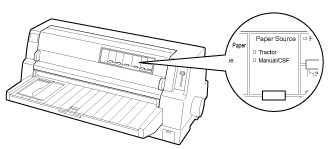
Now you can load single sheets from the paper guide. See Loading Single Sheets for more information.

[Top]
Switching to continuous paper
Follow these steps to switch from single sheets to continuous paper:
 |
If necessary, press the Load/Eject button to eject the last printed single sheet.
|
 |
Select Tractor as the paper source on the control panel by pressing the Paper Source button.
|
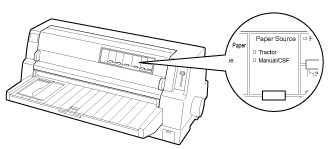
The printer automatically advances the continuous paper from the standby position to the loading position when it receives data.

[Top]
| Version 1.00E, Copyright © 2002, SEIKO EPSON CORPORATION |
Switching to single sheets
Switching to continuous paper