|

Reference Guide
|
|
Paper Handling
Loading Continuous Paper
 Positioning the continuous paper supply
Positioning the continuous paper supply
 Loading continuous paper with the tractor
Loading continuous paper with the tractor
 Using the tear-off function
Using the tear-off function
You can load continuous paper from the built-in tractor unit.
 |
Note:
|
Positioning the continuous paper supply
When you load continuous paper, make sure to line up the paper supply with the tractor so the paper feeds smoothly into the printer as shown below.
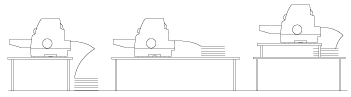
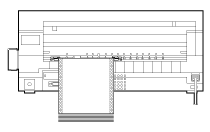

[Top]
Loading continuous paper with the tractor
 |
Make sure that Tractor is selected as the paper source on the control panel. If not, select it by pressing the Paper Source button.
|
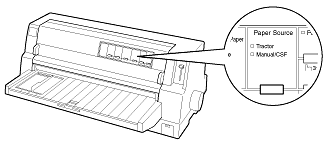
 |
Slide the edge guide all the way to the left.
|
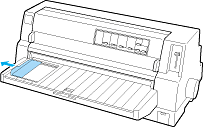
 |
Facing the back of the printer, release the sprocket lock levers by pushing them up.
|
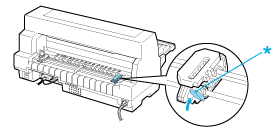
* sprocket lock lever
 |
Position the left sprocket so that the sprocket pins are to the left of the arrow mark on the back of the printer. Then push down the lock lever to lock the sprocket in place.
|
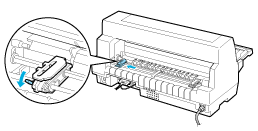
 |  |
Note:
|
 |  |
Printing starts at the arrow mark on the back of the printer.The unprintable area is to the left of the arrow mark.
|
 |
Slide the right sprocket to roughly match the width of your paper, but do not lock it.
|
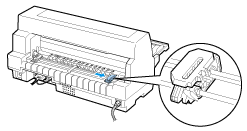
 |
Slide the center paper support to the middle of the two sprockets.
|
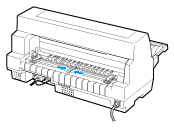
 |
Open the sprocket covers.
|
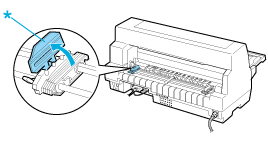
* sprocket cover
 |
Fit the first three holes of the continuous paper over the sprocket pins on both sides. Be sure to position your paper supply so that the printable side faces up.
|
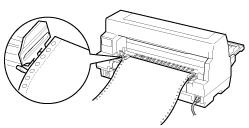
 |  |
Caution:
|
 |  |
Make sure the first sheet of your continuous paper has a clean, straight edge so that it can feed smoothly into the printer.
|
 |
Close the sprocket covers.
|
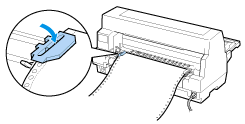
 |
Slide the right sprocket to remove any slack in the paper. Then push down the sprocket lock lever to lock the sprocket in place.
|
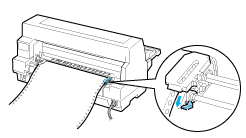
 |
Turn on the printer if it is turned off. The printer is ready to start printing.
|
When using continuous paper, you can use the tear-off function to tear off printed pages and save the blank pages that are usually wasted between print jobs. For more information, see Using the tear-off function.
 |
Note:
|
 |
Always make sure there is at least one more sheet than required; continuous paper may not feed properly if it is not fed through the sprockets.
|
 |
Caution:
|
 | -
Use the knob on the right side of the printer only to clear paper jams when the printer is off. Otherwise, you may damage the printer or cause it to lose the top-of-form position.
|
 | -
Do not open the printer cover while paper is being fed; otherwise you cannot load the paper correctly.
|
 |
Note:
|
 |
If the first line on your page appears too high or low, you can change its position by using the Micro Adjust function as described in Adjusting the top-of-form position.
|

[Top]
Using the tear-off function
You can use the tear-off function to advance your continuous paper to the printer's tear-off edge when you finish printing. You can then easily tear off the printed sheets. When you resume printing, the printer automatically feeds the paper back to the top-of-form position so that you can save the paper normally lost between documents.
You can use the tear-off function in two ways: manually by pressing the printer's Tear Off/Special Paper button or automatically by turning on auto tear-off mode. The Tear Off/Special Paper lights flash when the paper is in the tear-off position.
If the perforation between pages is not aligned with the tear-off edge, you can adjust the position of the perforation using the Micro Adjust function. See Adjusting the tear-off position for more information.
 |
Caution:
|
 |
Never use the tear-off function to feed continuous paper with labels backward; they may come off their backing sheet and jam the printer.
|
Using the Tear Off/Special Paper button
Follow these steps to advance continuous paper to the tear-off position using the Tear Off/Special Paper button:
 |
After the printer finishes printing your document, check that the Tear Off/Special Paper lights are not flashing.
|
 |  |
Note:
|
 |  |
If the Tear Off/Special Paper lights are flashing, the paper is in the tear-off position. If you press the Tear Off/Special Paper button again, the printer feeds your paper to the next top-of-form position.
|
 |
Press the Tear Off/Special Paper button. The printer advances the paper to the tear-off edge.
|
 |  |
Note:
|
 |  |
If your paper's perforation is not properly aligned with the tear-off edge, you can adjust the tear-off position using the Micro Adjust function as described in Adjusting the tear-off position.
|
 |  |
Caution:
|
 |  |
Never use the knob to adjust the tear-off position; this may damage the printer or cause it to lose the top-of-form position.
|
 |
Tear off all printed pages using the tear-off edge of the printer cover.
|
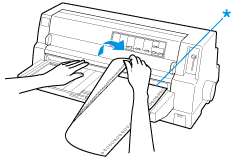
* tear-off edge
When you resume printing, the printer feeds the paper back to the top-of-form position and begins printing. (You can also manually feed the paper back to the top-of-form position by pressing the Tear Off/Special Paper button.)
Advancing paper to the tear-off position automatically
To automatically advance your printed documents to the tear-off position, turn on the auto tear-off mode and select the appropriate page length for continuous paper in the default-setting mode. See Changing default settings for instructions on how to change the default settings.
When auto tear-off is on, the printer automatically advances the paper to the tear-off position whenever it receives a full page of data or a form feed command followed by no more data.
The steps below describe how to use auto tear-off.
 |
When printing is finished, the printer advances the perforation of the final printed page to the tear-off position.
|
 |
Tear off all printed pages using the tear-off edge of the printer cover.
|
 |  |
Note:
|
 |  |
If your paper's perforation is not properly aligned with the tear-off edge, you can adjust the tear-off position using the Micro Adjust function as described in Adjusting the tear-off position.
|
 |
When you resume printing, the printer feeds the paper back to the top-of-form position and begins printing. (You can also manually feed the paper back to the top-of-form position by pressing the Tear Off/Special Paper button.)
|
Removing continuous paper
Follow these steps to remove continuous paper from the printer:
 |
Press the Tear Off/Special Paper button after the printer finishes printing your document. The printer advances the paper to the tear-off position.
|
 |  |
Note:
|
 |  |
When the auto tear-off function is on, the printer advances the paper perforation to the tear-off position automatically. You can turn on the auto tear-off function by changing the default settings. See Changing default settings for instructions.
|
 |
Tear off the printed pages.
|
 |
Press the Load/Eject button to feed the continuous paper backward out of the printer and into the standby position.
|
 |
To completely remove continuous paper from the printer, open the sprocket covers. Remove the paper from the tractor unit, and then close the sprocket covers.
|

[Top]
| Version 1.00E, Copyright © 2002, SEIKO EPSON CORPORATION |
Positioning the continuous paper supply
Loading continuous paper with the tractor
Using the tear-off function