|

Online Reference Guide
|
|
How To
Scan Images for Printing
 Scan images for printing in the Full Auto Mode
Scan images for printing in the Full Auto Mode
 Scan images for printing in the Home Mode
Scan images for printing in the Home Mode
 Scan images for printing in the Professional Mode
Scan images for printing in the Professional Mode
When you want to print scanned images on your EPSON ink jet printer or get prints done at your favorite film developing service, set the output resolution to 300 dpi. If you select a resolution higher than 300 dpi, printing takes a longer time but the output quality does not change.
You can also use the RePrint Photos feature in the EPSON Smart Panel software to scan images for printing. For more details, see RePrint Photos.
Scan images for printing in the Full Auto Mode
Follow the steps below to scan images for printing in the Full Auto Mode.
 |
Place your materials on the document table.
|
 |
Start EPSON Scan.
|
EPSON Scan starts previewing and recognizing the document source and type.
 |
Click Pause, and then click Options.
|
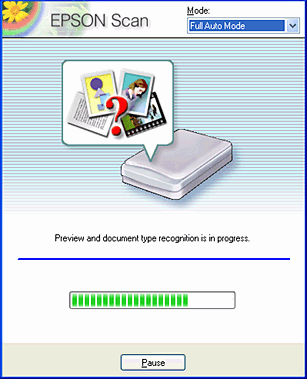
 |
Select the Specify resolution for Full Auto Mode check box.
|
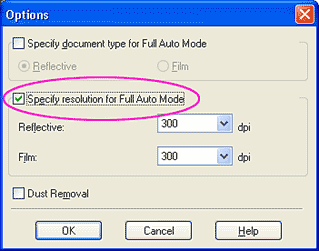
 |
Select 300 from the list for Reflective or Film, and then click OK.
|
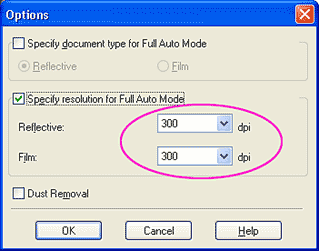
 |
Click Scan. EPSON Scan starts scanning.
|
The scanned images are sent to the application or saved to the specified folder.
 |
Note:
|
 | -
If EPSON Scan cannot recognize the correct document source, you can specify the document type in the Options dialog box. For details, see the online help.
|
|
 | -
Depending on the image you want to scan, you may not get the expected scanned image. In this case, scan the image in the Home Mode or Professional Mode.
|
|

[Top]
Scan images for printing in the Home Mode
Follow the steps below to scan images for printing in the Home Mode.
 |
Place your materials on the document table.
|
 |
Start EPSON Scan.
|
The following window appears.
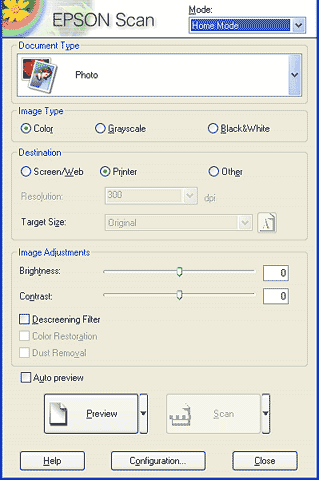
 |
Specify the Document Type and Image Type settings to match your images.
|
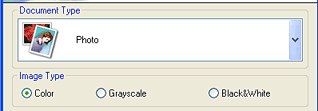
 |
Select Printer as the Destination.
|
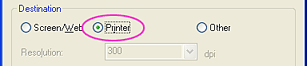
 |
Click Preview to preview the images.
|
 |
Specify the output size of the scanned image as the Target Size and make adjustments using the image quality adjustment tools, if necessary.
|
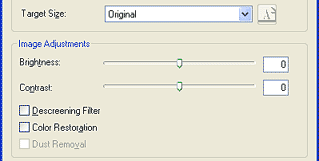
 |
Click Scan. EPSON Scan starts scanning.
|
The scanned images are sent to the application or saved to the specified folder.

[Top]
Scan images for printing in the Professional Mode
Follow the steps below to scan materials for printing in the Professional Mode.
 |
Place your materials on the document table.
|
 |
Start EPSON Scan.
|
The following window appears.
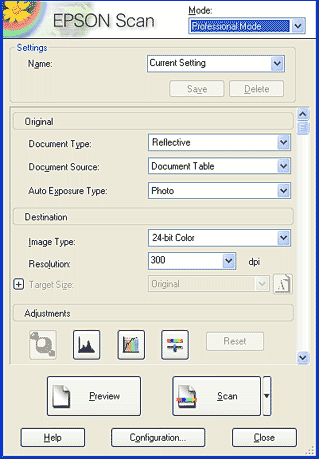
 |
Specify the Original and Image Type settings to match your images.
|
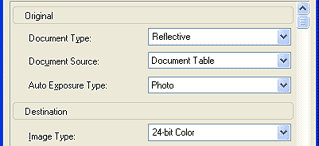
 |
Select 300 dpi from the Resolution list.
|
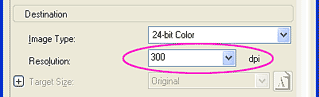
 |
Click Preview to preview the images.
|
 |
Specify the output size of the scanned image as the Target Size and make adjustments using the image quality adjustment tools, if necessary.
|
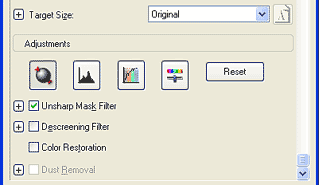
 |
Click Scan. EPSON Scan starts scanning.
|
The scanned images are sent to the application or saved to the specified folder.

[Top]
| Version 1.00E, Copyright © 2003, SEIKO EPSON CORPORATION |
Scan images for printing in the Full Auto Mode
Scan images for printing in the Home Mode
Scan images for printing in the Professional Mode