|
Close
Loading and Setting Film on the Document Table
 Attaching the optional document cover Attaching the optional document cover
 Storing the film holder Storing the film holder
The Perfection 1670 Photo and the optional document cover (B81335 ) for the Perfection 1670 enable you to scan 35 mm film strips and slides. Your document cover also functions as the Film Adapter. ) for the Perfection 1670 enable you to scan 35 mm film strips and slides. Your document cover also functions as the Film Adapter.
 |
Caution:
|
 | |
Hold the film at its edges, or else use gloves. Touching the film surface with bare hands can leave fingerprints or other traces on the film.
|
|
 |
Note:
|
 | -
Most illustrations shown in this section are for the Perfection 1670 Photo, so they may be different in appearance from the Perfection 1670. The instructions are the same, except as noted.
|
|
 | -
If you plan to scan transparent materials from the EPSON Smart Panel application or EPSON Photo Print utility, refer to the respective documentation for details.
|
|
 | -
Wipe the inside of the document cover and the scanner's document table before scanning transparencies.
|
|
 | -
In the Full Auto Mode, you can scan 35 mm color film and 35 mm color slide. If you want to scan monochrome negative film, switch to the Home Mode or Professional Mode.
|
|
 |
Note for Perfection 1670 users:
|
 | |
To replace the document cover with the optional one, see "Attaching the optional document cover".
|
|
 |
Make sure the optional interface cable is connected to the scanner's option interface connector.
|
 |  |
Note:
|
 |  | |
Before connecting or disconnecting the optional interface cable, make sure the scanner is turned off.
|
|
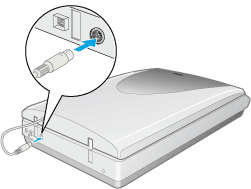
 |
Open the document cover and slide up the reflective document mat gently to remove it.
|
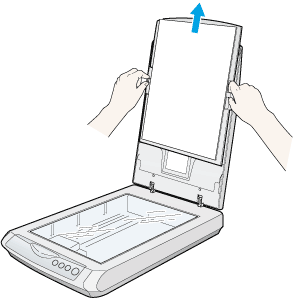
 |
Load the transparency into the film holder and position it on the document table. Go to the section listed below that matches the type of transparency you want to scan. See the following sections for details.
|
 |  |
Note:
|
 |  | -
The base side of the film is the side where the film maker's name and film ID numbers can be read correctly. Also, when you look at an image on the film from the base side, the image should appear normally, not as the reverse of it.
|
|
 |  | -
Set the film correctly in the film holder and position the film holder properly on the document table.
|
|
 |  | -
Do not press the glass of the document table with too much force.
|
|
 |
Close the document cover.
|
 |
Note:
|
 | -
Make sure the document cover is completely closed; otherwise you cannot obtain proper colored images.
|
|
 | -
A newton ring (ring-shaped stripes pattern) may appear in the scanned image. To remove the newton ring, set the film with the base side facing up.
|
|
35 mm film strips
 |
Slide the edge of the strip in the 35 mm film holder, base side facing down. Then place it so that all of the frame is positioned inside the film holder.
|
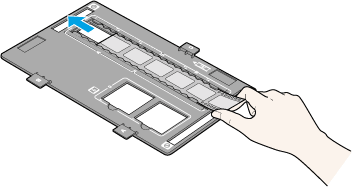
 |
When you want to scan the films in the A area of the film holder:
Place the film holder on the document table so that it is aligned with the lower left corner of the document table. Make sure the mark "A" on the tab of the film holder matches the mark "A" on the scanner and the projection on the tab of the film holder fits the hole on the scanner.
|
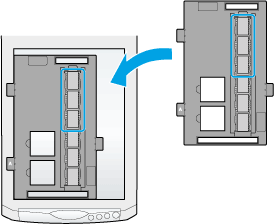
When you want to scan the films in the B area of the film holder:
Place the film holder on the document table so that it is aligned with the lower left corner of the document table. Make sure the mark "B" on the tab of the film holder matches the mark "B" on the scanner and the projection on the tab of the film holder fits the hole on the scanner.
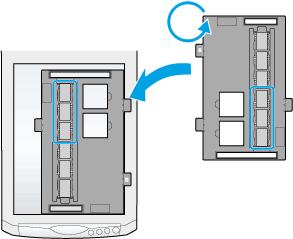
35 mm slides
 |
Place the film holder on the document table so that it is aligned with the lower left corner of the document table. Make sure the mark "C" on the tab of the film holder matches the mark "C" on the scanner and the projection on the tab of the film holder fits the hole on the scanner.
|
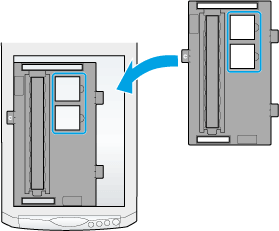
 |
Place slides in the 35 mm slides holder, as shown below.
|
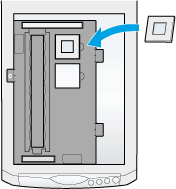
Attaching the optional document cover
For the Perfection 1670, the optional document cover enables you to scan 35 mm film strips and slides. It also functions as the Film Adapter. To replace the document cover with the optional one, follow the steps below.
 |
Make sure the scanner is turned off.
|
 |
Open the document cover.
|
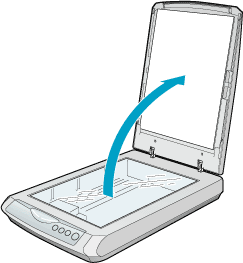
 |
Pull the document cover.
|
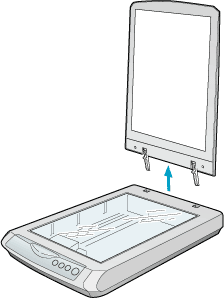
 |
Insert the optional document cover to the hole of the scanner.
|
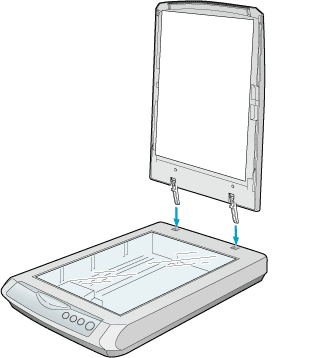
 |
Connect the optional interface cable to the scanner's option interface connector.
|
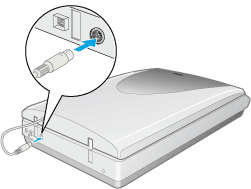

[Top]
Storing the film holder
When not using the film holder, you can store it inside the document cover.
 |
Open the document cover and remove the reflective document mat.
|
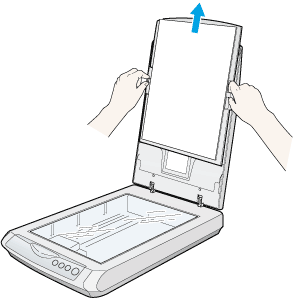
 |
Slide the film holder into the document cover.
|

 |
Replace the reflective document mat.
|


[Top]
Close
|
Attaching the optional document cover
Storing the film holder
) for the Perfection 1670 enable you to scan 35 mm film strips and slides. Your document cover also functions as the Film Adapter.