|

Online Reference Guide
|
|
Maintenance and Troubleshooting
Recovering from Scanner Software Installation Problems on Windows 98 and 2000
 For Windows 98 users
For Windows 98 users
 For Windows 2000 users
For Windows 2000 users
If you cancelled the plug-and play driver installation before the procedure was completed, or if you do not follow the installation instructions for EPSON TWAIN for Windows 2000, EPSON TWAIN will not be properly installed on your computer. To correct this problem, first uninstall your scanner in the Device Manager menu following the instructions below, and then reinstall EPSON TWAIN following the instructions in your Startup Guide.
Follow the steps below to check the installation.
 |
Plug the interface cable into your scanner and the computer. Turn on your scanner and then turn on the computer.
|
 |
Right-click the My Computer icon on your desktop, and then click Properties.
|
For Windows 98 users:
Click the Device Manager tab.
For Windows 2000 users:
In the System Properties dialog box, select the Hardware tab and then click Device Manager.
 |
If your EPSON TWAIN is correctly installed, EPSON Perfection 1640 should appear under Imaging Device when you click the plus (+) sign next to Imaging Device.
|
If EPSON Perfection 1640 appears under Other devices with a question (?) mark or under Imaging Device with an exclamation (!) mark, the EPSON TWAIN file is not installed correctly. Follow the instructions below to reinstall the driver.
EPSON Perfection 1640 appearing under Other devices with a question (?) mark:

EPSON Perfection 1640 appearing under Imaging Device with an exclamation (!) mark:
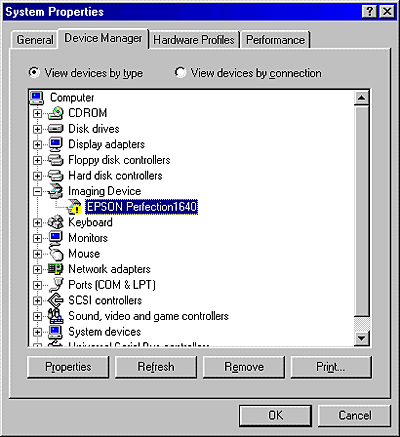
 |
Note:
|
 |
Screen shots of Windows 98 are used here for illustration.
|
For Windows 98 users
If EPSON Perfection 1640 appears under Other devices with a ? mark
 |
Note:
|
 |
Make sure your scanner is turned on and connected to your computer. If your scanner is turned off or not connected to your computer, you cannot reinstall the driver properly.
|
 |
Click ? EPSON Perfection 1640, and then click Remove and OK.
|

 |
Click Close to close the System Properties window.
|
 |
Shut down your computer and turn off your scanner. Then turn on your scanner and computer.
|
 |
The following dialog box appears. To install the driver again, follow the instructions in your Startup Guide.
|

If EPSON Perfection 1640 appears under Imaging Device with a an ! mark
 |
Note:
|
 |
Make sure your scanner is turned on and connected to your computer. If your scanner is turned off or not connected to your computer, you cannot reinstall the driver properly.
|
 |
Click ! EPSON Perfection 1640, and then click Remove and OK.
|
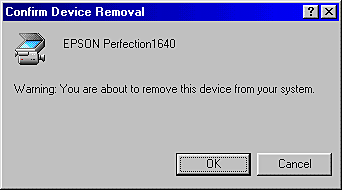
 |
Click Close to close the System Properties window.
|
 |
Shut down your computer and turn off your scanner. Then turn on your scanner and computer.
|
 |
When a message appears to prompt you to insert the scanner software CD, insert the CD in the CD-ROM drive, and then click OK.
|
If the following dialog appears, click  , then browse and select or type in the CD-ROM drive letter, the EPSON folder, the folder of your preferred language, and the Win98 folder as the location as shown below. Finally, click OK.
, then browse and select or type in the CD-ROM drive letter, the EPSON folder, the folder of your preferred language, and the Win98 folder as the location as shown below. Finally, click OK.

 |
The Screen Calibration window appears. Follow the instructions described in your Startup Guide.
|

[Top]
For Windows 2000 users
 |
Note:
|
 |
Make sure your scanner is turned on and connected to your computer. If your scanner is turned off or not connected to your computer, you cannot reinstall the driver properly.
|
 |
If EPSON Perfection 1640 appears under Other devices with a question (?) mark or under Imaging devices with an exclamation (!) mark, right-click ? EPSON Perfection 1640 or ! EPSON Perfection 1640 and select Uninstall....
|
EPSON Perfection 1640 appearing under Other devices with a question (?) mark:

EPSON Perfection 1640 appearing under Imaging Device with an exclamation (!) mark:

 |
Follow the instructions on the screen.
|
 |
Shut down your computer and turn off your scanner. Then turn on your computer and turn back on your scanner.
|
 |
Install EPSON TWAIN following the instructions in your Startup Guide.
|

[Top]
| Version 1.00E, Copyright © 2001, SEIKO EPSON CORPORATION |
For Windows 98 users
For Windows 2000 users
, then browse and select or type in the CD-ROM drive letter, the EPSON folder, the folder of your preferred language, and the Win98 folder as the location as shown below. Finally, click OK.