|

Reference Guide
|
|
Basic Scanning / Scanning in the Full Auto Mode
Placing a Document on the Scanner
Before scanning a document, remember to respect the rights of copyright owners. Do not scan published text or images without first checking the copyright status.
 |
Note:
|
 |
Caution:
|
 |
Do not place heavy objects on the glass of the document table. Also, do not press the glass of the document table with too much force.
|
 |
Place the scanner on a flat, stable surface.
|
 |
Plug in the scanner.
|
 |
Turn on the computer and make sure that the scanner's  Start button turns on in green. Start button turns on in green.
|
 |
Open the document cover or the integrated TPU and make sure the fluorescent lamp on the carriage turns on.
|
 |  |
Note for Perfection 1260 and 1260 Photo users:
|
 |  | |
The fluorescent lamp turns off if you unplug the USB cable, and turns on again if you connect the USB cable.
|
|
 |  |
Note for Perfection 1660 Photo and 2400 Photo users:
|
 |  | -
The fluorescent lamp turns off if no command arrives from the computer within 15 minutes. This is normal and the lamp turns back on once you start scanning.
|
|
 |  | -
While the scanner is connected to the computer with the USB cable, the scanner turns off when you turn off the computer, and turns on again when you turn the computer back on.
|
|
 |  | -
While the computer is on, the scanner turns off if you unplug the USB cable, and turns on again if you plug the USB cable back in.
|
|
 |  |
Note for Perfection 1660 Photo and 2400 Photo users:
|
 |  | |
When scanning reflective documents, make sure the reflective document mat is attached. Otherwise images cannot be scanned as expected.
|
|
 |
Place the document on the document table, with the side to be scanned facing down. Make sure that the document is carefully aligned with the alignment mark as shown below.
|
For Perfection 1260 and 1260 Photo users
Align the center of the document with the alignment mark.
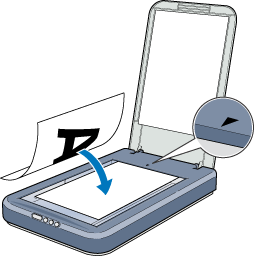
 |  |
Note:
|
 |  | -
When using the Copy application in EPSON Smart Panel, place the document in the upper right corner of the document table.
|
|
 |  | -
An area of up to 5 mm from the edge of the document table glass is not scanned.
|
|
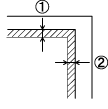
1. Maximum unreadable area of 5 mm
2. Maximum unreadable area of 5 mm
For Perfection 1660 Photo and 2400 Photo users
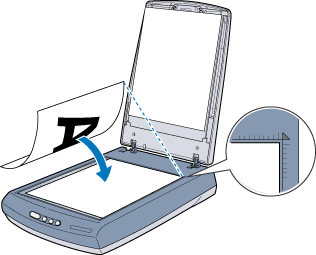
 |  |
Note:
|
 |  | |
An area maximum 2 mm from the horizontal and 1.5 mm from the vertical edges of the document table glass will not be scanned.
|
|
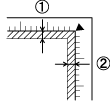
1. Maximum unreadable area of 2 mm
2. Maximum unreadable area of 1.5 mm
 |
Close the document cover or the integrated TPU gently so that the document does not move.
|
 |
Note:
|
 | -
Do not leave photographs on the document table for an extended period of time as they may stick to the glass.
|
|
 | -
Do not place heavy objects on top of the scanner.
|
|
 | -
For a thick or large document, you can remove the document cover or the integrated TPU to make it easier to align the document. See Removing the integrated TPU.
|
|
 | -
You cannot scan an image with a size that exceeds the available memory or disk space. If you try to scan the image, an alert appears on the screen.
|
|

[Top]
| Version 1.00E, Copyright © 2002, SEIKO EPSON CORPORATION |