|

Reference Guide
|
|
Basic Scanning / Using the Film Adapter
For Perfection 1660 Photo and 2400 Photo Users
 Removing and attaching the reflective document mat
Removing and attaching the reflective document mat
 Loading slides and film
Loading slides and film
 Storing the Film Holder
Storing the Film Holder
 Scanning normal (reflective) documents
Scanning normal (reflective) documents
Your scanner's integrated TPU functions both as the document cover and the Film Adapter. You can scan negative film strips and slides simply by removing the reflective document mat.
 |
Note for Perfection 1660 Photo users:
|
 | |
Most illustrations shown in this section are for the Perfection 2400 Photo, so they may be different in appearance from your scanner. The instructions are the same.
|
|
Removing and attaching the reflective document mat
The reflective document mat is attached to the integrated TPU. Follow the steps below to remove and attach the reflective document mat.
Removing the reflective document mat
 |
Note:
|
 | |
You need to remove the reflective document mat when you scan transparent materials.
|
|
 |
Open the integrated TPU.
|
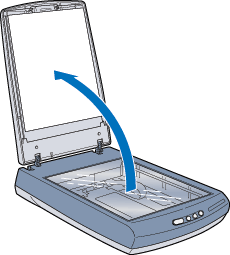
 |
Hold the top of the reflective document mat and then slide it up.
|

Attaching the reflective document mat
 |
Note:
|
 | |
You need to attach the reflective document mat when you scan reflective documents.
|
|
 |
Open the integrated TPU.
|
 |
Hold the top of the reflective document mat and slide it down gently along the integrated TPU.
|
 |
Slide the bottom corners of the reflective document mat and push them into the slots of the integrated TPU until you hear a clicking sound. Make sure the top of the reflective document mat is inserted in the hook of the integrated TPU.
|
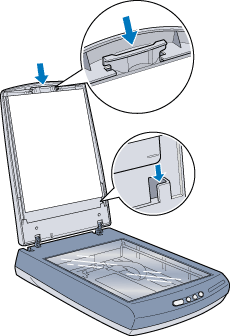

[Top]
Loading slides and film
You can scan transparent materials such as positive or negative film, by passing light through the material. The following sections explain how to load slides and film.
You can scan a 35-mm film strip or slides.
 |
Note:
|
 | -
If you plan to scan transparent materials from the EPSON Smart Panel application or the EPSON Photo Print utility, refer to the respective documentation for details.
|
|
 | -
Wipe the inside of the integrated TPU and the scanner's document table before scanning transparencies. See Cleaning the Scanner.
|
|
Follow the steps below to load a film or slides.
 |
Caution:
|
 |
Hold the film at the edges, or else use gloves. Touching the film surface with bare hands can leave fingerprints or other traces on the film.
|
 |
If the integrated TPU is not installed to the scanner, connect the integrated TPU connector to the scanner's option connector.
|
 |  |
Note:
|
 |  | |
Before installing the integrated TPU, make sure the scanner is unplugged and disconnected from your computer.
|
|
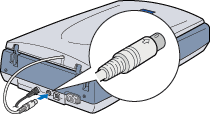
 |
Open the integrated TPU.
|
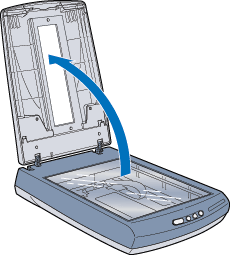
 |  |
Note:
|
 |  | |
Do not place heavy objects on the glass of the document table. Also, do not press the glass of the document table with too much force.
|
|
 |
Load your transparencies into the film holder and position it on the scanner's document table. Go to the section listed below that matches the type of transparency you want to scan.
|
35-mm film strip
35-mm slides
 |  |
Note:
|
 |  | -
The base side of the film is the side where the film maker's name and film ID numbers can be read correctly. Also, when you look at an image on the film from the base side, the image should appear normally, not as the reverse of it.
|
|
 |  | -
Align the up-down direction of the film with the illustration (the mirror writing of the alphabet "F") printed on the film holder.
|
|
35-mm film strip
Insert a strip of film in the film strip holder, base side facing down. Slide the strip until all of the frame is positioned inside the film holder opening.
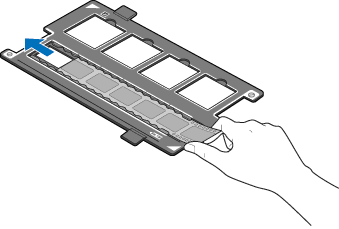
Place the film holder on the document table in alignment with the upper right-hand corner of the document table.
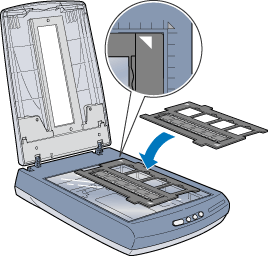
35-mm slides
Place the film holder on the document table in alignment with the upper right-hand corner of the document table.

Place slides in the 35-mm slide holder, as shown below.
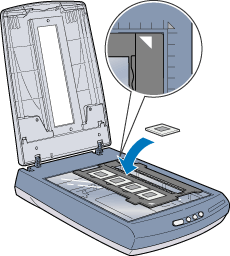
 |
Close the integrated TPU.
|
For instructions on scanning transparent materials in the Full Auto mode, see Using the Full Auto Mode. For instructions on scanning transparent materials in the Manual mode, see Overview of Scanning Procedure in the Manual Mode.
 |
Note:
|
 | -
Make sure the integrated TPU is completely closed; otherwise you cannot obtain proper colored images.
|
|
 | -
You need to select TPU: Color Neg. Film, TPU: Monochrome Neg. Film, or TPU: Pos. Film in the Document Source settings in the Manual mode window depending on the type of film (negative or positive, color or monochrome) you are scanning.
|
|
 | -
To remove a film holder from the document table, slide it left or right then take it off of the table.
|
|

[Top]
Storing the Film Holder
When not using the film holder, you can store it inside the integrated TPU.
 |
Open the integrated TPU and remove the document cover.
|
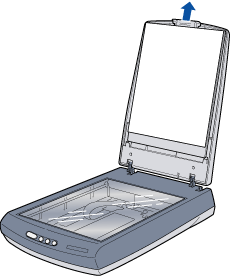
 |
Slide the film holder into the integrated TPU.
|
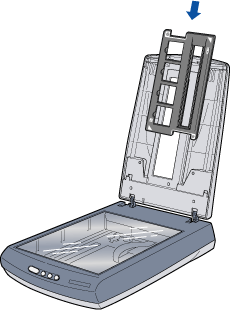
 |
Replace the document mat.
|
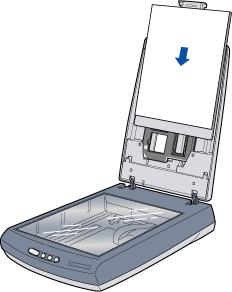

[Top]
Scanning normal (reflective) documents
When you return to scanning normal (reflective) documents, you can simply attach the reflective document mat. See Attaching the reflective document mat.
 |
Note:
|
 | |
When you return to scanning reflective documents in the Manual mode, you need to set the Document Source to Flatbed in the Manual mode window.
|
|

[Top]
| Version 1.00E, Copyright © 2002, SEIKO EPSON CORPORATION |
Removing and attaching the reflective document mat
Loading slides and film
Storing the Film Holder
Scanning normal (reflective) documents