|

Online Reference Guide
|
|
Basic Scanning / Scanning an Image
Placing a Document on the Scanner
Before scanning a document, remember to respect the rights of copyright owners. Do not scan published text or images without first checking the copyright status.
 |
Caution:
|
 |
Do not place heavy objects on the glass of the document table. Also, do not press the glass of the document table with too much force.
|
 |
Place the scanner on a flat, stable surface.
|
 |
Plug in the scanner.
|
 |
Turn on the computer and make sure that the scanner's indicator light stays on in green.
|
 |
Open the document cover and make sure the fluorescent lamp on the carriage turns on.
|
 |  |
Note for Perfection 1250 users:
|
 |  |
The fluorescent lamp turns off if you unplug the USB cable, and turns on again if you connect the USB cable.
|
 |  |
Note for Perfection 1650 users:
|
 |  |
The fluorescent lamp turns off if no command arrives from the computer within 15 minutes. This is normal and the lamp turns back on once you start scanning.
|
 |  |
Note for Perfection 1650 Photo users:
|
 |
Place the document on the document table, with the side to be scanned facing down. Make sure that the document is carefully aligned to the Alignment Mark as shown below.
|
For Perfection 1250 users
Align the center of the document with the Alignment Mark.
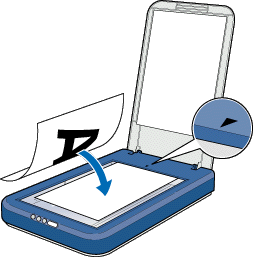
 |  |
Note for Perfection 1250 users:
|
 |  |
The area with a width of maximum 5 mm from both the horizontal and vertical guides is not scanned.
|
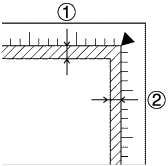
1. 5 mm (max.)
2. 5 mm (max.)
For Perfection 1650 users
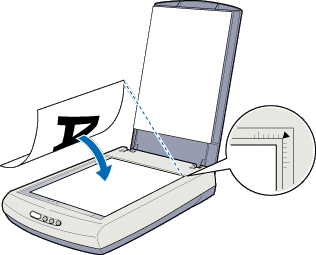
 |  |
Note for Perfection 1650 users:
|
 |  |
An area maximum 2 mm from the horizontal and 1.5 mm from the vertical edges of the document table glass will not be scanned.
|
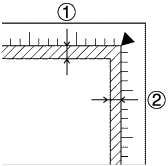
1. 2 mm (max.)
2. 1.5 mm (max.)
 |
Close the document cover gently so that the document does not move.
|
 |
Note:
|
 | -
Do not leave photographs on the document table for an extended period of time as they may stick to the glass.
|
 | -
Do not place heavy objects on top of the scanner.
|
 | -
You cannot scan an image which exceeds the available memory or disk space. If you try to scan a very large image, an alert appears on the screen.
|

[Top]
| Version 1.00E, Copyright © 2002, SEIKO EPSON CORPORATION |