|

Online Reference Guide
|
|
Basic Scanning / Using the Film Adapter
For Perfection 1650 Users
 Unpacking the Film Adapter
Unpacking the Film Adapter
 Removing the document cover
Removing the document cover
 Removing the integrated TPU (for Perfection 1650 Photo users)
Removing the integrated TPU (for Perfection 1650 Photo users)
 Installing the Film Adapter
Installing the Film Adapter
 Film holders
Film holders
 Loading a film or slides
Loading a film or slides
 Scanning normal (reflective) documents
Scanning normal (reflective) documents
The optional Film Adapter (B81317 ) enables you to scan of negative film strips and slides simply by installing the unit on your scanner. The Film Adapter is compact so it can be attached or removed easily when you alternate scanning between transparent materials and normal reflective (paper) documents.
) enables you to scan of negative film strips and slides simply by installing the unit on your scanner. The Film Adapter is compact so it can be attached or removed easily when you alternate scanning between transparent materials and normal reflective (paper) documents.
Unpacking the Film Adapter
When you first open the package, make sure that all the following items are included. If any items are missing or damaged, contact your EPSON dealer immediately. Do not throw away the package after unpacking the Film Adapter as it can be used again for storage when you are not scanning transparencies.
Film Adapter
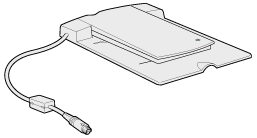
Film holders
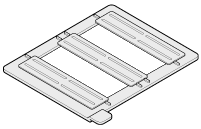
|
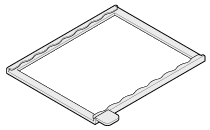
|
|
35-mm film strip
(multiple frames)
|
4 x 5 inch film
|
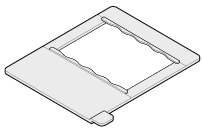
|
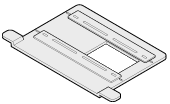
|
|
120/220
(6 cm x 9 cm film)
|
35-mm film strip
(single frame)
Note: Not supported by the Perfection 1650 or the Perfection 1650 Photo.
|

[Top]
Removing the document cover
Follow the steps below to remove the document cover.
 |
Open the document cover.
|
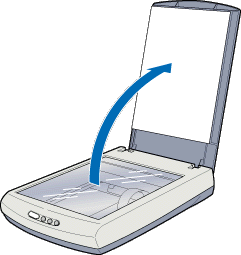
 |
Pull the cover straight up.
|
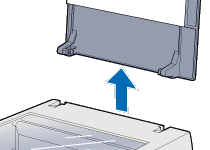
 |
Note:
|
 |
When you are finished scanning, reattach the document cover in the reverse order that you removed it.
|
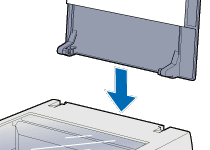

[Top]
Removing the integrated TPU (for Perfection 1650 Photo users)
Follow the steps below to remove the integrated TPU.
 |
Make sure the scanner is unplugged.
|
 |
Disconnect the cable for the integrated TPU from the scanner's option connector.
|
 |
Open the integrated TPU.
|
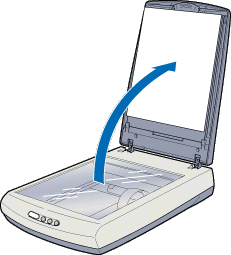
 |
Pull the integrated TPU straight up.
|
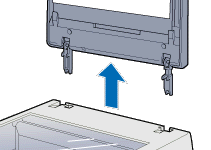
 |
Note:
|
 |
When you are finished scanning, reattach the integrated TPU in the reverse order that you removed it.
|
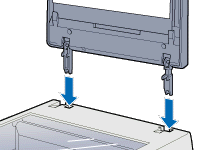

[Top]
Installing the Film Adapter
Follow the steps below to install the optional Film Adapter on the scanner.
 |
Make sure the scanner is unplugged and turned off.
|
 |
Place the optional Film Adapter on the document table so that the hinges face the rear of the scanner and it fits on the table.
|
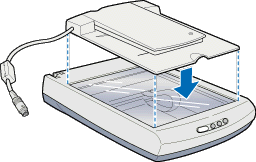
 |
Connect the Film Adapter connector to the scanner's option connector.
|
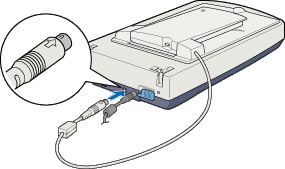
 |
Plug in the scanner.
|
 |
Turn on the Film Adapter.
|
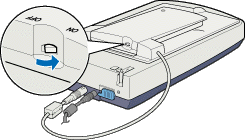

[Top]
Film holders
By attaching the Film Adapter, you can scan transparent materials such as positive or negative film, by passing light through the material. The following sections explain how to scan transparent materials.
Four film holders are included with this unit. To scan film, see the instructions below.
 |
Caution:
|
 |
Hold the film at the edges, or else use gloves. Touching the film surface with bare hands can leave fingerprints or other traces on the film.
|
 |
Note:
|
 | -
If you plan to scan transparent materials from the EPSON Smart Panel application, refer to the EPSON Smart Panel documentation for details.
|
 | -
If you plan to scan transparent materials from EPSON Photo Print utility, refer to the EPSON Photo Print documentation for details.
|
 | -
The base side of the film is the side which the film maker's name and film ID numbers are shown.
|
35-mm film strip (multiple frames)
Insert a strip of film in the 35-mm film strip holder for multiple frames, base side facing down.
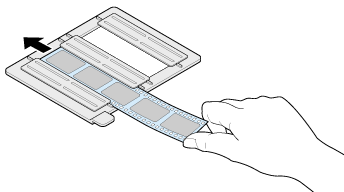
120/220 (6 cm x 9 cm) film
Insert film in the 120/220 (6 cm x 9 cm) size film holder, base side facing down.
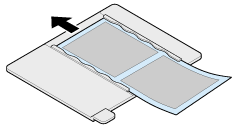
4 x 5 inch film
Insert film in the 4 x 5 inch film holder, base side facing down.
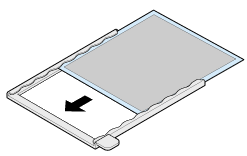

[Top]
Loading a film or slides
You can scan slides and film strip in the 4 x 5 inch (101.6 x 127 mm) scanning area of the Film Adapter.
 |
Note:
|
 | -
Wipe the inside of the Film Adapter cover, the scanner's document table, and the narrow window near the hinges before scanning transparencies.
|
 | -
You need to select TPU: Color Neg. Film, TPU: Monochrome Neg. Film, or TPU: Pos. Film in the Document Source settings in the Manual mode window depending on the type of film (negative or positive) you are scanning. The scanner software automatically controls the operation of the Film Adapter.
|
Follow the steps below to load film or slides.
 |
Caution:
|
 |
Hold the film at the edges, or else use gloves. Touching the film surface with bare hands can leave fingerprints or other traces on the film.
|
 |
Open the top of the Film Adapter, holding the base down.
|

 |
Load the transparency to be scanned face down on the scanner's document table in the window of the Film Adapter as shown below.
|
Loading a 35-mm film strip (multiple frames)
Loading 120/220 (6 cm x 9 cm) film
Loading 4 x 5 inch film
Loading a slide
Loading slides
Loading a 35-mm film strip (multiple frames)
If you are scanning a 35-mm film strip with multiple frames, use the 35-mm film strip holder for multiple frames to set the film strip.
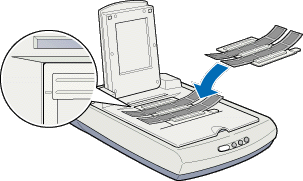
 |  |
Note:
|
 |  |
Place the film holder on the document table in alignment with the upper left-hand corner of the Film Adapter.
|
Loading 120/220 (6 cm x 9 cm) film
When scanning 120/220 (6 cm x 9 cm) or similar film, use the film holder as shown below.
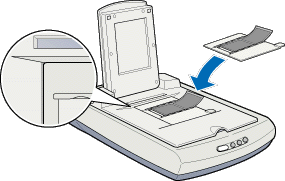
Loading 4 x 5 inch film
If the film size is 4" x 5" or similar, use the film holder as shown below.
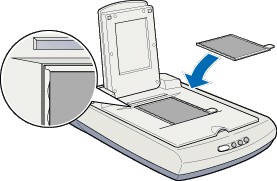
Loading a slide
When scanning a slide, place it directly on the document table and align it with the top right corner of the Film Adapter.
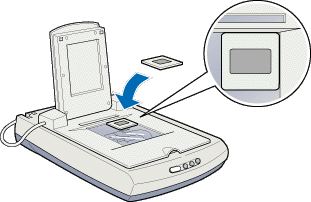
Loading slides
When scanning multiple slides or transparencies which will not fit in a film holder, place them directly on the document table. For multiple slides, make sure each slide is placed right after the previous one with no space between them.
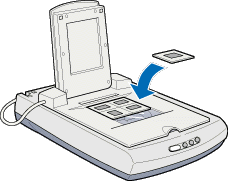
 |  |
Note:
|
 |  |
If multiple slides are scanned and then displayed in the Thumbnail preview, the sequence of the thumbnail images does not follow the actual order of the scanned slides. The sequence of the thumbnail images starts from the top right image and runs vertically. See Thumbnail Preview.
|
 |
Close the unit.
|
 |
Note:
|
 | -
Make sure the unit is completely closed; otherwise you cannot obtain proper colored images.
|
 | -
You can move and adjust the position of 35-mm film by sliding the strips in the film holder so the frames you want to scan are positioned in the window.
|
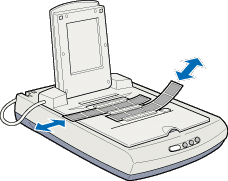
 | -
To remove a film holder from the document table, slide it left or right then take it out of the window.
|
 | -
Leave the opening shown below uncovered, otherwise the colors in your scans will be affected.
|
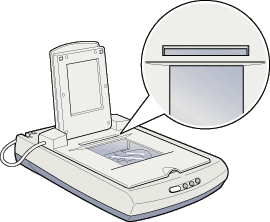

[Top]
Scanning normal (reflective) documents
When you return to scanning normal reflective documents, you can simply turn off the Film Adapter, then place documents between it and the document table. If you will not scan transparencies for a long time, you can remove the Film Adapter and store it in the original package.
Remove the Film Adapter in reverse order as described on Installing the Film Adapter.
 |
Caution:
|
 |
When you remove the Film Adapter, be sure to turn off the Film Adapter first.
|
 |
Note:
|
 | -
When scanning thin documents, you may see an impression of the underside of the Film Adapter in your scans. If so, change to using the document cover or the integrated TPU instead of the optional Film Adapter.
|
 | -
When you use EPSON Smart Panel to scan and print reflective documents, such as photos, first remove the optional Film Adapter and replace the document cover or the integrated TPU.
|
 |
Note for Perfection 1650 Photo users:
|
 |
Make sure the reflective document mat is attached to the integrated TPU when you scan reflective documents.
|

[Top]
| Version 1.00E, Copyright © 2002, SEIKO EPSON CORPORATION |
Unpacking the Film Adapter
Removing the document cover
Removing the integrated TPU (for Perfection 1650 Photo users)
Installing the Film Adapter
Film holders
Loading a film or slides
Scanning normal (reflective) documents
) enables you to scan of negative film strips and slides simply by installing the unit on your scanner. The Film Adapter is compact so it can be attached or removed easily when you alternate scanning between transparent materials and normal reflective (paper) documents.