|

Online Reference Guide
|
|
Maintenance and Troubleshooting
Recovering from Scanner Software Installation Problems on Windows Millennium Edition, 2000, and 98
If you cancelled the plug-and play driver installation before the procedure was completed, EPSON TWAIN Pro may be incorrectly installed.
Follow the steps below to check the installation.
 |
Note for Windows Millennium Edition and 2000 users:
|
 |
The screen shots shown in this section are for Windows 98, so they may vary in appearance from the actual dialog boxes that appear on your screen. The instructions are the same, however, except as noted.
|
 |
Plug the interface cable into your scanner and the computer.
|
 |
Turn your scanner and then computer on.
|
 |
Right-click the My computer icon on your desktop, then click Properties.
|
-
For Windows 2000 users:
In the System Properties dialog box, select the Hardware tab then click Device Manager.
-
For Windows Millennium Edition and 98 users:
Click the Device Manager tab.
 |
If your EPSON TWAIN Pro is correctly installed, EPSON Expression 1640XL should appear under Imaging Device when you click the plus (+) sign next to Imaging Device.
|
If EPSON Expression 1640XL appears under Other Devices with a question (?) mark or under Imaging Device with an exclamation (!) mark, the EPSON TWAIN Pro file is not installed correctly.
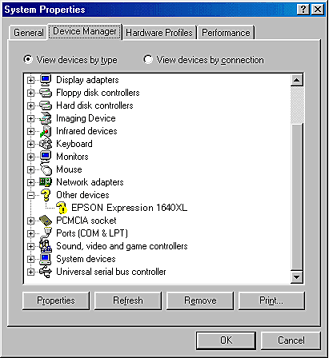
|
|
If EPSON Expression 1640XL appears under Other Devices with a question (?) mark
|
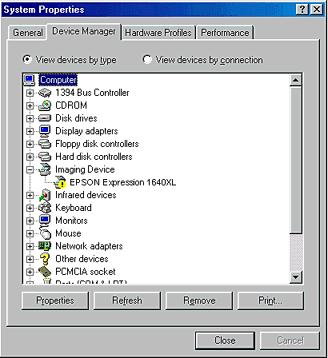
|
|
If EPSON Expression 1640XL appears under Imaging Device with an exclamation (!) mark
|
If EPSON Expression 1640XL appears under Other Devices with a question (?) mark, see If EPSON Expression 1640XL appears under Other devices, if EPSON Expression 1640XL appears under Imaging Device with an exclamation (!) mark, If EPSON Expression 1640XL appears under Imaging Device.
If EPSON Expression 1640XL appears under Other devices
 |
Note:
|
 |
Make sure your scanner is on and connected to your computer. If your scanner is off or not connected to your computer, you cannot reinstall the driver properly.
|
 |
For Windows 2000 users, right-click ? EPSON Expression 1640XL and select Uninstall.
|
For Windows Millennium Edition and 98 users, click ? EPSON Expression 1640XL, then click Remove and OK.
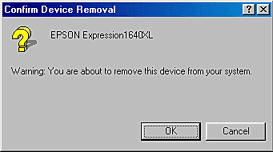
 |
Click Close to close the System Properties window.
|
 |
Turn off your computer.
|
 |
Make sure your scanner is on and restart your computer.
|
 |
When the message prompts you to install the driver appears, install the driver again. See your Setup Guide.
|
If EPSON Expression 1640XL appears under Imaging Device
 |
Note:
|
 |
Make sure your scanner is on and connected to your computer. If your scanner is off or not connected to your computer, you cannot reinstall the driver properly.
|
 |
For Windows 2000 users, right-click ! EPSON Expression 1640XL and select Uninstall.
|
For Windows Millennium Edition and 98 users, click ! EPSON Expression 1640XL, then click Remove and OK.
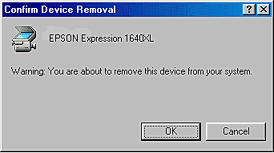
 |
Click Close to close the System Properties window.
|
 |
Turn off your computer.
|
 |
Make sure your scanner is on and restart your computer.
|
 |
When the message prompts you to insert the scanner software CD appears, insert the scanner software CD in the CD-ROM drive, then click OK.
|
If the following dialog appears, click  , then browse and select or type in the CD-ROM drive letter, EPSON folder, the folder of your preferred language, and WinME, Win2000, or Win98 folder as the location, as shown below, then click OK.
, then browse and select or type in the CD-ROM drive letter, EPSON folder, the folder of your preferred language, and WinME, Win2000, or Win98 folder as the location, as shown below, then click OK.
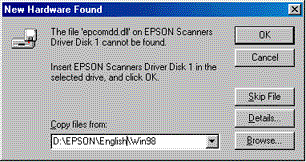

[Top]
| Version 1.00E, Copyright © 2001, SEIKO EPSON CORPORATION |
, then browse and select or type in the CD-ROM drive letter, EPSON folder, the folder of your preferred language, and WinME, Win2000, or Win98 folder as the location, as shown below, then click OK.