|

Reference Guide
|
|
How to / Maintenance and Transportation
Transporting the Printer
 Finding a new place for the printer
Finding a new place for the printer
If you need to transport your printer, carefully repack it using the original box and packing materials as follows.
 |
Turn off the printer.
|
 |
Open cover A by pulling the latch.
|
 |
Open the cover on the front of the printer.
|
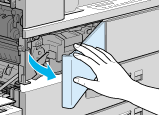
 |
Remove the Imaging Cartridge by pulling the tab on the front of the cartridge up and toward you.
|
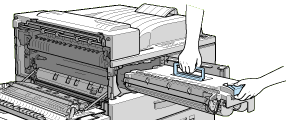
 |  |
Caution:
|
 |  | -
Whenever you ship or transport the printer, remove the Imaging Cartridge and place it in a plastic bag. Seal the bag to prevent the fine toner particles from spilling into the printer or onto your clothing.
|
 |  | -
Do not expose the Imaging Cartridge to light any longer than necessary.
|
 |
Unplug the power cord from the electrical outlet; then disconnect any interface cables from the printer.
|
 |
Remove all installed options.
|
 |
Attach the protective materials to the printer; then repack the printer in its original box.
|
Finding a new place for the printer
When relocating the printer, allow adequate space for easy operation and maintenance as shown below.
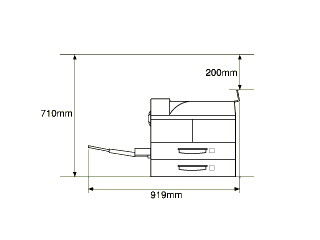
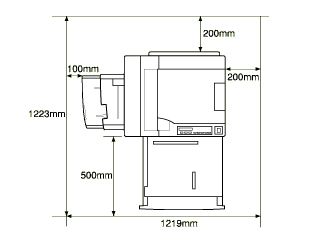
To install any of the following options, you will need the indicated amount of additional space.
Large Capacity Paper Unit adds 426 mm (16.77 inches) to the bottom of the printer.
Face-up Tray adds 10 mm (0.39 inches) to the left side of the printer.
Face-up Tray/Duplex Unit combination adds 260 mm (10.24 in.) to the left side of the printer.
Multibin Unit adds 20 mm (0.79 inches) to the right, 86 mm (3.39 inches) to the back, and 470 mm (18.50 inches) to the top of the printer.
Finisher Stapler adds 900 mm (36 inches) to the top, and 800 mm (31.5 inches) to the right of the printer.
 |
Caution:
|
 | -
Place the printer where you can easily unplug the power cord.
|
 | -
Leave adequate room around the printer to allow for sufficient ventilation.
|
 | -
Avoid locations that are subject to direct sunlight, excessive heat, moisture, or dust.
|
 | -
Keep the entire computer and printer system away from potential sources of interference, such as loudspeakers or the base units of cordless telephones.
|
 | -
Avoid using an electrical outlet that is controlled by wall switches or automatic timers. Accidental disruption of power can erase valuable information in the memory of your computer and printer.
|
 | -
Avoid using outlets that other appliances are plugged into.
|
 | -
Use a grounded outlet that matches the printer's power plug. Do not use an adapter plug.
|
 | -
Only use an outlet that meets the power requirements for this printer.
|

[Top]
| Version 1.00E, Copyright © 2002, SEIKO EPSON CORPORATION |
Finding a new place for the printer