|

Reference Guide
|
|
Setup & Maintenance / Cleaning and Transporting the Printer
Cleaning the Printer
 Cleaning the printer case
Cleaning the printer case
 Cleaning the inside of the printer
Cleaning the inside of the printer
 Cleaning the paper path rollers
Cleaning the paper path rollers
 Removing spilled toner
Removing spilled toner
The printer needs only minimal cleaning. If you notice a decline in print quality, clean the inside of the printer as described in this section.
You should also clean the MP tray and the printer case every few months.
Cleaning the printer case
If the printer's outer case is dirty or dusty, turn off the printer and clean it with a soft, clean cloth dampened with a mild detergent.
 |
Caution:
|
 | |
Never use alcohol or thinner to clean the printer cover; these chemicals can damage the components and the case. Be careful not to get water on the printer mechanism or any electronic components.
|
|

[Top]
Cleaning the inside of the printer
Fine particles of dust can collect inside the printer, affecting print quality. Follow these steps to clean the inside of the printer and the paper feeder:
 |
Make sure the printer is turned off.
|
 |
Open the printer's front cover by placing your fingers on the grooves on both sides of the cover as shown below, and then pull it towards you.
|
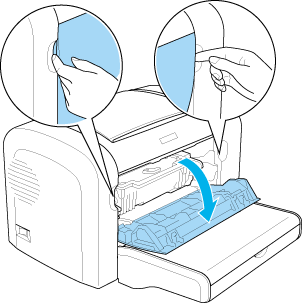
 |
Remove the developer cartridge and the photoconductor unit by holding the photoconductor unit's casing by the handle and pulling it out of the printer.
|
 |
Remove any dirt inside the printer with a clean, dry, lint-free cloth. Do not use compressed air. If you have paper feed problems, clean the paper roller by wiping the roller with a clean, dry, lint-free cloth.
|
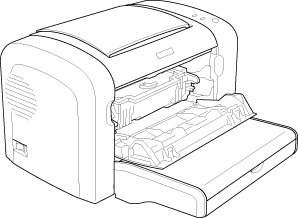
 |
Reinstall the developer cartridge and photoconductor unit.
|
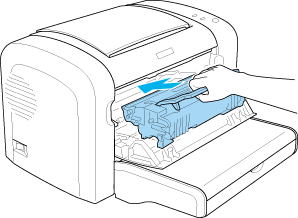
 |
Close the printer's front cover until it clicks shut.
|
 |
Open the printer's output cover.
|
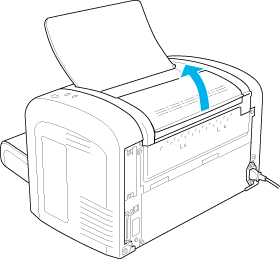
 |
Gently wipe the exposed paper path area with a well-wrung cloth.
|
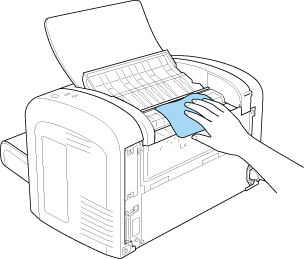
 |
Close the output cover.
|
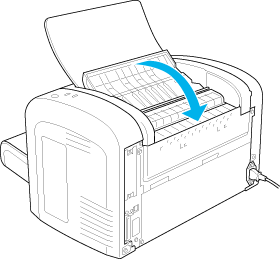
 |
Remove all paper from the MP tray and clean the tray with a clean, dry, lint-free cloth.
|

[Top]
Cleaning the paper path rollers
Paper is sometimes dusted with a powder to keep the image on one sheet from bleeding over to the back of the sheet stacked on top of it. When feeding such paper from the MP tray, the dust tends to get onto the paper rollers and eventually causes misfeeds to occur. Use the following procedure to clean the paper rollers when you start having feed problems from the MP tray.
Follow these steps to clean the paper rollers:
 |
Make sure the printer is turned off.
|
 |
Open the printer's front cover by placing your fingers on the grooves on both sides of the cover as shown below, and then pull it towards you.
|
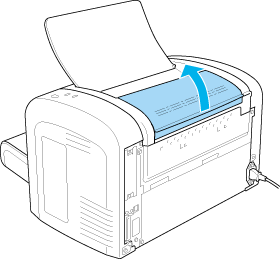
 |
Remove the developer cartridge and the photoconductor unit by holding the photoconductor unit's casing by the handle and pulling it out of the printer.
|
 |
Gently wipe the rubber part of the paper roller with a well-wrung cloth.
|
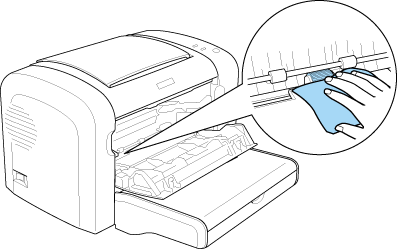
 |
Reinstall the developer cartridge and photoconductor unit.
|
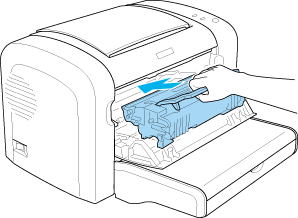
 |
Close the printer's front cover until it clicks shut.
|

[Top]
Removing spilled toner
If toner spills inside the printer, do not use the printer until you remove all the spilled toner.
If only a small amount of toner is present, carefully wipe out the inside of the printer with a clean, dry, lint-free cloth.
If a large amount of toner is present, use a small vacuum-cleaning device (available from computer supply stores) to remove it. Then carefully wipe with a clean, dry, lint-free cloth.
 |
Caution:
|
 | |
Toner and other fine powders can damage some vacuum cleaners. Be sure to read the instructions for your vacuum cleaner before you use it on spilled toner.
|
|
 |
Note:
|
 | |
If you spill toner on your clothing, rinse it off with cold water. Do not use hot water as this may cause the toner to leave a permanent stain.
|
|

[Top]
| Version NPD2540-00, Copyright © 2008, SEIKO EPSON CORPORATION |
Cleaning the printer case
Cleaning the inside of the printer
Cleaning the paper path rollers
Removing spilled toner