|

Reference Guide
|
|
Setup & Maintenance / Installing and Removing Options (EPL-6200 only)
Memory Module
 Installing a memory module
Installing a memory module
 Removing a memory module
Removing a memory module
By installing a Dual In-line Memory Module (DIMM), you can increase printer memory up to 136 MB (printer standard 8 MB plus optional 16, 32, 64, or 128 MB) or 144 MB (printer standard 16 MB plus optional 16, 32, 64, or 128 MB) or 272 MB (printer standard 16 MB plus optional 16, 32, 64, 128, or 256 MB). You may want to add additional memory if you are having difficulty printing complex graphics.
 |
Note:
|
 | |
The maximum expandable memory is 136 MB, 144 MB, or 272 MB.
|
|
See the technical specifications under Memory module (EPL-6200 only) for details on memory module requirements.
Installing a memory module
Follow these steps to install an optional memory module into the printer:
 |
Warning:
|
 | |
To avoid electrical shock, do not attempt to install a memory module unless the printer is turned off.
|
|
 |
Turn off the printer.
|
 |
Unplug the printer's power cord from the electrical outlet and from the printer.
|
 |
Remove all interface cables from the interface connectors.
|
 |
Remove the printer's right side cover to reveal the slot for installing the memory module.
|
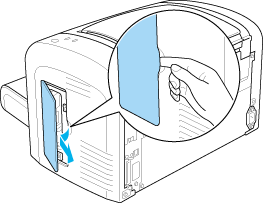
 |  |
Warning:
|
 |  | -
Be careful when working inside the printer as some components are sharp and may cause injury.
|
|
 |  | -
Avoid touching the electrical components that are exposed after you remove the right side cover. Be aware that these components may become hot while the printer is in use.
|
|
 |  |
Caution:
|
 |  | |
Before you install the module, be sure to discharge any static electricity by touching a grounded piece of metal. Otherwise, you may damage static-sensitive components.
|
|
 |
Unpack the memory module and remove all protective materials.
|
 |
Firmly insert the memory module into the RAM slot (gray) until it locks into place.
|
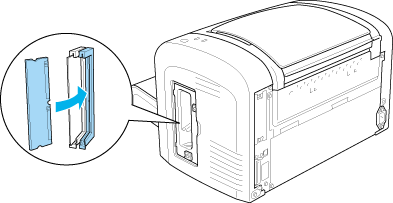
 |  |
Note:
|
 |  | -
Make sure to align the indentation on the memory module with the protrusion on the RAM slot, as shown below.
|
|
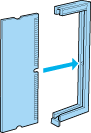
 |  | -
Push the memory module firmly into place until the release lever sticks out.
|
|
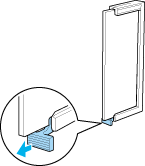
 |
Replace the printer's right side cover as shown below.
|
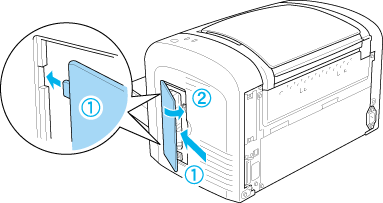
 |
Reconnect all interface cables.
|
 |
Plug the printer's power cord into the printer and into an electrical outlet.
|
 |
Turn on the printer.
|
To verify that the memory module is correctly installed, print a status sheet. See Printing a Status Sheet to print a status sheet.
If an incorrect amount of memory is shown on the status sheet, turn off the printer and review the steps above to make sure you correctly installed the memory module. If the amount of memory is still incorrect, contact your dealer or a qualified service representative for assistance.
 |
Note:
|
 | |
After installing both the printer driver and the EPSON Status Monitor 3, Windows users can confirm whether the memory module is correctly installed by checking the printer driver. The memory module status is displayed in the Optional Settings sheet in the printer's Properties dialog box.
|
|

[Top]
Removing a memory module
To remove a memory module, perform the installation procedure in reverse. When you come to the step where you have to remove the module from the circuit board, see the instructions below:
Push the RAM slot (gray) release lever to release the memory module, then grasp the module firmly on both ends and pull it out.
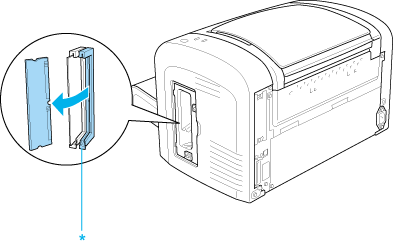
* Push here

[Top]
| Version NPD2540-00, Copyright © 2008, SEIKO EPSON CORPORATION |
Installing a memory module
Removing a memory module