|

Reference Guide
|
|
Setup & Maintenance / Installing and Removing Options (EPL-6200 only)
Duplex Unit
 Installing the Duplex Unit
Installing the Duplex Unit
 Removing the Duplex Unit
Removing the Duplex Unit
The optional Duplex Unit enables you to easily print on both sides of the page. You can produce professional quality double-sided documents. Use this feature with any print job to cut costs and save resources. This section describes how to install and remove the Duplex Unit.
 |
Note:
|
 | |
The optional Duplex Unit can be installed only if the optional 500-Sheet Lower Paper Cassette Unit A4 is already attached to the printer.
|
|
Installing the Duplex Unit
Follow these steps to install the optional Duplex Unit. The steps below include the installation of the optional 500-Sheet Lower Paper Cassette Unit A4.
 |
Remove the screws as shown in the illustration, and then remove the optional 500-Sheet Lower Paper Cassette Unit A4's back cover.
|
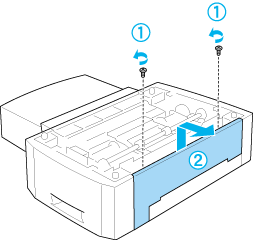
 |
Turn off the printer and make sure to remove the power cord and all interface cables.
|

 |
Lift the printer and align the pins on the cassette unit with the holes on the bottom of the printer, and then lower the printer until it rests securely on the cassette unit.
|
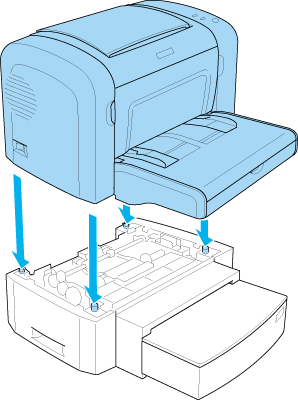
 |  |
Note:
|
 |  | -
Make sure that the printer and the cassette unit are facing the same way.
|
|
 |  | -
Skip this step if the optional 500-Sheet Lower Paper Cassette Unit is already installed.
|
|
 |
Remove the cover on the back of the printer to reveal the hole that the Duplex Unit will hook on to, and then remove the cover of the Duplex Unit connector.
|
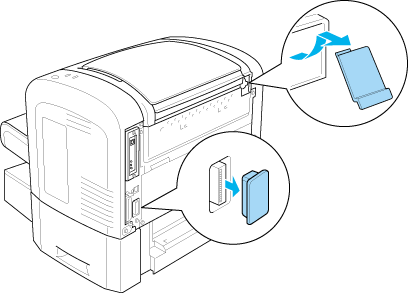
 |  |
Note:
|
 |  | |
Move the cover forward and backward to remove it. Removing the cover may result in a rough surface. Be careful not to injure yourself.
|
|
 |
Unpack the Duplex Unit and remove all protective materials.
|
 |
Lifting the Duplex Unit with both hands, carefully insert the tabs at the bottom of the unit into their corresponding cavities on the back of the 500-Sheet Lower Paper Cassette Unit.
|
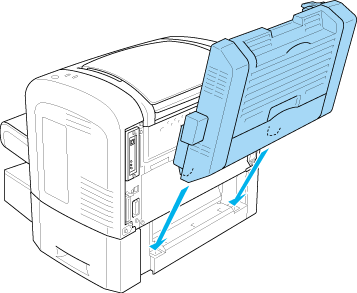
 |
Carefully push the unit against the printer, making sure that the hook on the top-right corner is firmly inserted into the hole on the printer.
|
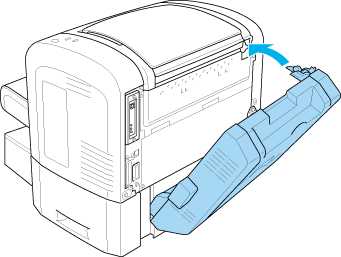
 |  |
Note:
|
 |  | |
Also make sure that the two projections on the same panel as the hook are also securely inserted into their corresponding holes on the back of the printer. Otherwise, you will not be able to lock the Duplex Unit into place in the next step.
|
|
 |
While supporting the Duplex Unit with both hands, open the Duplex Unit cover, and then secure the unit onto the printer by pushing the two levers upward and turning them 90° anticlockwise.
|
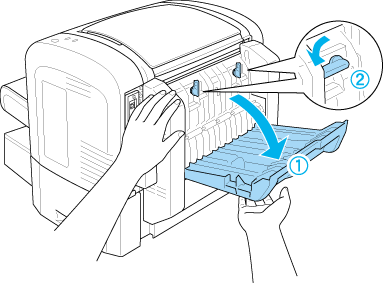
 |  |
Note:
|
 |  | |
Press the Duplex Unit against the body of the printer when you turn the levers to make sure that they actually engage onto the printer.
|
|
 |
Close the Duplex Unit cover, and then open the rectangular covering on the left side of the Duplex Unit as shown below.
|
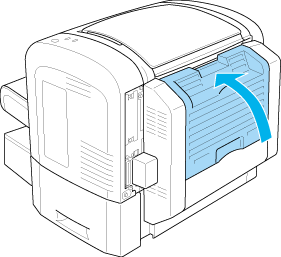
 |
Connect the cable to the Duplex Unit connector on the printer, and then close the rectangular covering.
|
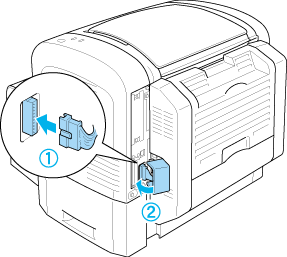
 |
Reconnect any interface cables you removed.
|
 |
Make sure that the printer's power switch is turned off before plugging the power cord into the printer and into an electrical outlet.
|
 |
Turn on the printer.
|
To confirm that the Duplex Unit is installed correctly, print a status sheet. See Printing a Status Sheet to print a status sheet.
To use the Duplex Unit, be sure to select the Duplex check box in the printer driver or the Remote Control Panel utility.

[Top]
Removing the Duplex Unit
To remove the Duplex Unit, perform the installation procedure in reverse.

[Top]
| Version NPD2540-00, Copyright © 2008, SEIKO EPSON CORPORATION |
Installing the Duplex Unit
Removing the Duplex Unit