|

Reference Guide
|
|
How To / Installing and Removing Options
Memory Module
 Installing a memory module
Installing a memory module
 Removing a memory module
Removing a memory module
By installing a Single In-line Memory Module (SIMM), you can increase printer memory up to 13 MB (printer standard 2 MB plus optional 8, 16, 32 MB). You may want to add additional memory if you are having difficulty printing complex graphics.
 |
Note:
|
 |
The maximum expandable memory is 13 MB. Even with 16 or 32 MB installed, only 13 MB are accessible.
|
See Options and Consumables for details about memory module requirements.
Installing a memory module
Follow the instructions below to install a SIMM in the printer:
 |
Warning:
|
 |
To avoid electrical shock, do not attempt to install a SIMM unless the printer is turned off.
|
 |
Make sure that the printer is not plugged in.
|
 |
Press the latch on the left side of the printer, and raise the printer cover.
|
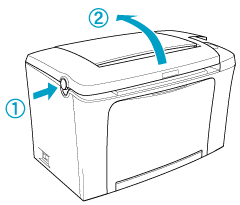
 |
Face the right side of the printer, and using a cross-head screwdriver, remove the two screws holding the side cover in place. Remove the side cover by pulling it toward you.
|
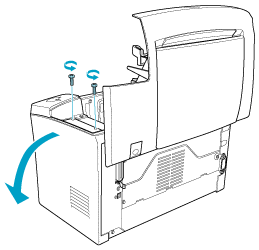
 |  |
Note:
|
 |  |
Be careful to avoid dropping screws into the printer when removing them. It may be helpful to use a magnetic screwdriver.
|
 |  |
Warning:
|
 |  | -
Make sure that the printer is turned off.
|
 |  | -
Remove only two screws attaching the right side cover.
|
 |  | -
Removing other screws and covers will expose high voltage areas.
|
 |
Identify the slot into which the SIMM is to be installed — the long slot with the two clips at the ends.
|
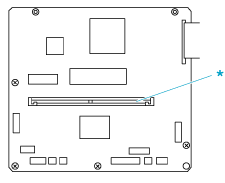
* This is the slot for the SIMM.
 |  |
Warning:
|
 |  |
Avoid touching the electrical components that are exposed after you remove the side cover. Be aware that these components may become hot while the printer is in use.
|
 |  |
Caution:
|
 |  |
Before you install the module, be sure to discharge any static electricity by touching a grounded piece of metal. Otherwise, you may damage static-sensitive components.
|
 |
Firmly insert the SIMM into the slot at an angle as shown below. Hold both sides of the SIMM and turn it to the perpendicular to lock it into place.
|
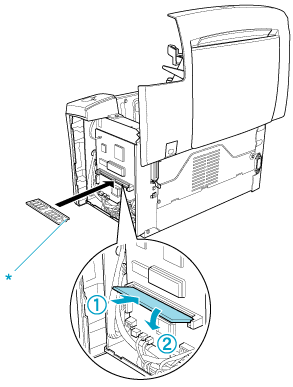
* Notched part
 |
Set the side cover back into place.
|
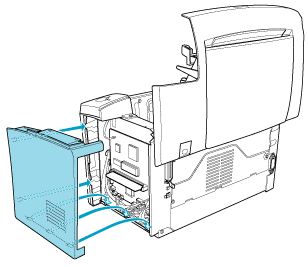
 |
Fasten the side cover with the two screws.
|
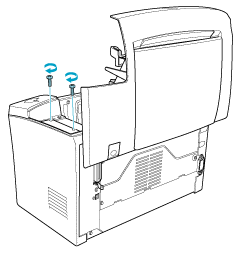
 |
Gently close the printer cover.
|
 |
Plug in the printer and turn it on.
|
To verify that memory is correctly installed, print a status sheet. See Printing a Status Sheet.
If an incorrect amount of memory is shown on the status sheet, turn off the printer and review the steps above to make sure you correctly installed the SIMM. If the amount of memory is still incorrect, contact your dealer or a qualified service representative for assistance.
If your computer is running Windows Me, 98/95/2000 or Windows NT 4.0, you can also confirm that the memory module is correctly installed by checking the information displayed in the Optional Settings menu of the printer driver.

[Top]
Removing a memory module
Follow the instructions below to remove the SIMM:
 |
Make sure that the printer is not plugged in.
|
 |
Press the latch on the left side of the printer, then raise the printer cover.
|
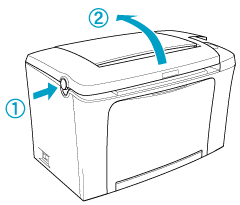
 |
Face the right side of the printer, and using a crosshead screwdriver, remove the two screws holding the side cover in place. Remove the side cover by pulling it toward you.
|
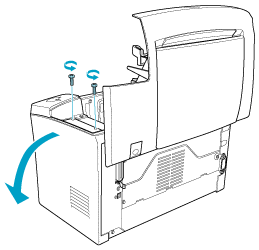
 |
Push the clips on each side of the SIMM slot outward to release the memory module. The memory module comes out.
|
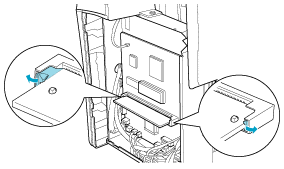
 |
Set the side cover back into place.
|
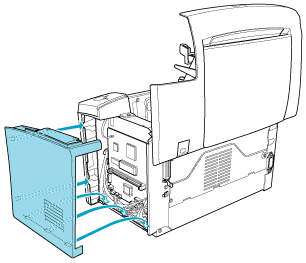
 |
Fasten the side cover with the two screws.
|
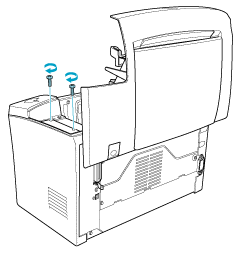
 |
Gently close the printer cover.
|

[Top]
| Version 1.00E, Copyright © 2002, SEIKO EPSON CORPORATION |
Installing a memory module
Removing a memory module