|

Reference Guide
|
|
How to / Using and Controlling the Printer
Choosing the Printer Port
 Parallel connection
Parallel connection
 USB connection
USB connection
You have to specify the interface you are using to print. The standard interfaces that come with your printer are parallel and USB. To specify the interface, you need to choose the appropriate printer port setting in the printer driver.
Parallel connection
The Windows platform support the parallel interface. The instructions given below are for Windows 98, but the procedure is similar on other Windows operating systems.
 |
Click the Start button, point to Settings, and then click Printers.
|
 |
Right-click the EPSON EPL-5800 Advanced icon, and click Properties in the menu that appears.
|
 |
Select the Details tab.
|
 |
Click the arrow next to the Print to the following port drop-down list, then select LPT1: (ECP Printer Port).
|
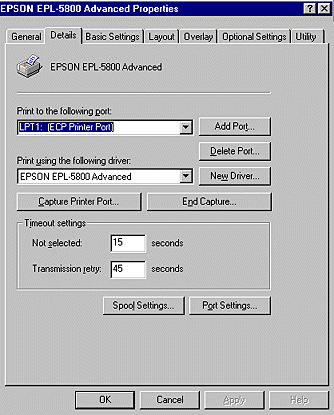
 |
Click OK to save this setting.
|
Using the ECP mode
To use the ECP mode with the parallel (IEEE 1284-B compliant) connector, your computer must support the ECP mode.
To use the ECP mode, follow these steps:
 |
Make the ECP mode settings in the BIOS setting program that comes with your computer. (For details of the settings and the program, see your computer manual.)
|
 |
Click the Start button, point to Settings, and then click Control Panel.
|
 |
Right-click the System icon, and click Open in the menu that appears.
|
 |
Select the Device Manager tab.
|
 |
Select ECP Printer Port under Ports [COM & LPT], then click the Properties button.
|
 |
Select the Resources tab.
|
 |
Make the appropriate setting in the Resource settings dialog box. (This setting depends on your computer system. For details, see your computer manual.)
|
 |
Click OK to save the settings.
|

[Top]
USB connection
The USB interface that comes with your printer complies with Microsoft Plug and Play (PnP) USB specifications.
 |
Note:
|
 |
Only Macintosh® and PC systems equipped with a USB connector and running Mac® OS 8.1 (or later) and Windows 98 respectively support the USB interface.
|
For Windows 98
 |
Click the Start button, point to Settings, and then click Printers.
|
 |
Right-click the EPSON EPL-5800 Advanced icon, and click Properties in the menu that appears.
|
 |
Select the Details tab.
|
 |
Click the arrow next to the Print to the following port drop-down list, then select EPUSB1: (EPSON EPL-5800).
|
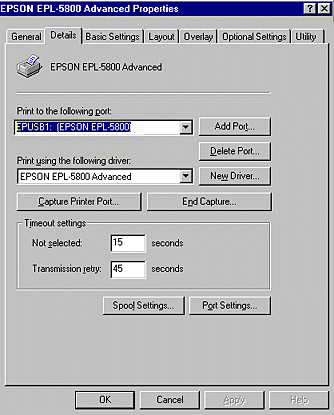
 |
Click OK to save this setting.
|
For Macintosh Users
 |
Note:
|
 | -
The USB interface is not compatible with the Macintosh operating system's QuickDraw GX.
|
 | -
If you are connecting the USB cable to your Macintosh through USB hubs, be sure to connect using the first hub in the chain. The USB interface may be unstable depending on the hub used. If you experience problems with this type of setup, connect the USB cable directly to your computer's USB connector.
|
 |
Select Chooser from the Apple menu. Click your printer's icon and then click the USB port your printer is connected to.
|
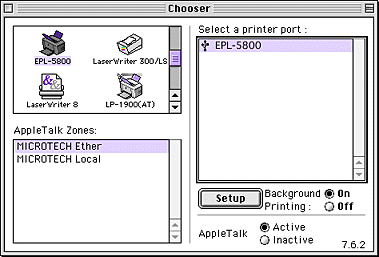
 |
Click the Background Printing radio buttons to turn background printing on or off.
|
 |  |
Note:
|
 |  | -
Background printing must be turned on for the EPSON Status Monitor 3 to manage print jobs.
|
 |  | -
When background printing is on, you can use your Macintosh while it is preparing a document for printing.
|
 |
Close the Chooser.
|

[Top]
| Version 1.00E, Copyright © 2001, SEIKO EPSON CORPORATION |
Parallel connection
USB connection