|

Reference Guide
|
|
How to / Maintenance and Transportation
Replacing Consumable Products
 Replacing the developer cartridge
Replacing the developer cartridge
 Replacing the photoconductor unit
Replacing the photoconductor unit
Your printer uses two consumable components, which are listed below along with their approximate lifetimes.
Developer cartridge (S050010)
Up to 6,000 pages at 5% print ratio on A4 or Letter size paper, depending on the complexity of print jobs.
Photoconductor unit (S051055)
Up to 20,000 pages at 5% print ratio.
You can view the condition of the consumables using the EPSON Status Monitor 3 utility.
Replace the developer cartridge if you notice a decline in print quality. Replace the photoconductor unit only if print quality problems remain after replacement of the developer cartridge.
Replacing the developer cartridge
Follow these steps to replace the developer cartridge:
 |
Make sure the printer is turned off.
|
 |
Make sure the output tray at the top of the printer is lowered.
|
 |
Open the printer cover by pressing the latch on the left side of the printer and lifting the cover up all the way.
|
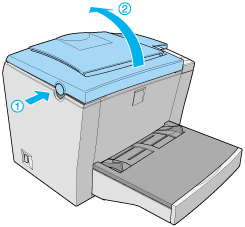
 |  |
Caution:
|
 |  |
You must completely open the printer cover when replacing the developer cartridge; otherwise, you may damage the printer.
|
 |
Hold the cartridge by the handle and pull it straight up and out of the printer.
|
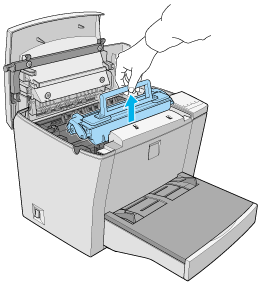
 |  |
Warning:
|
 |  |
Do not touch the fuser, which is marked CAUTION Hot Surface Avoid Contact. If the printer has been in use, the fuser may be very hot.
|
 |  |
Caution:
|
 |  |
Be careful not to spill any remaining toner from the used developer cartridge. If toner is spilled inside the printer, clean it with a clean, dry, lint-free cloth or with a vacuum-cleaning device.
|
 |
Dispose of the used developer cartridge properly.
|
 |
Remove the new developer cartridge from its bag. While holding the cartridge horizontally, gently shake it a few times from side to side and then from front to back to distribute the toner evenly.
|
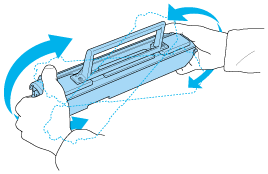
 |
Remove the protective tape seal from the developer cartridge.
|
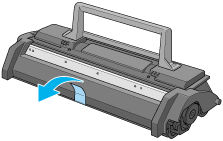
 |  |
Caution:
|
 |  |
Never touch the developing roller under the flap; otherwise, print quality may decline.
|
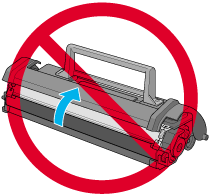
 |
Hold the cartridge by its handle and lower it into the printer, making sure that the pins on both sides of the cartridge fit into the grooves inside the printer. Slide the cartridge gently into the opening until it locks into place.
|
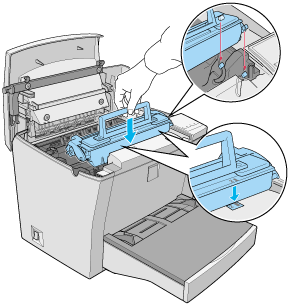
 |
Lower the printer cover. Press it gently until it clicks shut.
|
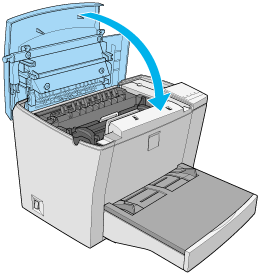
 |
While pressing the On Line and Form Feed buttons simultaneously, turn the printer on. This will reset the toner level counter.
|
 |  |
Note:
|
 |  | -
In Windows, you can also reset the toner level counter by clicking the Toner Level Clear button in the Printer Setting dialog box located in the Optional Settings tab of the printer driver.
|
 |  | -
In Macintosh, click the Toner Reset button in the Printer Setting dialog box.
|
Whenever you replace the developer cartridge, you should clean the paper roller as described in Cleaning the Printer.

[Top]
Replacing the photoconductor unit
 |
Make sure the printer is turned off.
|
 |
Make sure the output tray at the top of the printer is lowered.
|
 |
Open the printer cover by pressing the latch on the left side of the printer and lifting the cover up all the way.
|
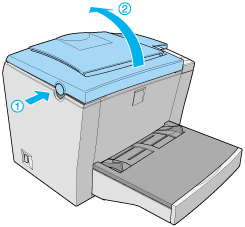
 |  |
Caution:
|
 |  |
You must completely open the printer cover to replace the photoconductor unit; otherwise, you may damage the printer.
|
 |
Remove the developer cartridge.
|
 |
Slide the photoconductor unit gently out of the printer, as shown below.
|
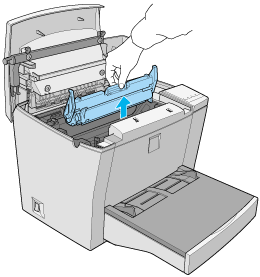
 |  |
Warning:
|
 |  |
Do not touch the fuser, which is marked CAUTION Hot Surface Avoid Contact. If the printer has been in use, the fuser may be very hot.
|
 |
Properly dispose of the used photoconductor unit.
|
 |
Remove the new photoconductor unit from its bag.
|
 |  |
Caution:
|
 |  |
Never touch the photoconductor unit's light-sensitive drum; otherwise, print quality may decline.
|
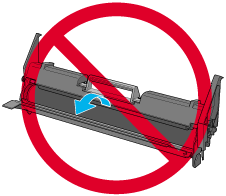
 |
Insert the pins on both sides of the new photoconductor unit into the grooves inside the printer. Slide the unit gently into the opening until it locks into place.
|
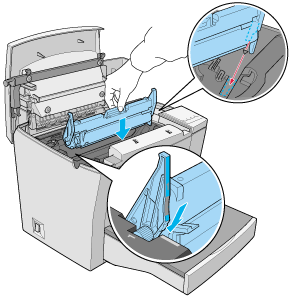
 |
Reinstall the developer cartridge.
|
 |
Lower the printer cover. Press it gently until it clicks shut.
|
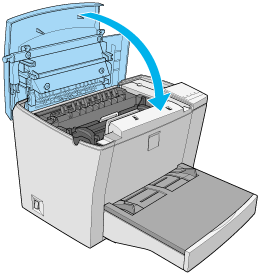
 |
While pressing the On Line and Continue buttons simultaneously, turn the printer on. This will reset the photoconductor level counter.
|
 |  |
Note:
|
 |  | -
In Windows, you can also reset the photoconductor level counter by clicking the OPC Level Clear button in the Printer Setting dialog box located in the Optional Settings tab of the printer driver.
|
 |  | -
In Macintosh, click the Photoconductor Life Reset button in the Printer Setting dialog box.
|

[Top]
| Version 1.00E, Copyright © 2001, SEIKO EPSON CORPORATION |
Replacing the developer cartridge
Replacing the photoconductor unit