|

Reference Guide
|
|
How to / Installing and Removing Options
Interface Cards
 Installing
Installing
 Removing
Removing
This section describes how to install an optional interface card into the Type B interface slot.
-
To add a direct connection to an Ethernet system, use an optional Ethernet Card (C82362
 /C82363
/C82363 ).
).
-
To add a serial or parallel interface to your printer, use one of the following:
|
32 KB Serial Interface Card
|
C82307
|
|
32 KB Parallel Interface Card
|
C82310
|
-
To add a direct connection to an IBM mini or mainframe system, use one of the following:
|
Coax Interface Card
|
C82314
|
|
Twinax Interface Card
|
C82315
|
The coaxial and twinaxial connectors each contain a parallel interface. Since the printer's built-in parallel interface remains active, this gives you two parallel interfaces and a coaxial or twinaxial interface. Print jobs can be sent to any connection, and the printer automatically switches between the active ports.
The twinaxial interface is compatible with the following IBM systems: AS-400, System 36, 5251 (model 12), System 34, System 38, and 5294.
When equipped with the EPSON Twinax Interface Card, the printer can be used in place of the following IBM system printers: 4210, 5224 (models 1 and 2), 5256 (models 1, 2, and 3), 3218 (non IPDS), 4214 (model 2), 5225 (models 1, 2, 3, and 4), and 5219 D01, D02.
The coaxial interface allows the printer to be connected to the following IBM control units and mainframe systems: 3174, 3276, 4274, and 3270.
-
To add a direct connection to your GPIB network, use the EPSON GPIB Interface Card (C82313
 ).
).
Installing
Follow the instructions below to install an optional interface card:
 |
Turn off the printer.
|
 |
Unplug the printer's power cord from the electrical outlet.
|
 |
Unpack the interface card and remove all protective materials.
|
 |
Face the rear of the printer.
|
 |
Remove the two screws that secure the interface slot cover and remove the cover.
|
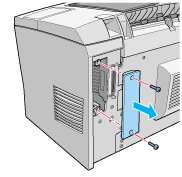
 |
Slide the interface card into the grooves of the interface slot, as shown below. Push the card in firmly to lock it into place.
|
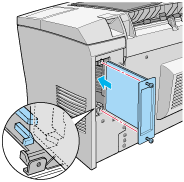
 |
Secure the interface card with the two retaining screws.
|

 |
Plug the printer's power cord back into the electrical outlet.
|
 |
Turn on the printer.
|
To verify that the optional interface card is correctly installed, print a status sheet. See "Testing the Printer Connection" in the Setup Guide.
If the installed interface is not shown in the Hardware Configurations section of the status sheet, turn off the printer, unplug it, disconnect all interface cables, and review the steps above to make sure you installed the interface card correctly. If the installed interface still does not show up in the status sheet, contact your dealer or a qualified service representative for assistance.

[Top]
Removing
Follow the instructions below to remove the optional interface card:
 |
Turn off the printer.
|
 |
Unplug the printer's power cord from the electrical outlet.
|
 |
Face the rear of the printer.
|
 |
Remove the two screws that secure the interface card and slide the interface card out of the slot.
|
 |
Replace the interface slot cover and tighten it with its two retaining screws.
|
 |
Store the interface card in a safe place until you need to use it again.
|
 |
Plug the printer's power cord back into the electrical outlet.
|
 |
Turn on the printer.
|

[Top]
| Version 1.00E, Copyright © 2001, SEIKO EPSON CORPORATION |
Installing
Removing