|

Reference Guide
|
|
How To / Paper Handling
Loading Paper
 Loading the MP tray
Loading the MP tray
 Loading the lower cassette and the Large Capacity Paper Unit
Loading the lower cassette and the Large Capacity Paper Unit
This section describes how to load paper into the MP tray, the standard lower cassette, and the Large Capacity Paper Unit. If you use special media such as EPSON Color Laser Transparencies, see also Printing on Special Media.
Loading the MP tray
The MP tray is the most flexible paper source, accommodating various paper sizes and media types. It is also the paper source for feeding paper manually. See MP tray for a list of the paper sizes and media types you can use in this paper source.
Follow these steps to load paper into the MP tray:
 |
Open the MP tray, then extend the expansion tray on the MP tray to accommodate the size of the media you want to load.
|

 |
If you want to load A3W size paper, lay the left paper guide down. When loading media other than A3W size paper, make sure the guide is standing up.
|
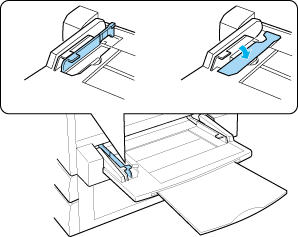
 |
Slide the right edge guide all the way outward.
|
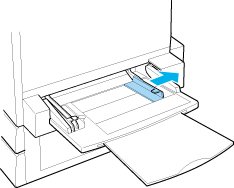
 |
Load a stack of the desired media with the printable surface up. Rest the left side of the stack against the left paper guide and slide the right paper guide against the right side of the stack to obtain a snug fit.
|
All sizes except A3W:

A3W size:


[Top]
Loading the lower cassette and the Large Capacity Paper Unit
The paper-loading procedure is the same for the standard lower cassette and the Large Capacity Paper Unit.
In addition to plain paper, you can also use special media such as EPSON Color Laser Paper in the standard lower cassette.
 |
Note:
|
 |
Use the included paper size labels to identify the size of paper being used in the cassettes.
|
Follow these steps to load paper into the standard lower cassette or the Large Capacity Paper Unit. The illustrations are that for the standard lower cassette.
 |
Pull the paper cassette out until it stops.
|
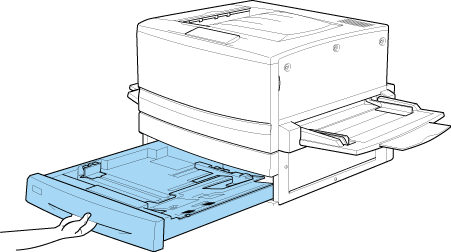
 |
Press down on the metal plate in the cassette until it clicks into place.
|
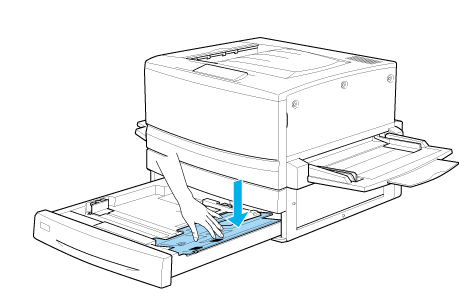
 |
Press the side and back paper guides, then slide them outward until they are wide open enough to accommodate the size of paper you want to load.
|
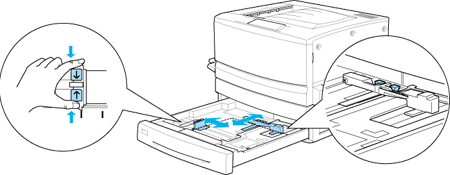
 |
Fan a stack of paper to prevent the sheets from sticking together, and tap the edge of the stack on a firm surface to line up the edges of the paper.
|
 |  |
Note:
|
 |  |
If your printouts are curled or do not stack properly when using plain paper, try turning the stack over and reloading it.
|
 |
Insert the stack into the cassette, lining it up with the right side of the cassette. Make sure that all the paper is under the metal retaining clip with the printable surface down.
|
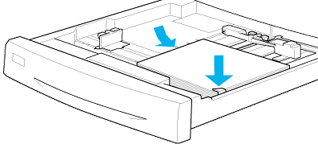
 |  |
Note:
|
 |  |
Loading the cassette with too much paper may cause paper jams.
|
 |
Slide the back paper guide until it just touches the edge of the stack of paper.
|
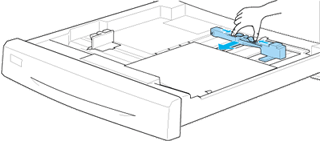
 |
Slide the side paper guide so that it points to the size mark that matches the paper loaded.
|
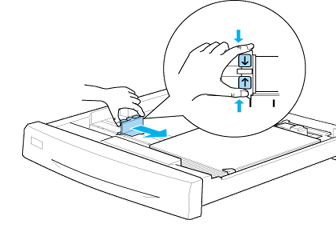
 |  |
Note:
|
 |  |
Make sure you adjust the side paper guide to the correct position because the printer automatically senses the size of paper loaded in the cassette from the position of this paper guide.
|
 |
Push the cassette in all the way.
|

[Top]
| Version 1.00E, Copyright © 2002, SEIKO EPSON CORPORATION |
Loading the MP tray
Loading the lower cassette and the Large Capacity Paper Unit