|

Reference Guide
|
|
Using the Control Panel / Using Advanced Copy Modes
Using the Collate Mode
The Collate Mode allows you to preserve the original page order when copying multiple-page documents.
This mode is only available when the optional Hard Disk Drive is installed in the printer. See the printer's Setup Guide for details on Hard Disk Drive installation.
 |
Note:
|
 |
To return to the Ready to Copy screen with the current settings applied, press the Exit button.
|
 |
Press the Collate button on the Select Advanced Mode screen.
|
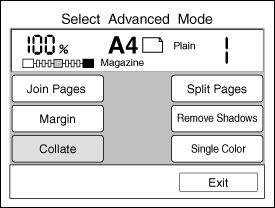
 |  |
Note:
|
 |  |
If no button is pressed for more than 1 minute when in Remove Shadows mode, any changes made are canceled and the Ready to Copy screen appears with the original settings preserved.
|
 |
Press the Collate ON button to activate the Collate mode, or press the Collate OFF button to cancel this mode.
|
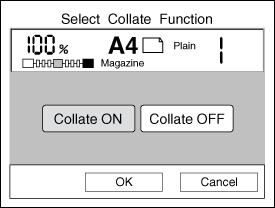
 |  |
Note:
|
 |  | -
If you want to cancel your settings, press the Cancel button. The Select Advanced Mode screen appears with the original settings preserved.
|
 |  | -
If no button is pressed for more than 1 minute, any changes made are canceled and the Ready to Copy screen appears with the original settings preserved.
|
 |
Press the OK button to apply your settings and return to the Select Advanced Mode screen.
|
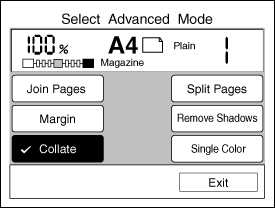
 |
If necessary, use the numeric key pad to specify how many sets you want to copy.
|

[Top]
| Version 1.00E, Copyright © 2002, SEIKO EPSON CORPORATION |