|

Reference Guide
|
|
Using the Control Panel / Using Advanced Copy Modes
Using the Single Color Mode
The Single Color Setting Mode allows you to print in a single color. Selectable colors are Cyan, Magenta, Yellow, Red, Blue, and Green.
 |
Note:
|
 |
The Single Color setting cannot be selected when the monochrome copy mode is selected, or if anything other than Text is selected for the document type setting.
|
 |
Press the Single Color button on the Select Advanced Mode screen.
|
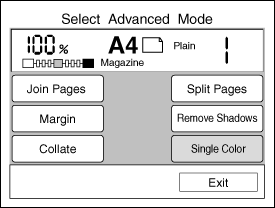
 |  |
Note:
|
 |  |
If no button is pressed for more than 1 minute, any changes made are canceled and the Ready to Copy screen appears with the original settings preserved.
|
 |
The following screen appears if Single Color is already set. Press the Setup button and go on to the next step.
|
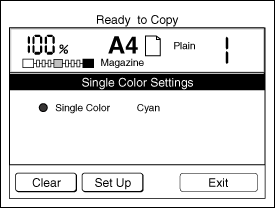
 |  |
Note:
|
 |  | -
Press the Clear button to clear the original setting.
|
 |  | -
Press the Exit button to exit this setting and to the Ready to Copy screen appear.
|
 |
Select the color.
|

 |  |
Note:
|
 |  | -
If you want to cancel your settings, press the Cancel button. The Select Advanced Mode screen appears with the original settings preserved.
|
 |  | -
If no button is pressed for more than 1 minute, any changes made are canceled and the Ready to Copy screen appears with the original settings preserved.
|
 |
Press the OK button to apply your settings and return to the Select Advanced Mode screen.
|
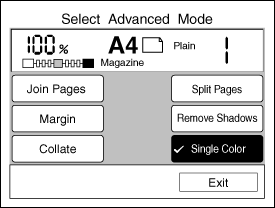

[Top]
| Version 1.00E, Copyright © 2002, SEIKO EPSON CORPORATION |