|

Reference Guide
|
|
Using the Control Panel / Using Advanced Copy Modes
Setting the Binding Margin
If you want to bind your copies, you can use the Margin mode to select the left, right, bottom, or top edge as the binding margin, and to specify the margin width from 0 to 30 mm.
 |
Press the Margin button on the Select Advanced Mode screen.
|
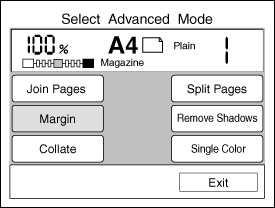
 |  |
Note:
|
 |  |
If no button is pressed for more than 1 minute when in Margin mode, any changes made are canceled and the Ready to Copy screen appears with the original settings preserved.
|
 |
The following screen appears if Binding Margin is already set. Press the Setup button and go on to the next step.
|
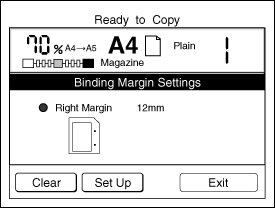
 |  |
Note:
|
 |  | -
Press the Clear button to clear the original setting.
|
 |  | -
Press the Exit button to exit this setting. The Ready to Copy screen appears.
|
 |
Select a position for the binding margin. The appearance of the Select Margin Position screen differs depending on whether the document is placed on the document table vertically or horizontally.
|
|
Vertical Document Placement
|
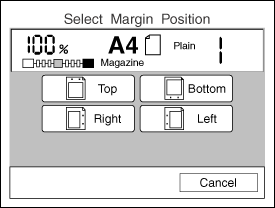
|
|
Horizontal Document Placement
|
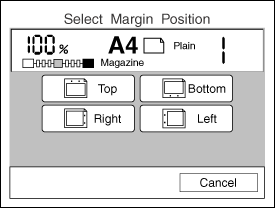
|
 |
Specify a total margin width between 0 mm and 30 mm. Press the + or - button to increase or decrease the width in 1 mm increments, or enter a value using the numeric key pad.
|
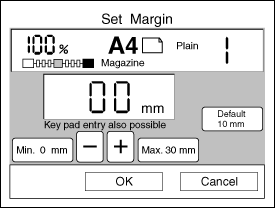
 |  |
Note:
|
 |  | -
The printer cannot print within 4 mm of the edge of the paper, so margin values between 0 mm and 4 mm have no effect on the printed output.
|
 |  | -
If you want to cancel your margin settings, press the Cancel button. The Select Advanced Mode screen appears with the original settings preserved.
|
 |
Press the OK button to apply your settings and return to the Select Advanced Mode screen.
|
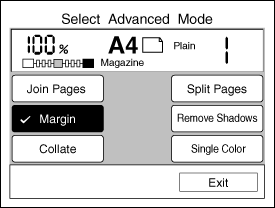

[Top]
| Version 1.00E, Copyright © 2002, SEIKO EPSON CORPORATION |