|

Reference Guide
|
|
Paper Handling
Printing on Special Media
 EPSON Color Laser Paper
EPSON Color Laser Paper
 EPSON Color Laser Transparencies
EPSON Color Laser Transparencies
 EPSON Color Laser Coated Paper
EPSON Color Laser Coated Paper
 Envelopes
Envelopes
 Labels
Labels
 Thick paper and extra thick paper
Thick paper and extra thick paper
 Loading a custom paper size
Loading a custom paper size
You can print on special media which include on assortment of Epson paper such as the following.
 |
Note:
|
 | |
Since the quality of any particular brand or type of media may be changed by the manufacturer at any time, Epson cannot guarantee the quality of any type of media. Always test samples of media stock before purchasing large quantities or printing large jobs.
|
|
EPSON Color Laser Paper
When loading EPSON Color Laser Paper, you should make paper settings as shown below:
-
Make settings on the Basic Settings in the printer driver.
|
Paper Size
|
Paper Source
|
Paper Type
|
|
A4
|
MP Tray (up to 18 mm thick stack)
|
Semi-Thick
|
|
Lower Cassette 1, 2, 3, or 4 (up to 54 mm thick stack)
|
|
A3
|
MP Tray (up to 10 mm thick stack)
|
|
Lower Cassette 1, 2, 3, or 4 (up to 54 mm thick stack)
|
-
You can also make these settings on the Tray Menu in the control panel. See Tray Menu.
 |
Note:
|
 | |
When printing on the back side of previously printed paper, select Semi-Thick (Back).
|
|

[Top]
EPSON Color Laser Transparencies
Epson recommends the use of EPSON Color Laser Transparencies.
 |
Note:
|
 | |
Duplex printing is not available for transparencies.
|
|
Transparencies can be loaded into the MP tray only. When using transparencies, you should make paper settings as shown below:
-
Make settings on the Basic Settings in the printer driver.
|
Paper Size
|
Paper Source
|
Paper Type
|
|
A4 or LT
|
MP Tray (up to 100 sheets)
|
Transparency
|
-
You can also make these settings on the Tray Menu in the control panel. See Tray Menu.
Please note the following when handling this media:
-
Hold each sheet by its edges, as oil from your fingers may transfer to the surface and damage the printable surface of the sheet. The Epson logo appears on the printable side.
-
When loading transparencies in the MP tray, insert the short edge first as shown as below.
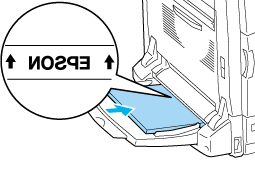
-
If transparencies are loaded incorrectly, the message Check Transparency appears on the LCD panel. Remove the transparencies from the MP tray and remove the jammed transparencies from the MP tray. Open and close cover A to clear the message on the LCD panel, then reload the transparencies. The printer resumes printing from the page that jammed.
-
When using transparencies, load them in the MP tray and set the Paper Type setting to Transparency in the printer driver.
-
When the Paper Type setting in the printer driver is set to Transparency, do not load any other type of paper except transparencies.
 |
Caution:
|
 | |
Sheets that have just been printed on may be hot.
|
|

[Top]
EPSON Color Laser Coated Paper
Printing on EPSON Color Laser Coated Paper produces glossier and higher quality printouts. When loading EPSON Color Laser Coated Paper, you should make paper settings as shown below:
-
Make settings on the Basic Settings in the printer driver.
|
Paper Size
|
Paper Source
|
Paper Type
|
|
A4
|
MP Tray (up to 18 mm thick stack)
|
Coated or
Coated Glossy
|
|
A3
|
MP Tray (up to 10 mm thick stack)
|
 |  |
Note:
|
 |  | -
If you want a glossier printout, select Coated Glossy for the Paper Type.
|
|
 |  | -
When printing on the back side of previously printed paper, select Coated (Back) or Coated Glossy (Back).
|
|
 |  | -
When printing with the Duplex Unit, you cannot select Coated Glossy for the Paper Type.
|
|
-
You can also make these settings on the Tray Menu in the control panel. See Tray Menu.

[Top]
Envelopes
The print quality of envelopes may be irregular because different parts of an envelope have different thicknesses. Print one or two envelopes to check the print quality.
 |
Caution:
|
 | |
Do not use window envelopes unless they are specifically designed for laser printers. The plastic on most window envelopes will melt when it comes into contact with the fuser.
|
|
 |
Note:
|
 | -
Depending on the quality of envelopes, the printing environment, or the printing procedure, envelopes might be wrinkled. Make a trial print run before you print on a lot of envelopes.
|
|
 | -
Duplex printing is not available for envelopes.
|
|
When loading envelopes, you should make paper settings as shown below:
-
Make settings on the Basic Settings in the printer driver.
|
Paper Size
|
Paper Source
|
|
Mon, C10, DL, C6, or ISO-B5
|
MP Tray (up to 18 mm thick stack)
|
-
You can also make these settings on the Tray Menu in the control panel. See Tray Menu.
Please note the following when handling this media.
-
Do not use an envelope that has glue or tape on it.
-
Load envelopes with the long edge first as shown below.
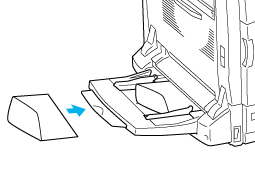
 |  |
Caution:
|
 |  |
Make sure that the minimum size of envelopes meets the following size requirements:
Height: 98.4 mm
Width: 190.5 mm
|
|
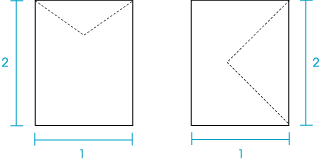
1. Min. 98.4 mm
2. Min. 190.5 mm

[Top]
Labels
You can load up to 18 mm thickness of labels into the MP tray at a time. However, you may need to feed some labels one sheet at a time, or load them manually.
 |
Note:
|
 | -
Duplex printing is not available for labels.
|
|
 | -
Depending on the quality of labels, the printing environment, or the printing procedure, labels might be wrinkled. Make a trial print run before you print on a lot of labels.
|
|
When loading labels, you should make paper settings as shown below:
-
Make settings on the Basic Settings in the printer driver.
|
Paper Size
|
Paper Source
|
Paper Type
|
|
A4 or LT
|
MP Tray (up to 18 mm thick stack)
|
Labels
|
-
You can also make these settings on the Tray Menu in the control panel. See Tray Menu.
 |
Note:
|
 | -
You should only use labels designed for monochrome laser printers or monochrome plain-paper copiers.
|
|
 | -
To prevent the label adhesive from coming into contact with printer parts, always use labels that completely cover the backing sheet, with no gaps between the individual labels.
|
|
 | -
Press a sheet of paper on top of each sheet of labels. If the paper sticks, do not use those labels in your printer.
|
|
 | -
You may have to make the setting Thick* for Paper Type in the Setup Menu.
|
|
 |  | |
* When using especially thick labels, set Paper Type to ExtraThk.
|
|

[Top]
Thick paper and extra thick paper
You can load thick paper (106 to 169 g/m2) or extra thick paper (170 to 216 g/m2) into the MP tray.
When loading thick or extra thick paper, you should make paper settings as shown below:
-
Make settings on the Basic Settings in the printer driver.
|
Paper Size
|
Paper Source
|
Paper Type
|
|
A4, A5, B5, Letter (LT), Half-Letter (HLT), Government Letter (GLT), Executive (EXE)
|
MP Tray (up to 18 mm thick stack)
|
Thick or
Extra Thick
|
|
A3, B4, Ledger (B), Legal (LGL), Government Legal (GLG)
|
MP Tray (up to 10 mm thick stack)
|
-
You can also make these settings on the Tray Menu in the control panel. See Tray Menu.
 |
Note:
|
 | -
When using thick and extra thick paper, you cannot do duplex printing automatically. When you want to make duplex printing with thick paper, set the Page side setting on the control panel's Setup Menu to Back or Front, then print manually.
|
|
 | -
When printing on the back side of previously printed paper, select Thick (Back) or Extra Thick (Back).
|
|
 | -
When printing on small thick paper, like post cards, select Thick Narrow.
|
|

[Top]
Loading a custom paper size
You can load non-standard size paper (90 x 98 mm to 304.8 x 1200 mm) into the MP tray as long as it meets the following size requirements:
When loading a custom paper size, you should make paper settings as shown below:
-
Make settings on the Basic Settings in the printer driver.
|
Paper Size
|
Paper Source
|
|
User defined size
|
MP Tray (up to 10 sheets)
|
 |  |
Note:
|
 |  | -
For Windows, access the printer driver, then select User Defined Size from the Paper Size list on the Basic Settings menu. In the User Defined Paper Size dialog box, adjust the Paper Width, Paper Length, and Unit settings to match your custom paper. Then click OK and your custom paper size will be saved.
|
|
 |  | -
For Macintosh, access the printer driver, click Custom Size in the Paper Setting dialog box. Then click New, adjust the Paper Width, Paper Length, and Margin settings to match your custom paper. Then enter the setting's name, and click OK to save your custom paper size.
|
|
-
You can also make these settings on the Tray Menu in the control panel. See Tray Menu.
-
If you cannot use the printer driver as explained above, make this setting at the printer by accessing the control panel's Printing Menu and selecting CTM (custom) as the Page Size setting.

[Top]
| Version NPD0750-00, Copyright © 2004, SEIKO EPSON CORPORATION |
EPSON Color Laser Paper
EPSON Color Laser Transparencies
EPSON Color Laser Coated Paper
Envelopes
Labels
Thick paper and extra thick paper
Loading a custom paper size