|

Administrator's Guide
|
|
Easy Setup for Windows Me/98/95
Setting an IP address to the Printer Using EpsonNet Easy Setup
You can set an IP address to the Internal Print Server, using EpsonNet WinAssist Easy Setup.
 |
Note:
|
 |
The computer to use for the following steps must be in the same segment as the printer.
|
 |
Insert the software CD-ROM shipped with the printer in the CD-ROM drive.
|
 |
The EPSON Installation Program starts automatically.
|
If the EPSON Installation Program does not start automatically, click Start and then Run. Type D:\EPSETUP and then click OK. (Substitute the appropriate letter for your CD-ROM drive if necessary.)
 |
Double-click Run EpsonNet WinAssist Easy Setup.
|
When the EpsonNet WinAssist Easy Setup dialog box appears, click Next.
 |
Read the Usage Agreement and click Next.
|
 |
Select the target printer and click Next.
|
 |  |
Note:
|
 |  |
If the same printer model name appears multiple times in the list, you can distinguish the printers by their MAC addresses, which are found on the network status sheet.
|
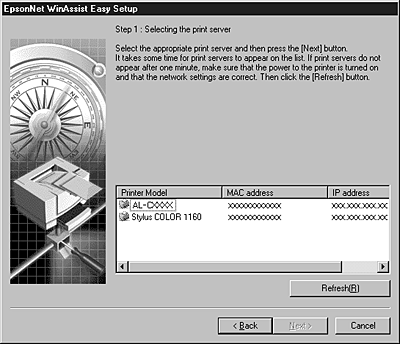
 |
Specify whether to use the Microsoft network sharing service, and then click Next. (If you select No, proceed to step 9.)
|
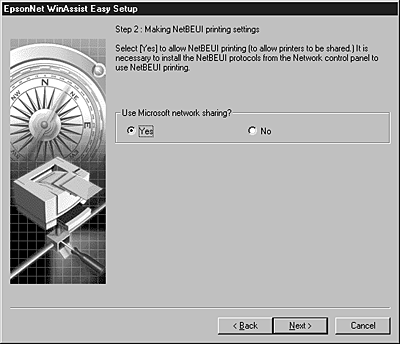
 |
Check the host name (NetBIOS name) and change it if necessary. Click Next to proceed.
|
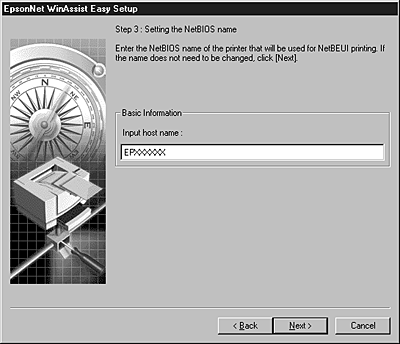
 |
Select Yes and then click Next. (If you select No, proceed to step 10.)
|
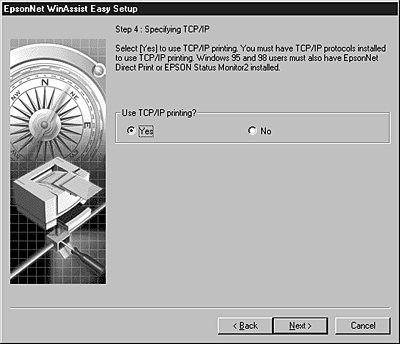
 |
Select Auto or Manual. If you select Auto, DHCP becomes available and assigns an IP address automatically. If you select Manual, you can enter the IP address manually. Click Next.
|
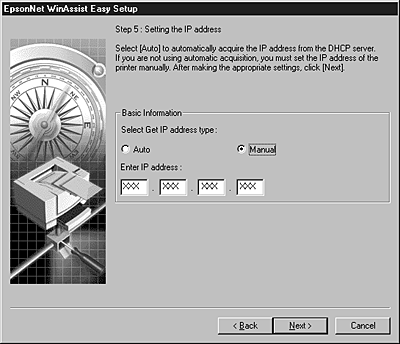
 |  |
Note:
|
 |  | -
We recommend that you select Manual and enter the IP address. If you select Auto, every time you turn on the printer the IP address of the Internal Print Server changes so that you need to change the printer port setting accordingly.
|
 |  | -
To use the DHCP server, make sure it is installed on your computer and configured correctly. See your operating system's online help for detailed instructions.
|
 |
Check your settings and click Send.
|
If you have set a password for the Internal Print Server, the Password dialog box appears. Enter your password (up to 20 characters) and click OK to save your settings. Follow the on-screen instructions.
 |  |
Caution:
|
 |  |
It takes two or three minutes to send new settings to the Internal Print Server. Do not turn off your printer until an on-screen message appears instructing you to do so.
|
Starting Easy Setup from the Start menu
If you have already installed EpsonNet WinAssist on your computer, you can start EpsonNet WinAssist Easy Setup from the Start menu.
Click Start, point to Programs and then select EpsonNet WinAssist. Click EpsonNet EasySetup. When the EpsonNet WinAssist Easy Setup dialog box appears, click Next and then go to step 4 in Setting an IP address to the Printer Using EpsonNet Easy Setup for detailed instructions on using EpsonNet WinAssist Easy Setup.

[Top]
| Version 1.00E, Copyright © 2002, SEIKO EPSON CORPORATION |