|

Reference Guide
|
|
Problem Solver
Clearing Jammed Paper
 Precautions for clearing jammed paper
Precautions for clearing jammed paper
 Paper Jam - the Lower Cassette
Paper Jam - the Lower Cassette
 Paper Jam - MP tray
Paper Jam - MP tray
 Paper Jam - Cover A (Jam A)
Paper Jam - Cover A (Jam A)
 Paper Jam - Cover B (Jam B)
Paper Jam - Cover B (Jam B)
 Paper Jam - Unit C (Jam C)
Paper Jam - Unit C (Jam C)
 Paper Jam - Cover D (Jam D)
Paper Jam - Cover D (Jam D)
 Paper Jam - Cover E (Jam E)
Paper Jam - Cover E (Jam E)
 Paper Jam - Cover F (Jam F)
Paper Jam - Cover F (Jam F)
 Paper Jam - Unit G (Jam G)
Paper Jam - Unit G (Jam G)
When paper is jammed in the printer, the EPSON Status Monitor 3 utility provide alert messages.
Precautions for clearing jammed paper
Be sure to observe the following points when you clear jammed paper.
-
Do not remove jammed paper by force. Torn paper can be difficult to remove and might cause other paper jams. Pull it gently in order to avoid tearing.
-
Always try to remove jammed paper with both hands to avoid tearing it.
-
If jammed paper is torn and remains in the printer, or if paper is jammed in a place not mentioned in this section, contact your dealer.
 |
Warning:
|
 | -
Be careful not to touch the fuser, which is marked CAUTION! HIGH TEMPERATURE, or the surrounding areas. If the printer has been in use, the fuser and the surrounding areas may be very hot.
|
 | -
Do not insert your hand deep into the fuser unit (unit B) as some components are sharp and may cause injury.
|

[Top]
Paper Jam - the Lower Cassette
This section describes how to clear paper jams from the printer's standard and optional lower cassettes. The procedure is the same for all lower cassettes.
Follow these steps to clear paper jams in the lower cassettes. The illustrations show the standard lower cassette.
 |
Pull the lower cassette out slowly until it stops. Be careful not to tear the jammed paper.
|

 |
Remove any jammed or crumpled paper.
|
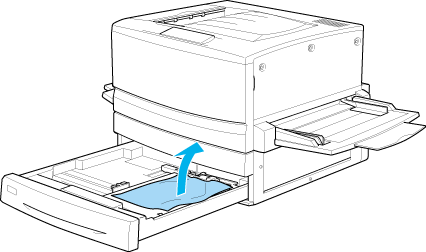
 |  |
Note:
|
 |  |
If paper is torn, be sure to remove all torn pieces.
|
 |
Remove the stack of paper from the cassette.
|
 |
Tap the stack of paper on a flat surface to even out the edges, then reinsert it into the lower cassette. Be sure the paper is evenly aligned and the top of the stack is below the metal retaining clip and the maximum paper mark.
|
 |
Push the lower cassette back into the printer.
|
When the paper jam is cleared completely and the lower cassette is pushed back into the printer, the jammed page's print data is automatically reprinted.

[Top]
Paper Jam - MP tray
Follow these steps to clear paper jams at the MP tray.
 |
Pull the jammed paper out gently.
|
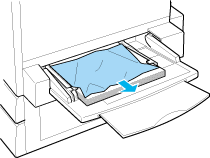
 |  |
Caution:
|
 |  |
If the jammed paper is visible deep inside the MP tray, do not pull the paper. Pull out the paper path unit to remove the jammed paper.
|
 |
Remove and tap the remaining paper stack on a flat surface to even out the edges before reloading it into the MP tray.
|

[Top]
Paper Jam - Cover A (Jam A)
Follow these steps to clear paper jams in the output path cover.
 |
Open the output path cover on the left side of the printer.
|

 |
Remove any jammed paper gently with both hands. Be careful not to tear the jammed paper.
|
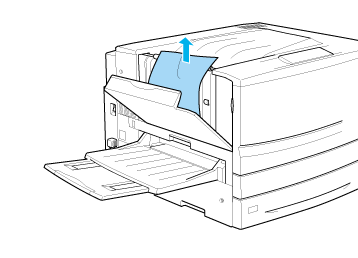
 |  |
Note:
|
 |  | -
Always try to remove jammed paper with both hands to avoid tearing it.
|
 |  | -
If paper is torn, be sure to remove all torn pieces.
|
 |
Close the output path cover.
|
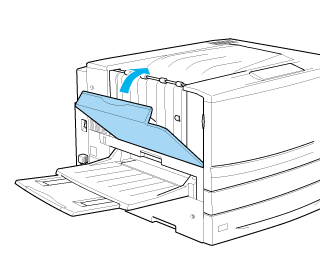
When the paper jam is cleared completely and the output path cover (cover A) is closed, the jammed page's print data is automatically reprinted.

[Top]
Paper Jam - Cover B (Jam B)
Follow these steps to clear paper jams in the fuser unit.
 |
Pull the fuser unit out gently until it stops. Be careful not to tear the jammed paper.
|
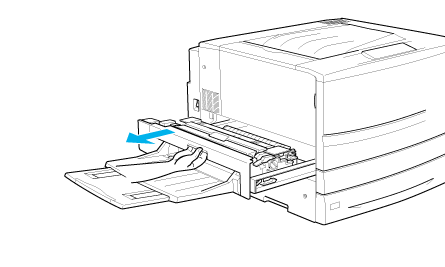
 |  |
Warning:
|
 |  |
Do not insert your hand deep into the fuser unit (unit B) as some components are sharp and may cause injury.
|
 |
Pull the lever up to release the paper path.
|
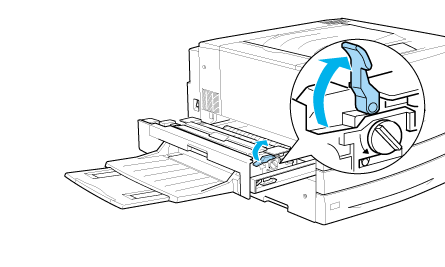
 |  |
Warning:
|
 |  |
Do not touch the fuser, which is marked CAUTION! HIGH TEMPERATURE, or the surrounding areas. If the printer has been in use, the fuser and the surrounding areas may be very hot.
|
 |
Turn the knob in the fuser unit to eject the jammed paper.
|
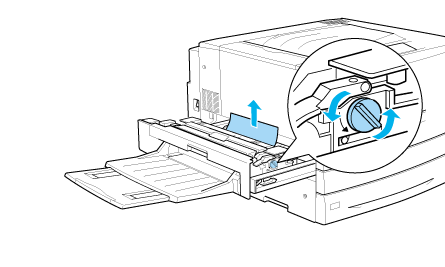
 |
Gently remove the jammed paper with both hands. Be careful not to tear the jammed paper.
|
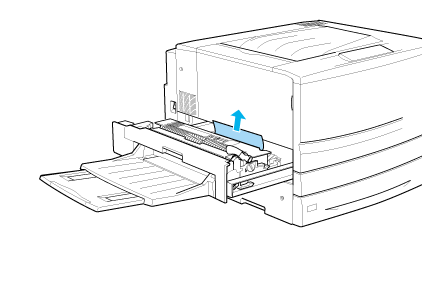
 |  |
Note:
|
 |  | -
Be sure to remove the jammed paper by pulling it upward.
|
 |  | -
If paper is torn, be sure to remove all torn pieces.
|
If the Duplex Unit is attached, follow the next step. If you see that paper remains but cannot remove it, open the cover and remove the paper as shown below.
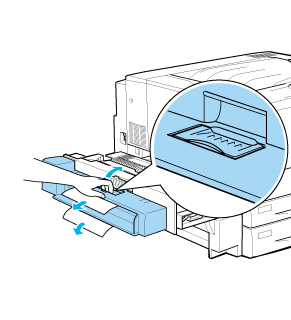
 |
Make sure that no jammed paper remains inside the fuser unit.
|
 |
Push the fuser unit back into the printer firmly.
|
When the paper jam is cleared completely and the fuser unit (unit B) is pushed back into the printer, the jammed page's print data is automatically reprinted.

[Top]
Paper Jam - Unit C (Jam C)
Follow these steps to clear paper jams in the paper path unit.
 |
Pull the paper path unit out until it stops.
|
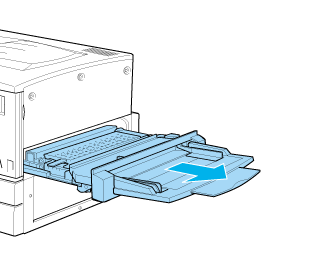
 |
Lift the cover inside the paper path unit by its handle.
|
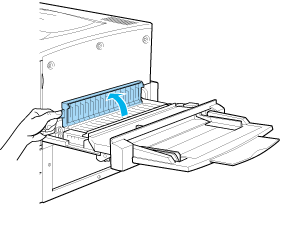
 |
Gently remove the jammed paper with both hands.
|
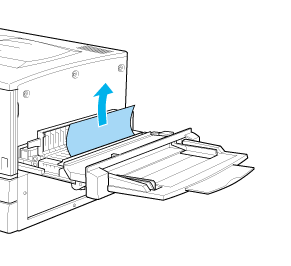
 |  |
Note:
|
 |  |
If paper is torn, be sure to remove all torn pieces.
|
 |
Check if jammed paper is left at the bottom of the paper path unit. If you find any jammed paper, gently remove it with both hands.
|
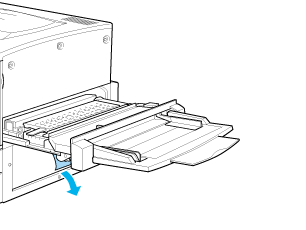
 |
Lower the cover inside the paper path unit.
|
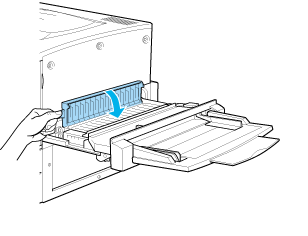
 |
Push the paper path unit back into the printer firmly.
|
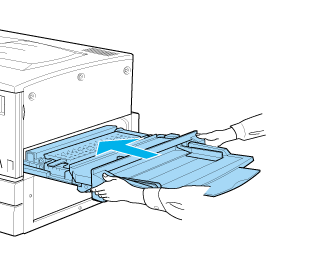
When the paper jam is cleared completely and the paper path unit (unit C) is pushed back into the printer, the jammed page's print data is automatically reprinted.

[Top]
Paper Jam - Cover D (Jam D)
Follow these steps to clear paper jams in the paper cassette cover.
 |
Open the paper cassette cover (cover D).
|
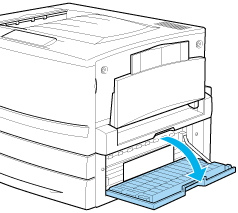
 |
Gently remove the jammed paper with both hands. Be careful not to tear the jammed paper.
|
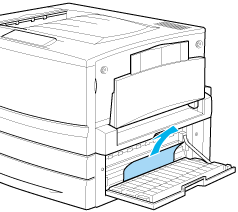
 |
Close the paper cassette cover.
|
When the paper jam is cleared completely and the paper cassette cover (cover D) is closed, the jammed page's print data is automatically reprinted.
 |
Note:
|
 |
If you cannot find any jammed paper in this cover, check the optional Duplex Unit's inverter cover (cover F), then its main unit (unit G).
|

[Top]
Paper Jam - Cover E (Jam E)
Follow these steps to clear paper jams in the optional Large Capacity Paper Unit.
 |
Open the cover (cover E) on the right side of the optional Large Capacity Paper Unit.
|
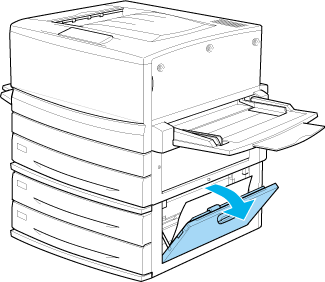
 |
Gently remove the jammed paper with both hands. Be careful not to tear the jammed paper.
|
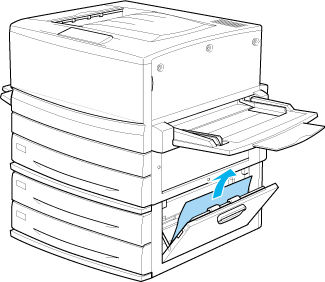
 |
Close the cover.
|
When the paper jam is cleared completely and the cover on the right side of the Large Capacity Paper Unit (cover E) is pushed back into the printer, the jammed page's print data is automatically reprinted.

[Top]
Paper Jam - Cover F (Jam F)
Follow these steps to clear paper jams in the Duplex Unit's inverter cover.
 |
Open the Duplex Unit's inverter cover (cover F) on the left side of the printer.
|
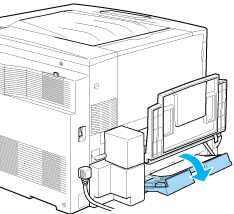
 |
Gently remove the jammed paper inside the inverter cover.
|
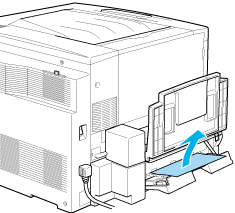
 |  |
Note:
|
 |  |
If paper is torn, be sure to remove all torn pieces.
|
 |
Close the inverter cover.
|
When the paper jam is cleared completely and the Duplex Unit's inverter cover (cover F) is closed, the jammed page's print data is automatically reprinted.
 |
Note:
|
 |
If you cannot find any jammed paper in this cover, check the paper cassette cover (cover D), then the optional Duplex Unit's main unit (unit G).
|

[Top]
Paper Jam - Unit G (Jam G)
Follow these steps to clear paper jams in the optional Duplex Unit's main unit.
 |
Caution:
|
 |
Be sure to pull out the Duplex Unit's main unit after checking if the jammed paper is in the paper cassette cover (cover D) or the Duplex Unit's inverter cover (cover F). If you pull out the main unit first, a paper jam may occur.
|
 |
Pull the main unit of the optional Duplex Unit out until it stops.
|
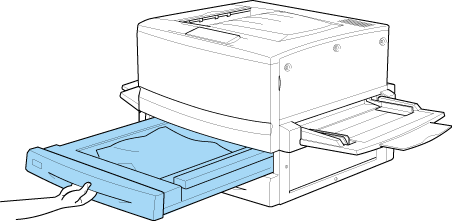
 |
Gently remove the jammed paper with both hands. Be careful not to tear the jammed paper.
|
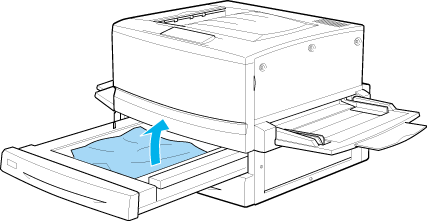
 |  |
Note:
|
 |  |
If paper is torn, be sure to remove all torn pieces.
|
 |
Push the main unit of the Duplex Unit's main unit back into the printer.
|
When the paper jam is cleared completely and the Duplex Unit's main unit (unit G) is pushed back into the printer, the jammed page's print data is automatically reprinted.
Removing the main unit
If you cannot remove the jammed paper using the previous procedures, remove the Duplex Unit's main unit.
Follow the instruction below to remove the Duplex Unit's main unit.
Push the main unit slightly backward, then remove the main unit by pulling it toward you while pushing down both levers.
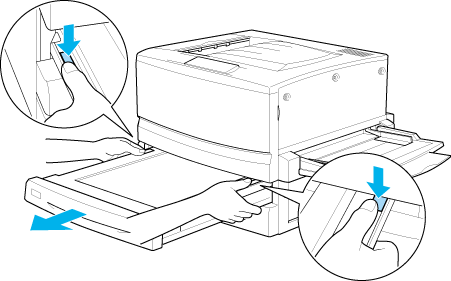

[Top]
| Version 1.00E, Copyright © 2002, SEIKO EPSON CORPORATION |
Precautions for clearing jammed paper
Paper Jam - the Lower Cassette
Paper Jam - MP tray
Paper Jam - Cover A (Jam A)
Paper Jam - Cover B (Jam B)
Paper Jam - Unit C (Jam C)
Paper Jam - Cover D (Jam D)
Paper Jam - Cover E (Jam E)
Paper Jam - Cover F (Jam F)
Paper Jam - Unit G (Jam G)