|

Reference Guide
|
|
How to / Using Options
Interface Cards
 Installing an interface card
Installing an interface card
 Removing an interface card
Removing an interface card
Your printer comes with a Type B interface slot. The optional interface card is available to expand your printer's interface options. For more information, see Options and Consumable Products.
 |
Caution:
|
 |
Before you install the interface card, be sure to discharge any static electricity by touching a grounded piece of metal. Otherwise, you may damage static-sensitive components.
|
 |
Note:
|
 |
Printing through a network requires more memory than other connections. Therefore, to increase printer performance, increase the printer's memory.
|
Installing an interface card
Your printer comes with a Type B interface slot. Various optional interface cards are available to expand your printer's interface options.
Follow these steps to install an optional interface card.
 |
Caution:
|
 |
Before you install the interface card, be sure to discharge any static electricity by touching a grounded piece of metal. Otherwise, you may damage static-sensitive components.
|
 |
Make sure the printer is not turned on, and that the power cord is unplugged.
|
 |
Be sure to set any switches and jumpers on the card, as necessary. See the interface card's manual for details.
|
 |
Remove the screws as shown below and remove the cover.
|
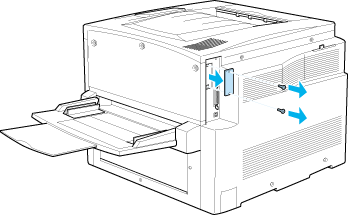
 |  |
Note:
|
 |  |
Keep the slot cover in a safe place. You will need to reattach it if you remove the interface card later.
|
 |
Slide and push the interface card into the slot firmly, then fasten the screw as shown below.
|
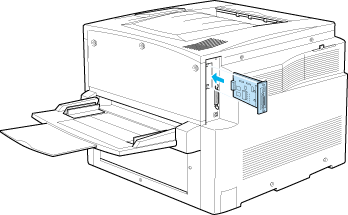
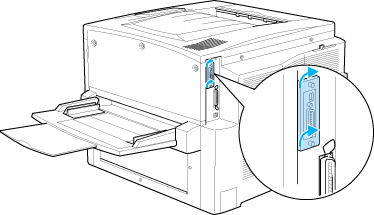
 |
Plug the printer's power cord into an electrical outlet.
|
 |
Turn on the printer.
|

[Top]
Removing an interface card
Follow these steps to remove an optional interface card.
 |
Caution:
|
 |
Before you remove an interface card, be sure to discharge any static electricity by touching a grounded piece of metal. Otherwise, you may damage static-sensitive components.
|
 |
Loosen and remove the two screws securing the interface card onto the back of the printer.
|
 |
Gently but firmly pull the interface card out until it is released from the printer's internal socket.
|
 |
Replace the interface slot cover (removed and stored when the interface card was installed) over the now empty slot. Use the two screws to secure it.
|
 |
Keep the interface card in an anti-static packet such as the one it came packaged in.
|

[Top]
| Version 1.00E, Copyright © 2002, SEIKO EPSON CORPORATION |
Installing an interface card
Removing an interface card