|

Reference Guide
|
|
How to / Using Options
Memory Module
 Installing a memory module
Installing a memory module
 Removing a memory module
Removing a memory module
Your printer is provided with 32 MB of standard memory. You can increase printer memory up to 256 MB by installing optional DIMMs (Dual In-line Memory Module). Increasing the printer's memory allows you to print complex or graphics-intensive documents.
This printer has two DIMM slots (S0, S1). One of the slots has a 32 MB DIMM pre-installed at the time of manufacture. To increase the printer memory to more than 160 MB, you have to remove the original 32 MB DIMM first and then install two optional DIMMs. Make sure that the S0 slot has a module at all times.
To install DIMMs, see the following section or the Setup Guide.
Before purchasing make sure that the DIMM you choose is compatible with EPSON products. For more details, contact your printer dealer or EPSON sales company.
|
Memory size
|
32 MB, 64 MB, or 128 MB
|
Installing a memory module
Follow these steps to install an optional memory module.
 |
Caution:
|
 |
Before you install a memory module, be sure to discharge any static electricity by touching a grounded piece of metal. Otherwise, you may damage static-sensitive components.
|
 |
Warning:
|
 |
Be careful when working inside the printer as some components are sharp and may cause injury.
|
 |
Make sure the printer is not turned on, and that the power cord is unplugged.
|
 |
Prepare the printer as shown below to access the slot.
|
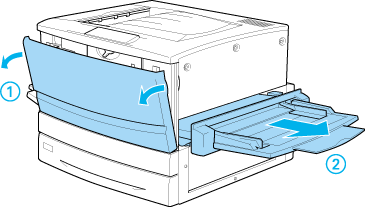
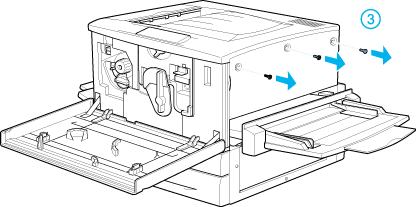
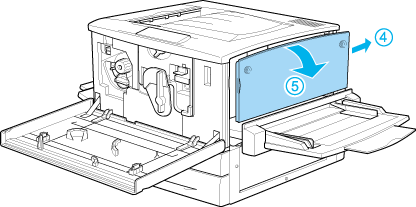
 |
Identify the DIMM slots.
|
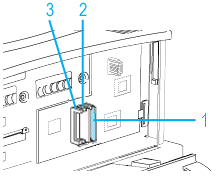
1. Program module (Do not remove this.)
2. S0 slot
3. S1 slot
 |
Insert the DIMM into the slot (S0 or S1) so that the clip locks onto the DIMM.
|
1. notch
 |  |
Caution:
|
 |  | -
Do not force the DIMM into the slot.
|
 |  | -
Be sure to insert the DIMM facing the correct way.
|
 |  | -
You should not remove any modules from the circuit board. Otherwise, the printer will not work.
|
 |
Return the printer to its original state as shown below.
|
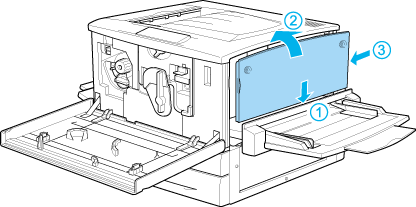
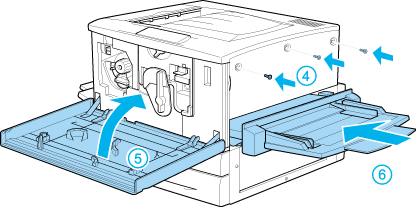
 |
Plug the printer's power cord into an electrical outlet.
|
 |
Turn on the printer.
|

[Top]
Removing a memory module
Follow these steps to remove a memory module.
 |
Caution:
|
 |
Before you remove a memory module, be sure to discharge any static electricity by touching a grounded piece of metal. Otherwise, you may damage static-sensitive components.
|
 |
Warning:
|
 |
Be careful when working inside the printer as some components are sharp and may cause injury.
|
 |
Access the circuit board as shown below.
|
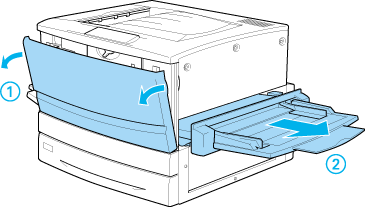
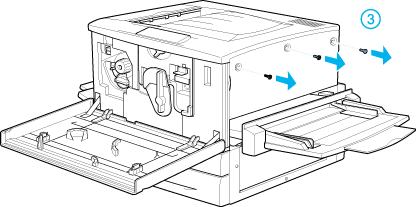
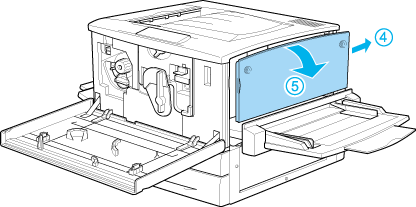
 |
Push the clips on each side of the slot outward to release the memory module.
|
 |
Grasp both sides of the memory module and pull the module out.
|
 |  |
Caution:
|
 |  |
You should not remove any other modules from the circuit board. Otherwise, the printer will not work.
|
 |
Store the memory module in an anti-static packet such as the one it came packaged in.
|
 |
Complete the procedure as shown below.
|
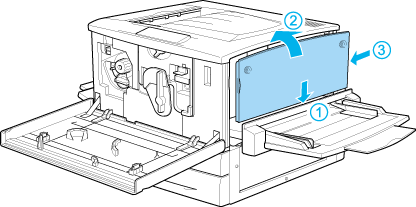
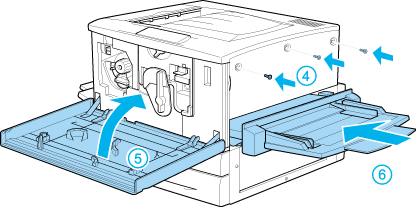

[Top]
| Version 1.00E, Copyright © 2002, SEIKO EPSON CORPORATION |
Installing a memory module
Removing a memory module