|

Reference Guide
|
|
Using the Printer Driver / For Windows
Uninstalling the Printer Software
 Uninstalling the printer driver
Uninstalling the printer driver
 Uninstall the USB device driver
Uninstall the USB device driver
When you wish to reinstall or upgrade the printer driver, uninstall the printer driver that has been installed already.
Uninstalling the printer driver
 |
Quit all applications.
|
 |
Click Start, point to Settings, and click Control Panel.
|
 |
Double-click the Add/Remove Programs icon.
|

 |
Select EPSON Printer Software, and click Add/Remove.
|

 |  |
Note:
|
 |  | |
When using the Windows XP or Windows 2000, click Change or Remove Programs, select the EPSON Printer Software, then click Change/Remove.
|
|
 |
Click the Printer Model tab, select the EPSON AL-C4100 Advanced icon, then click OK.
|

 |
Click the Utility tab, and confirm that the check box for the printer software you want to uninstall is selected.
|
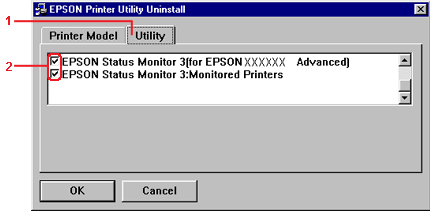
 |  |
Note:
|
 |  | |
If you uninstall only EPSON Status Monitor 3, select the EPSON Status Monitor 3 check box.
|
|
 |
If you uninstall the Monitored Printers utility, select the EPSON Status Monitor 3: Monitored Printers check box, and click OK.
|
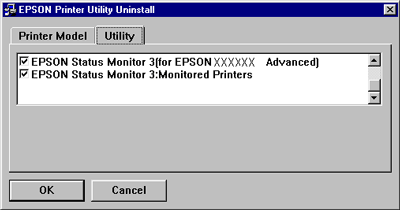
 |  |
Note:
|
 |  | |
You can uninstall only the Monitored Printers utility of EPSON Status Monitor 3. When the utility is uninstalled, you cannot change the setting of Monitored Printers from EPSON Status Monitor 3 of other printers.
|
|
 |
Follow the on-screen instructions.
|

[Top]
Uninstall the USB device driver
When you connect the printer to your computer with a USB interface cable, the USB device driver is also installed. When you uninstalled the printer driver, you also need to uninstall the USB device driver.
Follow these steps to uninstall the USB device driver.
 |
Note:
|
 | -
Uninstall the printer driver before uninstalling the USB device driver.
|
|
 | -
Once you uninstalled the USB device driver, you cannot access any other EPSON printers connected with a USB interface cable.
|
|
 |
Select EPSON USB Printer Devices, and click Add/Remove.
|

 |  |
Note:
|
 |  | -
EPSON USB Printer Devices appears only when the printer is connected to Windows Me or 98 with a USB interface cable.
|
|
 |  | -
If the USB device driver is not installed correctly, EPSON USB Printer Devices may not appear. Follow these steps to run the "Epusbun.exe" file in the CD-ROM that comes with your printer.
|
|
|
1.
|
Insert the CD-ROM in your computer's CD-ROM drive.
|
|
2.
|
Access the CD-ROM drive.
|
|
3.
|
Double-click the Win9x folder.
|
|
4.
|
Double-click the Epusbun.exe icon.
|
 |
Follow the on-screen instructions.
|

[Top]
| Version NPD0167-01, Copyright © 2003, SEIKO EPSON CORPORATION |
Uninstalling the printer driver
Uninstall the USB device driver