|

Reference Guide
|
|
Setup & Maintenance / Cleaning and Transporting the Printer
Transporting the Printer
 Checking color registration
Checking color registration
For long distances
If you need to transport your printer for long distances, carefully repack it using the original box and packing materials.
Follow these steps to repack your printer.
 |
Turn off the printer.
|
 |
Unplug the power cord from the electrical outlet.
|
 |
Remove the photoconductor unit. For information on removing the photoconductor unit, see Photoconductor Unit. Then pack them in their original boxes with the protective materials they came in.
|
 |
Remove all installed options. For information on removing options, see the section under Installing Options.
|
 |
Attach the protective materials onto the printer, then repack the printer in its original box.
|
After unpacking and setting your printer at the new location, you need to check the color registration and adjust the color alignment if necessary. See Checking color registration for instructions.
For short distances
Always pay attention to the following handling precautions when you need to move the printer for a short distance:
-
If you are moving the printer on its own, two people should lift and carry the printer.
If you are moving the printer together with the optional paper cassette unit, you can move it by using the casters on the unit. See Moving the printer together with an optional paper cassette unit installed.
Moving the printer
Follow these steps to move the printer for a short distance.
 |
Turn off the printer and remove the following items:
|
 |
Be sure to lift the printer by the correct positions as shown below.
|
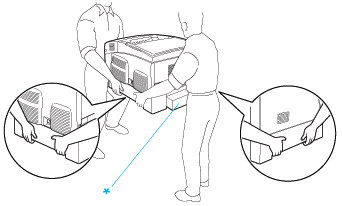
* Do not lift the printer by these areas.
 |
When moving the printer, always keep it horizontal.
|
Moving the printer together with an optional paper cassette unit installed
Follow these steps to move the printer together with the optional paper cassette unit:
For 1000-Sheet Paper Cassette Unit users
 |
Turn off the printer and remove the following items.
|
 |
Unlock the two casters at the bottom of the unit.
|
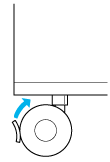
 |
Roll the printer to the new location.
|
 |
Lock the casters after relocating the printer.
|
 |  |
Caution:
|
 |  | |
Do not move the printer on angled or uneven surfaces.
|
|
For 500-Sheet Paper Cassette Unit users
 |
Turn off the printer and remove the following items.
|
 |
Be sure to lift the printer by the bottom of paper cassette unit.
|
 |
When moving the printer, always keep it horizontal.
|
Finding a place for the printer
When relocating the printer, always choose a location that has adequate space for easy operation and maintenance. Use the following illustration as a guide for the amount of space required around the printer to ensure smooth operation. Dimensions shown in the illustrations below are in centimeters.
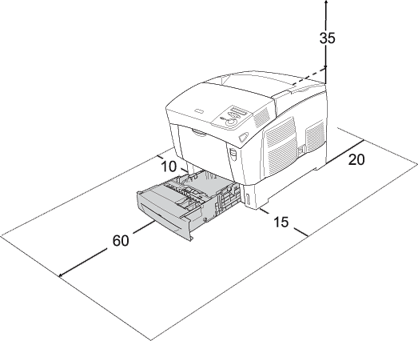
To install and use any of the following options, you will need the indicated amount of additional space.
The 500-Sheet Paper Cassette Unit adds 17.2 mm (6.8 in.) to the bottom of the printer.
The 1000-Sheet Paper Cassette Unit adds 33.6cm (13.2 in.) to the bottom of the printer.
In addition to space consideration, always heed the following precautions when finding a place to locate the printer:
-
Place the printer where you can easily unplug the power cord.
-
Keep the entire computer and printer system away from potential sources of interference, such as loudspeakers or the base units of cordless telephones.
-
Avoid using an electrical outlet that is controlled by wall switches or automatic timers. Accidental disruption of power can erase valuable information in your computer's and printer's memory.
 |
Caution:
|
 | -
Leave adequate room around the printer to allow for sufficient ventilation.
|
|
 | -
Avoid locations that are subject to direct sunlight, excessive heat, moisture, or dust.
|
|
 | -
Avoid using outlets that other appliances are plugged into.
|
|
 | -
Use a grounded outlet that matches the printer's power plug. Do not use an adapter plug.
|
|
 | -
Only use an outlet that meets the power requirements for this printer.
|
|
Checking color registration
If you transported your printer for a long distance, you need to check the color registration for possible misalignment.
Follow these steps to check the color registration.
 |
Turn on the printer.
|
 |
Load paper into the MP tray.
|
 |
Make sure the LCD panel displays Ready or Sleep, then press the  Enter button on the control panel twice. Enter button on the control panel twice.
|
 |
Press the  Down button several times to display ColorRegist Sheet. Down button several times to display ColorRegist Sheet.
|
 |
Press the  Enter button. The printer prints a color registration sheet. Enter button. The printer prints a color registration sheet.
|
 |
The arrow ( ) points to the current settings. Check the patterns indicated by the arrows ( ) points to the current settings. Check the patterns indicated by the arrows ( ). If the color segment of the line is in alignment with the black segments on either side to make one straight line, you do not need to adjust the registration for that color. If the line segments are not aligned, adjust the registration as explained below. ). If the color segment of the line is in alignment with the black segments on either side to make one straight line, you do not need to adjust the registration for that color. If the line segments are not aligned, adjust the registration as explained below.
|
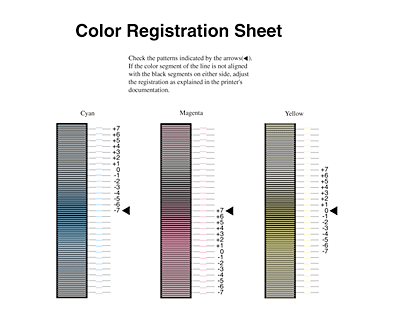
Adjusting color registration alignment
 |
Make sure the LCD panel displays Ready or Sleep, then press the  Enter button to access the control panel menus. Enter button to access the control panel menus.
|
 |
Press the  Down button several times until the LCD panel displays Setup Menu, then press the Down button several times until the LCD panel displays Setup Menu, then press the  Enter button. Enter button.
|
 |
Press the  Up button several times until the LCD displays the XXXXRegist item for the color (Cyan, Magenta, and Yellow) you need to adjust, then press the Up button several times until the LCD displays the XXXXRegist item for the color (Cyan, Magenta, and Yellow) you need to adjust, then press the  Enter button. For example, to adjust the cyan registration, scroll up to CyanRegist, then press the Enter button. For example, to adjust the cyan registration, scroll up to CyanRegist, then press the  Enter button. Enter button.
|
 |
On the color registration sheet, find the line segments that are most closely aligned, then use the  Up or Up or  Down button to display the number that corresponds to that pattern. Press the Down button to display the number that corresponds to that pattern. Press the  Enter button to complete the adjustment. Enter button to complete the adjustment.
|
 |
If necessary, print the color registration sheet for confirmation.
|

[Top]
| Version NPD0167-01, Copyright © 2003, SEIKO EPSON CORPORATION |
Checking color registration