|

Reference Guide
|
|
Paper Handling
Loading Paper
 MP tray
MP tray
 Standard lower cassette and optional paper cassette unit
Standard lower cassette and optional paper cassette unit
 Output Tray
Output Tray
This section describes how to load paper into the MP tray and the optional paper cassette. If you use special media such as transparencies or envelopes, see also Printing on Special Media.
MP tray
Follow these steps to load paper into the MP tray.
 |
Open the MP tray, then pull out the expansion tray on the MP tray to accommodate the size of the media you want to load.
|
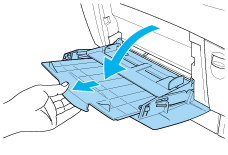
 |
Load a stack of the desired media with the printable surface facing down, then slide the guides against the sides of the stack to get a snug fit.
|
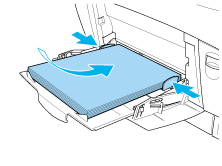
 |
Select the Paper Source and Paper Size settings that match the loaded media by using the printer driver or the printer's control panel.
|
 |
Note:
|
 | |
To print on the back side of previously printed paper, use the MP tray. The duplex unit cannot be used for this purpose.
|
|

[Top]
Standard lower cassette and optional paper cassette unit
The paper sizes and types supported by the optional paper cassette units are the same as the standard lower cassette unit. For more information, see 500-Sheet/1000-Sheet Paper Cassette Unit.
The paper-loading procedure is the same for the standard lower cassette and the optional paper cassette unit.
In addition to plain paper, you can also use special media such as EPSON Color Laser Paper in the paper cassettes.
Follow these steps to load paper into the standard and optional paper cassette units. The illustrations show the standard lower cassette.
 |
Pull the paper cassette out until it stops. Then lift up the front of the cassette and pull out the cassette.
|
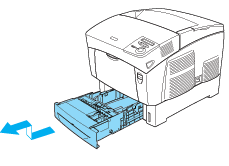
 |
Slide the guides to accommodate the paper you are loading. Tilt the rear guide forward to slide it.
|
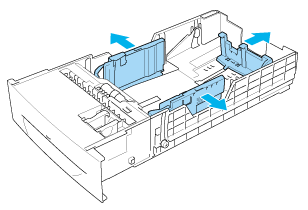
 |
To prevent the sheets from sticking together, fan a stack of paper. Then tap the edge on a firm surface to line it up.
|
 |  |
Note:
|
 |  | |
If your printouts are curled or do not stack properly when using plain paper, try turning the stack over and reloading it.
|
|
 |
Insert the stack into the cassette, lining it up with both the back and right sides of the cassette. Make sure that all the paper is under the metal retaining clip, with the printable surface up.
|
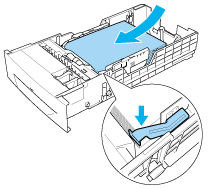
 |  |
Note:
|
 |  | -
Loading the cassette with too much paper may cause paper jams.
|
|
 |  | -
When loading A5 size paper, attach the adjuster that comes with the cassette, as shown below.
|
|
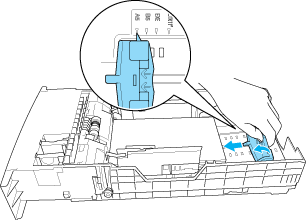
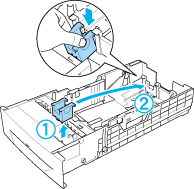
 |
Slide the paper guides to fit the paper you are loading.
|
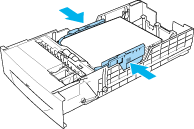
 |
Insert the paper cassette gently into the printer, and push it back to the printer.
|
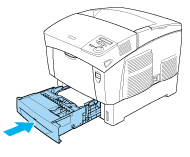
 |
Use the printer's control panel to select the LC1 Type setting that matches the type of loaded paper. For details, see Tray Menu.
|
 |  |
Note:
|
 |  | |
If you have installed and loaded paper into the optional paper cassette unit, select LC1 Type through LC3 Type settings that match the loaded paper types.
|
|

[Top]
Output Tray
The output tray is located on the top of the printer. Since printouts are output face-down, this tray is also referred to as the face-down tray. This tray can hold up to 250 sheets. Raise the stopper to prevent your printouts from slipping off the printer.
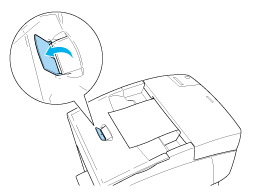

[Top]
| Version NPD0667-01, Copyright © 2004, SEIKO EPSON CORPORATION |
MP tray
Standard lower cassette and optional paper cassette unit
Output Tray