|

Reference Guide
|
|
Problem Solver
Clearing Jammed Paper
 Precautions for clearing jammed paper
Precautions for clearing jammed paper
 Paper Jam — output
Paper Jam — output
 Paper Jam — MP tray
Paper Jam — MP tray
 Paper Jam — standard paper cassette
Paper Jam — standard paper cassette
 Paper Jam — optional paper cassette
Paper Jam — optional paper cassette
 Paper Jam — duplex unit
Paper Jam — duplex unit
 Clearing the main paper path
Clearing the main paper path
When paper is jammed in the printer, the ready and error lights turns on.
EPSON Status Monitor 3 utility also provide alert messages.
Precautions for clearing jammed paper
Be sure to observe the following points when you clear jammed paper:
-
Do not remove jammed paper by force. Torn paper can be difficult to remove and might cause other paper jams. Pull it gently in order to avoid tearing.
-
Always try to remove jammed paper with both hands to avoid tearing it.
-
If jammed paper is torn and remains in the printer, or if paper is jammed in a place not mentioned in this section, contact your dealer.
 |
Warning:
|
 |
Be careful not to touch the fuser, which is marked CAUTION Hot Surface Avoid Contact, or the surrounding areas. If the printer has been in use, the fuser and the surrounding areas may be very hot.
|

[Top]
Paper Jam — output
When there is a paper jam at the fuser unit or the top cover, the Status Alert window indicates the error message and the solution. If you don't find jammed paper in the fuser unit, always check the top cover and vice-versa.
Clearing the fuser unit
There is paper jam at the fuser unit.
Follow these steps to clear paper jams in the fuser unit:
 |
Push the lever and lift the printer's top cover.
|
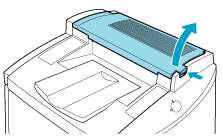
 |
Gently remove any jammed paper with both hands.
|
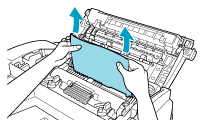
 |  |
Caution:
|
 |  |
Be careful not to touch the fuser, which is marked CAUTION Hot Surface Avoid Contact, or the surrounding areas. If the printer has been in use, the fuser and the surrounding areas may be very hot.
|
 |  |
Note:
|
 |  |
The jammed paper may be in the position illustrated below. Gently pull the jammed paper out with both hands.
|
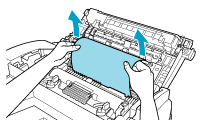
 |
Close the top cover until it clicks.
|
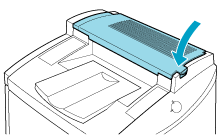
Clearing the top cover
There is a paper jam at the top cover.
 |
Caution:
|
 |
Even if you see part of the jammed paper in the output tray, do not pull it out from the output tray. Follow the procedures in this section to clear the jammed paper.
|
Follow these steps to clear paper jams in the printer's top cover:
 |
Push the lever and lift the printer's top cover.
|
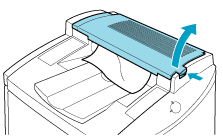
 |
Rotate the gear in the counterclockwise direction until the jammed paper is totally removed from the paper path in the top cover.
|
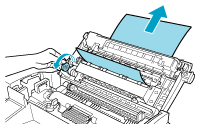
 |  |
Caution:
|
 |  |
Be careful not to touch the fuser, which is marked CAUTION Hot Surface Avoid Contact, or the surrounding areas. If the printer has been in use, the fuser and the surrounding areas may be very hot.
|
 |  |
Note:
|
 |  |
If paper is jammed at the top cover while using the optional Duplex Unit, the jammed paper may be in the position illustrated below. Gently pull out the jammed paper with both hands, making sure not to tear the paper.
|
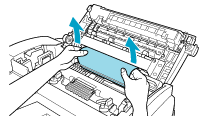
 |
Close the top cover until it clicks.
|
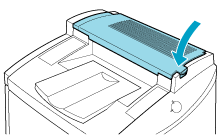

[Top]
Paper Jam — MP tray
There is paper jam at the MP tray.
Follow these steps to clear paper jams at the MP tray:
 |
Pull the jammed paper out gently.
|
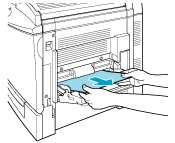
 |  |
Note:
|
 |  |
If the jammed paper feels tight, do not pull it out by force. Proceed to the next step.
|
 |
Open the right side cover. Be careful not to tear the jammed paper.
|
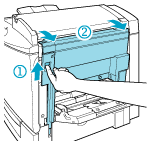
 |
Lift the inner panel by its handle and remove any jammed paper inside. Then close the panel.
|
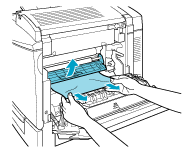
 |  |
Note:
|
 |  |
If paper is torn, be sure to remove all torn pieces.
|
 |  |
Warning:
|
 |  |
Be careful not to touch the transfer belt unit as it gets hot during use.
|
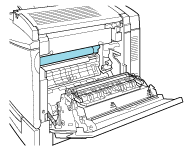
 |
Close the right side cover.
|
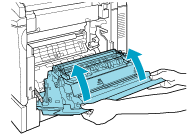
When the paper jam is cleared completely and the printer cover closed, the jammed page's print data is automatically reprinted.

[Top]
Paper Jam — standard paper cassette
There is a paper jam at the standard lower cassette.
Follow these steps to clear paper jams in the standard lower cassette:
 |
Open the standard lower cassette's right cover.
|
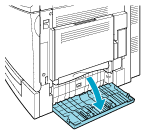
 |
Gently pull out any jammed paper with both hands, then close the standard lower cassette's right cover.
|
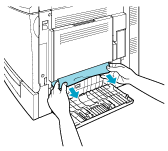
 |  |
Note:
|
 |  |
If the jammed paper has fed part way into the main paper path and is difficult to remove, proceed to the next step.
|
 |
Open the printer's right cover.
|
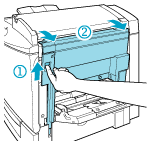
 |
Lift the inner panel by its handle and remove any jammed paper inside. Then close the panel.
|
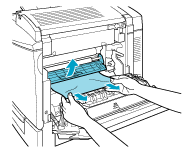
 |  |
Warning:
|
 |  |
Be careful not to touch the transfer belt unit as it gets hot during use.
|
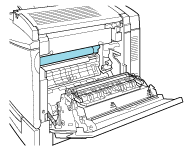
 |
Remove the paper cassette from the printer and discard any crumpled paper.
|
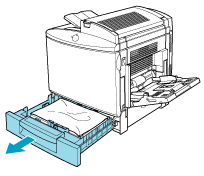
 |
Gently remove any paper that has fed part way into the printer.
|
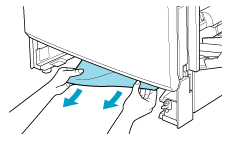
 |  |
Note:
|
 |  |
If paper is torn, be sure to remove all pieces.
|
 |
Remove the stack of paper from the cassette, tap it on a flat surface to even out the edges, then reinsert it into the paper cassette. Be sure the paper is evenly aligned and the top of the stack is below the metal retaining clip and the maximum paper mark.
|
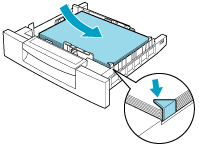
 |
Reinsert the paper cassette back into the printer.
|
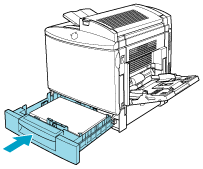
When the paper jam is cleared completely, the jammed page's print data is automatically reprinted.

[Top]
Paper Jam — optional paper cassette
When there is a paper jam at the optional 500-Sheet Paper Cassette Unit. Clearing paper jams at this unit is similar to clearing paper jams in the standard lower cassette.
Follow these steps to clear paper jams in the optional 500-Sheet Paper Cassette Unit:
 |
Open the 500-Sheet Paper Cassette Unit's right cover.
|
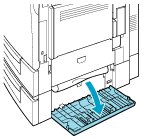
 |
Gently pull out any jammed paper with both hands, then close the 500-Sheet Paper Cassette Unit's right cover.
|
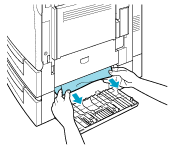
 |  |
Note:
|
 |  |
If the jammed paper has fed part way into the standard lower cassette, refer to steps 1 to 4 of the procedure for clearing paper jams in the standard lower cassette before proceeding to the next step. For instructions, see Paper Jam standard paper cassette.
|
 |
Remove the paper cassette from the unit and discard any crumpled paper.
|
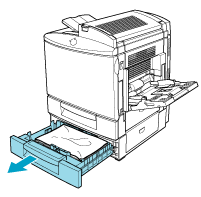
 |
Gently remove any paper that has fed part way into the printer.
|
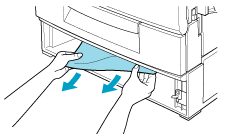
 |  |
Note:
|
 |  |
If paper is torn, be sure to remove all pieces.
|
 |
Remove the stack of paper from the cassette, tap it on a flat surface to even out the edges, then reinsert it into the paper cassette. Be sure the paper is evenly aligned and the top of the stack is below the metal retaining clip and the maximum paper mark.
|
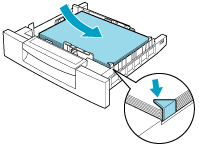
 |
Reinsert the paper cassette back into the unit.
|
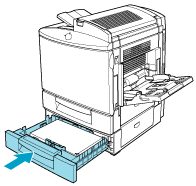
When the paper jam is cleared completely, the jammed page's print data is automatically reprinted.

[Top]
Paper Jam — duplex unit
There is a paper jam in the Duplex Unit.
Follow these steps to clear paper jams in the Duplex Unit:
 |
Open the cover of the Duplex Unit.
|
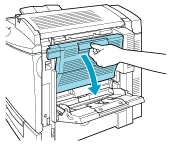
 |
Gently remove any jammed or crumpled paper.
|
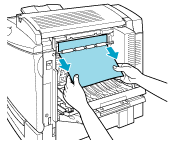
 |  |
Note:
|
 |  | -
If the paper is torn, be sure to remove all pieces.
|
 |  | -
Open the printer's right side cover if you are unable to remove the jammed paper from within the Duplex Unit. See Clearing the main paper path for more information.
|
 |
Close the cover of the Duplex Unit.
|
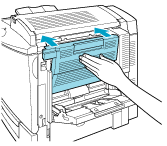
When the paper jam is cleared completely, the jammed page's print data is automatically reprinted.

[Top]
Clearing the main paper path
When paper is jammed at the main paper path, the Status Alert window indicates the error message and the solution.
This message also indicates a paper jam at the MP tray. It is always good to check the main paper path for paper jams even if the jam seems to be located at the MP tray, the standard lower cassette, the fuser unit, or the optional Duplex Unit because these components are all connected to and share the same main paper path.
Follow these steps to clear paper jams in the main paper path:
 |
Remove any paper that is loaded in the MP tray.
|
 |
Open the printer's right cover.
|
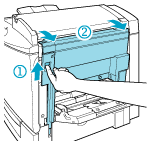
 |
Lift the inner panel by its handle and remove any jammed paper inside. Then close the panel.
|
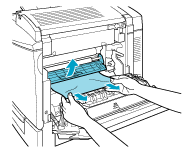
 |  |
Warning:
|
 |  |
Be careful not to touch the transfer belt unit as it gets hot during use.
|
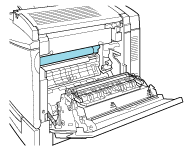
 |  |
Note:
|
 |  |
Paper may be jammed in the location shown below. Gently remove any jammed paper with both hands.
|
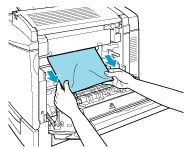
 |
Close the printer's right cover.
|
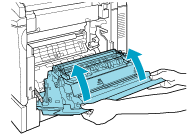

[Top]
| Version 1.00E, Copyright © 2002, SEIKO EPSON CORPORATION |
Precautions for clearing jammed paper
Paper Jam — output
Paper Jam — MP tray
Paper Jam — standard paper cassette
Paper Jam — optional paper cassette
Paper Jam — duplex unit
Clearing the main paper path