|

Reference Guide
|
|
Troubleshooting
Clearing Paper Jams
To remove jammed paper, follow these steps:
 |
If roll paper is jammed, cut the paper at the paper insertion slot.
|
 |
Set the paper lever to the released position to release the paper.
|
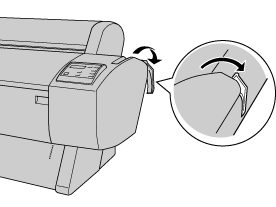
 |
Open the front cover if necessary.
|
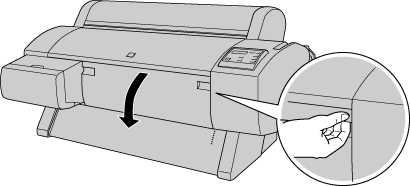
 |
Carefully pull down the jammed paper. TURN PWR OFF AND ON is displayed on the LCD panel.
|
 |  |
Note:
|
 |  |
Do not touch the circuit board attached to the printer head when handling the jammed paper.
|
 |
Close the front cover, if necessary, then press the Power button to turn the printer off and back on.
|
If you do not resume printing afterwards, make sure the print heads are in the home (far right) position. If not, turn the printer on, wait until the print heads move to the home position, then turn off the printer.
 |
Caution:
|
 |
If the print heads are not left in the home position, print quality may decline.
|

[Top]
| Version 1.10E, Copyright © 2002, SEIKO EPSON CORPORATION |