|

Reference Guide
|
|
Paper Handling
Using Cut Sheet Media
 Loading cut sheet media
Loading cut sheet media
 Printing on thick paper (0.7 to 1.6 mm)
Printing on thick paper (0.7 to 1.6 mm)
Loading cut sheet media
To load cut sheet media longer than 279 mm long edge of Letter size), see the next section. To load paper with a length of A3, Super A3/B, and B, see Loading cut sheet with a length of A4/Letter, A3/US B, and Super A3/B.
If you are printing on thick paper (0.6 to 1.7 mm), see Printing on thick paper (0.7 to 1.6 mm).
Loading cut sheet media longer than 279 mm (long edge of Letter size)
To load cut sheet media longer than 279 mm, follow the steps below.
 |
Caution:
|
 |
As much as possible, keep your fingers off the printable surface of the media, as fingerprints may reduce printout quality.
|
 |
Make sure that the printer is on and the roll paper cover is closed.
|
 |
Press the Paper Source button repeatedly until the Sheet light is on.
|
 |
Make sure the Operate light or Pause light is not flashing, then set the paper lever released position. The Paper Out light turns on and LOAD PAPER appears on the LCD panel.
|
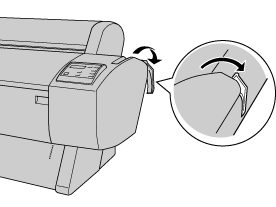
 |  |
Caution:
|
 |  |
Do not set the paper lever to the released position while the Operate light or Pause light is flashing. Otherwise, damage may occur.
|
 |
Load the sheet into the paper insertion slot until it comes out below. Make sure that the right and bottom edges of the sheet are straight and in line with the row of punch holes.
|
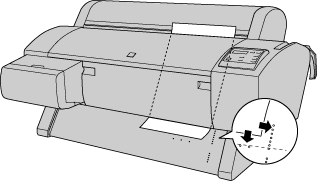
 |
Set the paper lever to the secured position. PRESS PAUSE BUTTON appears on the LCD panel.
|
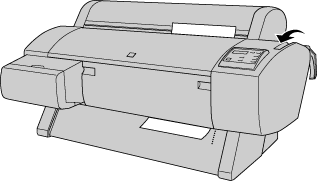
 |
Press the Pause button.
|
The print heads move and the sheet feeds into the printing position automatically. READY appears on the LCD panel.
 |  |
Note:
|
 |  |
Even if you do not press the Pause button, the print heads move and paper feeds into the printing position automatically. READY appears on the LCD panel.
|
 |  |
Note:
|
 |  |
Allow time for the ink to dry thoroughly after printing to ensure the printout quality.
|
Loading cut sheet with a length of A4/Letter, A3/US B, and Super A3/B
To load cut sheet media with a length of A4/Letter, A3/US B, and Super A3/B, follow the steps below.
 |
Caution:
|
 |
As much as possible, keep your fingers off the printable surface of the media, as fingerprints may reduce printout quality.
|
 |
Make sure that the printer is on and the roll paper cover is closed.
|
 |
Press the Paper Source button repeatedly until the Sheet light comes on.
|
 |
Make sure that the paper lever is in the secured position. Then load the sheet into the paper insertion slot until it meets resistance. Make sure that the right edge of the paper is straight and in line with the right edge of the scale on the roll paper cover. PRESS PAUSE BUTTON appears on the LCD panel.
|
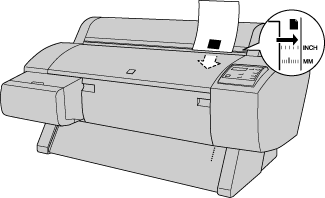
 |
Press the Pause button.
The print heads move and the sheet automatically feeds into the printing position. READY appears on the LCD panel.
|
When printing is complete, the printer supports the printed media, and PAPER OUT is displayed on the LCD panel. To remove the paper, hold it while pressing the Paper Feed button. The paper can be removed from the printer.

[Top]
Printing on thick paper (0.7 to 1.6 mm)
When you load thick cut sheets, such as cardboard, follow the steps below.
 |
Note:
|
 | -
Do not load thick paper larger in size than B1 (728 x 1030 mm); otherwise, paper jams may occur.
|
 | -
Always load B1 (728 x 1030 mm) sized thick paper long edge first. You may want to select the Landscape setting in your printer driver.
|
 |
Make sure that the printer is on.
|
 |
Press the Paper Source button repeatedly until the Sheet light is on.
|
 |
Make sure that the Operate light or Pause light is not flashing, then set the paper lever to the released position. The Paper Out light turns on and LOAD PAPER appears on the LCD panel. Open the front cover.
|
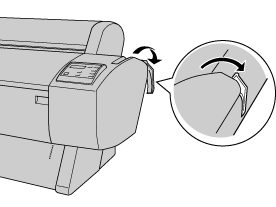
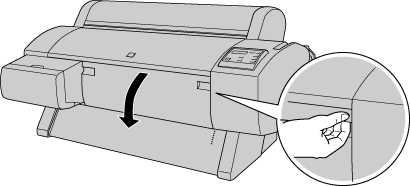
 |
Load the sheet into the paper insertion slot so that the bottom edge of the paper rests behind the open front cover. Make sure that the right edge is straight and in line with the vertical row of punch holes.
|
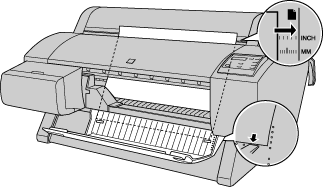
 |
Set the paper lever to the secured position, then close the front cover. PRESS PAUSE BUTTON appears on the LCD panel.
|
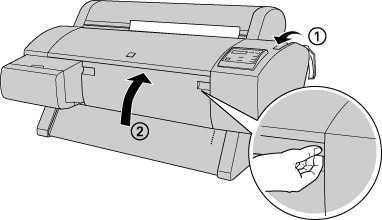
 |
Press the Pause button. Then follow the same procedure as for other cut sheets.
|

[Top]
| Version 1.10E, Copyright © 2002, SEIKO EPSON CORPORATION |
Loading cut sheet media
Printing on thick paper (0.7 to 1.6 mm)