|

Reference Guide
|
|
Maintenance and Transportation
Replacing the Paper Cutter
When the paper cutter does not cut cleanly, it may be blunt and require replacement.
 |
Warning:
|
 | |
Be careful not to cut yourself while replacing the paper cutter.
|
|
To check the product code of the Auto Cutter Spare Blade, see Consumable Products.
To replace the paper cutter, follow the steps below.
 |
Make sure the printer is on.
|
 |
Press the Menu  button to enter the SelecType mode. button to enter the SelecType mode.
|
 |
Press the Paper Feed  or Paper Feed or Paper Feed  button to display CUTTER REPLACE on the LCD. button to display CUTTER REPLACE on the LCD.
|
 |  |
Note:
|
 |  |
You can also take the following steps.
Press the Paper Feed  or Paper Feed or Paper Feed  button to display MAINTENANCE on the LCD. Press the Menu button to display MAINTENANCE on the LCD. Press the Menu  button, and then press the Paper Feed button, and then press the Paper Feed  or Paper Feed or Paper Feed  button to display CUTTER REPL. button to display CUTTER REPL.
|
|
 |
Press the Menu  button to display EXEC. Press the Menu button to display EXEC. Press the Menu  button again. The paper cutter holder moves to the replacement position. button again. The paper cutter holder moves to the replacement position.
|
 |  |
Caution:
|
 |  | |
Never move the paper cutter holder by hand; otherwise, damage to your printer may occur.
|
|
 |
When the print head stops at the replacement position, OPEN TOP COVER appears. Open the top cover.
|
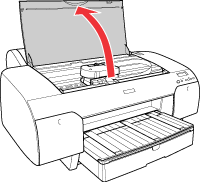
 |
When REPLACE CUTTER appears on the LCD, push in the side pin and turn the paper cutter cover to the right to open the casing.
|
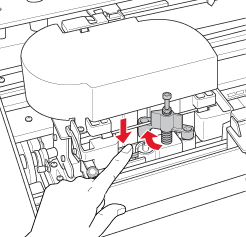
 |
Slowly take your finger off the side pin, and carefully remove the old cutter from the printer.
|

 |
Remove the new paper cutter from its package.
|
 |
Fully insert the new cutter in the paper cutter holder. Make sure the cutter slide pin is set to the left.
|
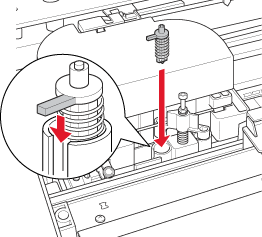
 |
While pushing in the side pin, turn the paper cutter cover to the left to close the casing.
|
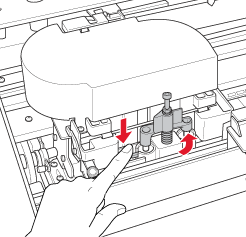
 |  |
Note:
|
 |  | |
Make sure the paper cutter cover is set correctly; otherwise, the paper may not be cut.
|
|
 |
Make sure CLOSE TOP COVER appears, and then close the top cover. The cutter holder moves to the home (far right) position.
|
 |
Wait until READY appears on the LCD.
|

[Top]
| Version NPD1123-00, Copyright © 2005, SEIKO EPSON CORPORATION |