|

Reference Guide
|
|
Maintenance and Transportation
Transporting the Printer
 A long distance
A long distance
 A short distance
A short distance
 Setting up the printer after transporting it
Setting up the printer after transporting it
A long distance
When you need to transport your printer a long distance, the printer should be repacked using the original box and packing materials. Contact your dealer for assistance.

[Top]
A short distance
When you need to move the printer a short distance, follow the steps below:
 |
First turn off the printer and make sure the print heads are in the home (far right) position. If not, turn the printer back on, wait until the print heads move to the home position, then turn off the printer.
|
 |
Remove the following parts:
|
-
Optional Auto Take-Up Reel Unit (if installed)
-
Optional Manual Cutter Unit (if installed)
 |
Make sure that the ink cartridge clamps and the cover are closed.
|
 |
Make sure that the casters at the stand are locked, and that the stabilizer knobs of the stand are extended to the floor.
|
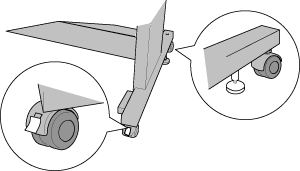
 |
Remove the left and right side wing nuts. Keep them in a safe place.
|
 |
Have four or more people lift the printer off of the stand, using the eight hand grips shown below. The printer weighs approximately 115 kg (253.5 lb) and should be lifted carefully.
|
 |  |
Caution:
|
 |  | |
Do not attempt to lift the printer with fewer than four people.
|
|
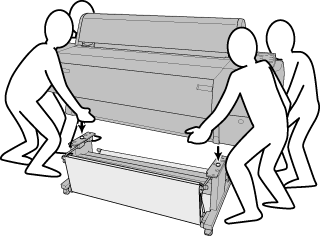
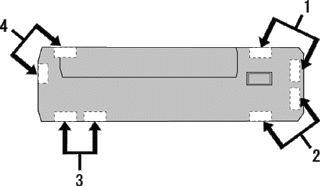
 |
Move the printer horizontally.
|
When you set up the printer after transporting, see Setting up the printer after transporting it. Before you use the printer after transporting, you may need to perform a nozzle check and realign the print heads. See Using the Printer Utilities for Windows, or Using the Printer Utilities for Macintosh.
To move the printer using casters
When you want to transport the printer a very short distance such as within the same room, you can slide the printer on its casters.
 |
Caution:
|
 | |
Do not slide the printer on angled or uneven surfaces.
|
|
 |
Make sure that the power cord, interface cable, roll paper spindles and sheet media are removed, and the roll paper cover and front cover are closed.
|
 |  |
Note:
|
 |  | |
If you only need to transport your printer a very short distance using the casters, you do not need to remove the ink cartridges.
|
|
 |
Fully insert the upper and lower hooks, then roll up the paper basket as shown below.
|
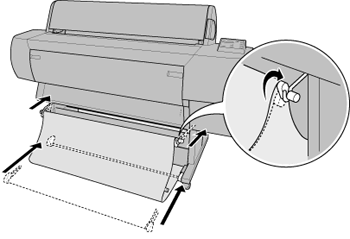
 |
Release the front casters and retract the stabilizer knobs.
|
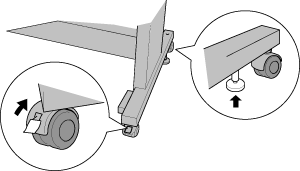
 |
Move the printer to the place of use carefully. Relock the casters and extend the stabilizer knobs after moving.
|

[Top]
Setting up the printer after transporting it
The steps you need to take to set up the printer after transporting it are almost identical to the steps carried out the first time you set up the printer. When you set up the printer again, see the Assembly and Setup Guide, and note the following points:
-
Do not forget to remove any protective material (such as tape from the ink cartridge clamps).
-
The first time you start printing after transporting the printer, the print head nozzles may be clogged. EPSON recommends you perform a nozzle check and clean the print heads, and also realign the print heads to ensure print quality. See Using the Printer Utilities for Windows, or Using the Printer Utilities for Macintosh.

[Top]
| Version 1.10E, Copyright © 2002, SEIKO EPSON CORPORATION |
A long distance
A short distance
Setting up the printer after transporting it