|

User's Guide
|
|
How to Print
Printing Web Pages
 Handling single sheets of paper
Handling single sheets of paper
 Using EPSON Web-To-Page for Windows
Using EPSON Web-To-Page for Windows
 Using the Printer Driver for Mac OS X
Using the Printer Driver for Mac OS X
 Using the Printer Driver for Mac OS 9
Using the Printer Driver for Mac OS 9
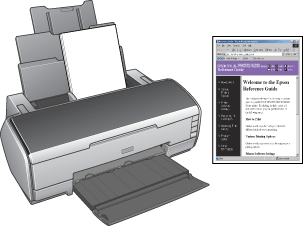
Handling single sheets of paper
Refer to the section below for details on loading single sheets of paper.
When using special media, refer to the section below.

[Top]
Using EPSON Web-To-Page for Windows
Using the EPSON Web-To-Page application enables you to print web pages easily and fit the pages to print within the width of your selected paper.
 |
Open the file you want to print. If you have installed EPSON Web-To-Page, the EPSON Web-To-Page toolbar appears on the Internet Explorer window.
|
 |
Click the Print button on the toolbar. The Print dialog box appears.
|
 |  |
Note:
|
 |  | |
If you want to preview the layout of your printout, click the Preview button on the toolbar. For more information on EPSON Web-To-Page, choose User's Guide from the Web-To-Page pulldown menu on the toolbar.
|
|
 |
Right-click on the icon of your printer, and choose Printing Preferences in Windows XP and 2000, or Properties in Windows Me and 98.
|
 |
Click the Main tab, then make the Quality Option setting. See the following section for details on the Quality Option settings.
|
 |
Select Sheet as the Source setting.
|
 |
Make the appropriate Type setting.
|
 |
Make the appropriate Size setting. You can also define a custom paper size. For details, see the following section.
|
 |
Select Portrait (tall) or Landscape (wide) to change the orientation of your printout.
|
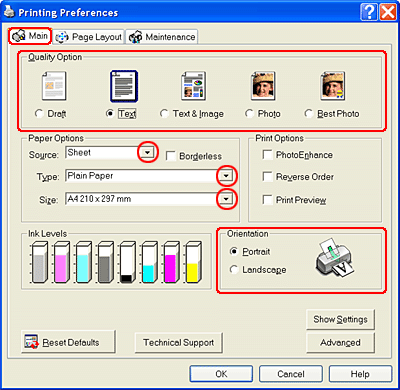
 |
Click OK to close the printer driver settings dialog box.
|
 |
Print your data.
|

[Top]
Using the Printer Driver for Mac OS X
 |
Note:
|
 | |
EPSON Web-To-Page is an application only available to Windows users. Macintosh users can print web pages using the printer driver in Mac OS X.
|
|
 |
Open the file you want to print.
|
 |
Access the Page Setup dialog box.
|
 |
Select Stylus Photo R2400 as the Format for setting.
|
 |
Make the appropriate Paper Size and Orientation settings.
|
 |
Click OK to close the Page Setup dialog box.
|
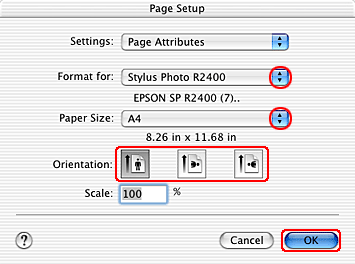
 |
Access the Print dialog box.
|
 |
Select Stylus Photo R2400 as the Printer setting, then make the Copies & Pages settings.
|
 |  |
Note:
|
 |  | |
The Copies & Pages settings available are a standard feature of Mac OS X. See your operating system's documentation for details.
|
|
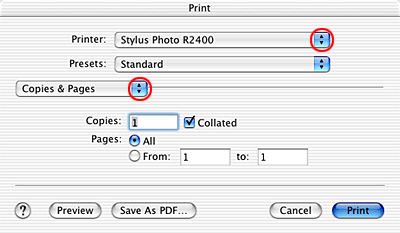
 |
Select Print Settings from the pop-up menu.
|
 |
Make the appropriate Media Type, Color, and Mode settings.
|
 |
Click Print to start printing.
|
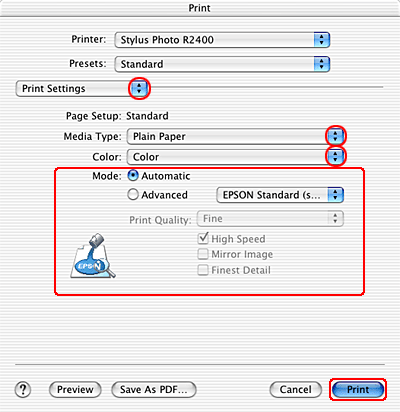

[Top]
Using the Printer Driver for Mac OS 9
 |
Note:
|
 | |
EPSON Web-To-Page is an application only available to Windows users. Macintosh users can print web pages using the printer driver in Mac OS 9.
|
|
 |
Open the file you want to print.
|
 |
Access the Page Setup dialog box.
|
 |
Make the appropriate Paper Size setting. You can also define a custom paper size. For details, see the following section.
|
 |
Select Auto Sheet Feeder as the Paper Source.
|
 |
Select Portrait (tall) or Landscape (wide) to change the orientation of your printout.
|
 |
Click OK to save the settings and close the Page Setup dialog box.
|
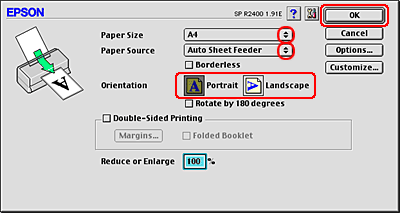
 |
Access the Print dialog box.
|
 |
Make the appropriate Media Type setting.
|
 |
Click Print to start printing.
|
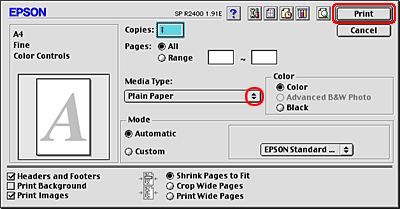

[Top]
| Version NPD1208-00, Copyright © 2005, SEIKO EPSON CORPORATION |
Handling single sheets of paper
Using EPSON Web-To-Page for Windows
Using the Printer Driver for Mac OS X
Using the Printer Driver for Mac OS 9