|

User's Guide
|
|
How to Print
Printing Photos
 Handling single sheets of paper
Handling single sheets of paper
 Driver settings for Windows
Driver settings for Windows
 Driver settings for Mac OS X
Driver settings for Mac OS X
 Driver settings for Mac OS 9
Driver settings for Mac OS 9
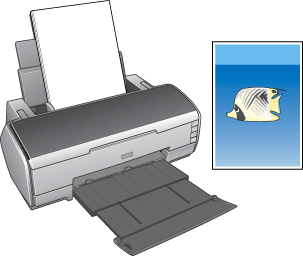
Handling single sheets of paper
Refer to the section below for details on loading single sheets of paper.
Some types of special media, such as Velvet Fine Art Paper, Watercolor Paper-Radiant White and UltraSmooth Fine Art Paper, should be loaded into the rear manual feed slot. Refer to the section below for details on loading single sheets of paper into the rear manual feed slot.
When using special media, refer to the section below.
Using software such as EPSON Easy Photo Print or EPSON Darkroom Print, which are included on the CD-ROM, is the easiest way to make printouts on this printer. For details, see the following section.

[Top]
Driver settings for Windows
 |
Note:
|
 |
If you want to print high quality black-and-white photos, use Advanced B&W Photo. For more details, see the following section.
 See B&W Photo Printing See B&W Photo Printing
|
|
 |
Open the file you want to print.
|
 |
Access the printer driver.
|
 |
Click the Main tab, then make the Quality Option setting. See the following section for details on the Quality Option settings.
 See Quality Option See Quality Option
|
 |
Select Sheet as the Source setting when feeding paper into the sheet feeder. Select Manual - Roll as the Source setting when feeding paper into the rear manual feed slot.
|
 |
Make the appropriate Type setting.
|
 |
Make the appropriate Size setting. You can also define a custom paper size. For details, see the following section.
|
 |
Select Portrait (tall) or Landscape (wide) to change the orientation of your printout.
|
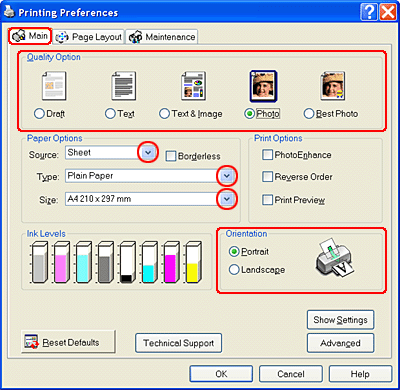
 |
Click OK to close the printer driver settings dialog box.
|
 |
Print your data.
|

[Top]
Driver settings for Mac OS X
 |
Open the file you want to print.
|
 |
Access the Page Setup dialog box.
|
 |
Select Stylus Photo R2400 as the Format for setting.
|
 |
Make the appropriate Paper Size and Orientation settings.
|
 |
Click OK to close the Page Setup dialog box.
|
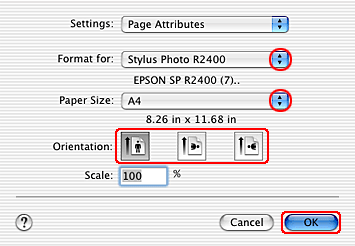
 |
Access the Print dialog box.
|
 |
Select Stylus Photo R2400 as the Printer setting, then make the Copies & Pages settings.
|
 |  |
Note:
|
 |  | |
The Copies & Pages settings available are a standard feature of Mac OS X. See your operating system's documentation for details.
|
|
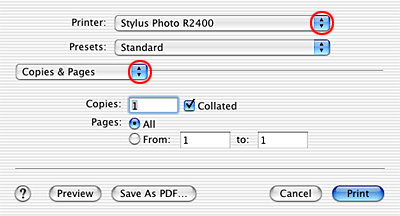
 |
Select Print Settings from the pop-up menu.
|
 |
Make the appropriate Media Type, Color, and Mode settings.
 See Print Settings See Print Settings
|
 |  |
Note:
|
 |  |
If you want to print high quality black-and-white photos, use Advanced B&W Photo. For more details, see the following section.
 See B&W Photo Printing See B&W Photo Printing
|
|
 |
Click Print to start printing.
|
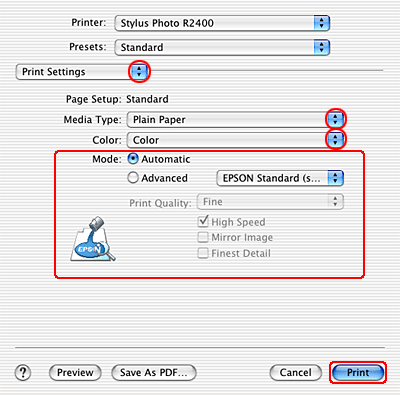

[Top]
Driver settings for Mac OS 9
 |
Open the file you want to print.
|
 |
Access the Page Setup dialog box.
|
 |
Make the appropriate Paper Size setting. You can also define a custom paper size. For details, see the following section.
|
 |
Select Auto Sheet Feeder as the Paper Source when feeding paper into the sheet feeder. Select Manual - Roll as the Paper Source when feeding paper into the rear manual feed slot.
|
 |
Select Portrait (tall) or Landscape (wide) to change the orientation of your printout.
|
 |
Click OK to save the settings and close the Page Setup dialog box.
|
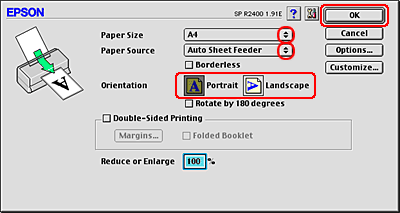
 |
Access the Print dialog box.
|
 |
Make the appropriate Media Type setting.
|
 |  |
Note:
|
 |  |
If you want to print high quality black-and-white photos, use Advanced B&W Photo. For more details, see the following section.
 See B&W Photo Printing See B&W Photo Printing
|
|
 |
Click Print to start printing.
|
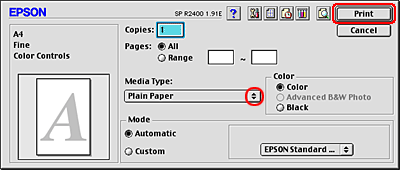

[Top]
| Version NPD1208-00, Copyright © 2005, SEIKO EPSON CORPORATION |
Handling single sheets of paper
Driver settings for Windows
Driver settings for Mac OS X
Driver settings for Mac OS 9