|

Reference Guide
|
|
Various Printing Options
Printing on Single Sheets
 Handling single sheets
Handling single sheets
 Printing on single sheets for Windows
Printing on single sheets for Windows
 Printing on single sheets for Mac OS 8.6 and 9.x
Printing on single sheets for Mac OS 8.6 and 9.x
 Printing on single sheets for Mac OS X
Printing on single sheets for Mac OS X
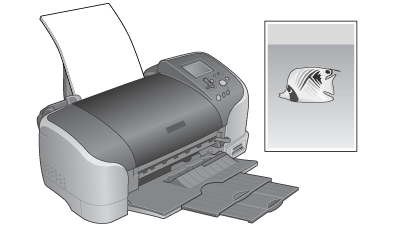
Handling single sheets
Refer to the section mentioned below for details on loading single sheets.
When using special media, refer to the section mentioned below.

[Top]
Printing on single sheets for Windows
 |
Access the Printer driver.
|
 |
Select Sheet and the desired Size and Type settings under Paper Options on the Main menu.
|
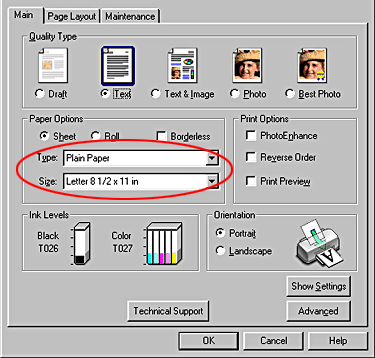
 |
Select Portrait (tall) or Landscape (wide) as the Orientation setting on the Main menu to change the orientation of your printout.
|
 |
Click OK to close the driver settings dialog box.
|
 |
Print your data.
|

[Top]
Printing on single sheets for Mac OS 8.6 and 9.x
 |
Access the Printer driver.
|
 |
Select the desired Paper Size setting and Auto Sheet Feeder as the Paper Source setting in the Page Setup dialog box.
|

 |
Select Portrait (tall) or Landscape (wide) as the Orientation setting.
|
 |
Click OK to save the setting and close the dialog box.
|
 |
Select the Media Type setting in the Print dialog box.
|
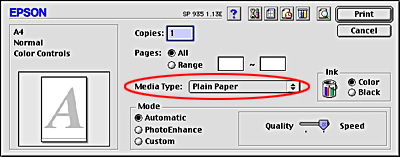
 |
Click Print to start printing.
|

[Top]
Printing on single sheets for Mac OS X
 |
Access the Printer driver.
|
 |
Select the desired Media Type setting in the Print dialog box with Print settings selected, and then select the desired Paper Size setting in the Page Setup dialog box.
|
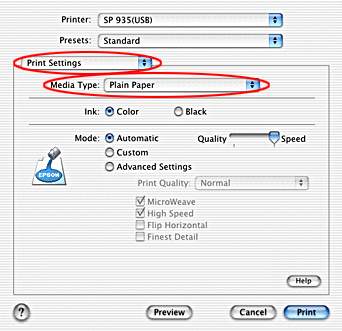
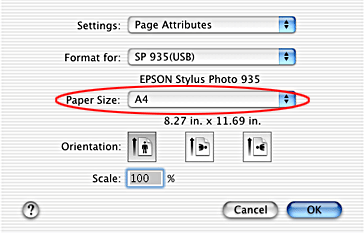
 |
Select Portrait (tall) or Landscape (wide) as the Orientation setting in the Page Setup dialog box to change the orientation of your printout.
|
 |
Click OK to close the driver settings dialog box.
|
 |
Print your data.
|

[Top]
| Version 1.00E, Copyright © 2003, SEIKO EPSON CORPORATION |
Handling single sheets
Printing on single sheets for Windows
Printing on single sheets for Mac OS 8.6 and 9.x
Printing on single sheets for Mac OS X