|

Reference Guide
|
|
Various Printing Options
Fit to Page Printing
 Paper loading
Paper loading
 Driver settings for Windows
Driver settings for Windows
 Driver settings for Macintosh
Driver settings for Macintosh
You can use the Fit to Page printing function when you want to print, for example, an A4 size document on another size paper.
You can use Fit to Page printing to fit the paper size you selected in the paper Size list on the Paper menu.
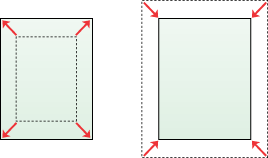
 |
Note:
|
 | -
This feature is not available with Mac OS X.
|
|
 | -
This feature is not available when selecting the Borderless check box under Paper Options on the Main menu (Windows) or in the Print dialog box (Macintosh).
|
|
Paper loading
Load paper in your printer.

[Top]
Driver settings for Windows
 |
Access the printer driver.
|
 |
Select the desired Type setting under Paper Options on the Main menu.
|
 |
Select Sheet under Paper Options on the Main menu.
|
 |
Select the desired Size setting for the original print data under Paper Options on the Main menu.
|
 |
Select the Reduce/Enlarge Document check box on the Page Layout menu, and then select By Output Paper Size.
|
|
By Output Paper Size
|
Proportionally enlarges or reduces the size of your document to make it fit the paper size selected in the By Output Paper Size list.
|
|
By Percentage
|
Allows you to manually reduce or enlarge an image. Click the arrows to select a percentage between 10 and 400.
|
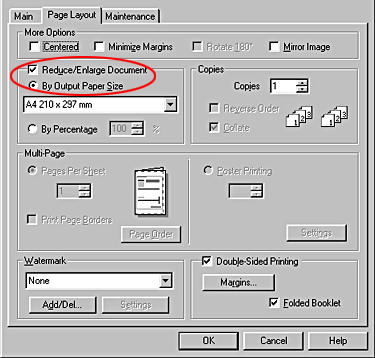
 |
Select the paper size that you loaded in your printer under By Output Paper Size when selecting By Output Paper Size, or click the arrows to select the percentage when selecting By Percentage on the Page Layout menu.
|
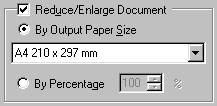
 |
Click OK to close the printer driver setting dialog box.
|
After finishing all above steps, start printing.

[Top]
Driver settings for Macintosh
 |
Access the printer driver.
|
 |
Select the desired Paper Size setting for the original print data in the Page Setup dialog box.
|
 |
Select Auto Sheet Feeder as the Paper Source setting.
|
 |
Click OK to save the setting and close the dialog box.
|
 |
Select the desired Media Type on the Print dialog box.
|
 |
Select the Fit to Page check box in the Layout dialog box.
|
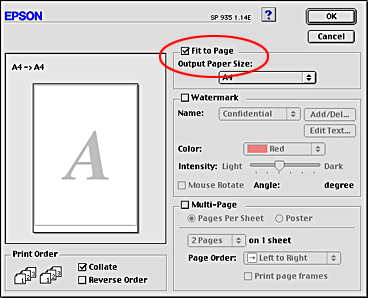
 |
Select the paper size that you loaded in your printer under Output Paper Size.
|
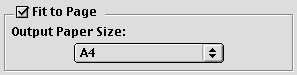
 |
Click OK to save the setting and close the dialog box.
|
 |
Click Print to start printing.
|

[Top]
| Version 1.00E, Copyright © 2003, SEIKO EPSON CORPORATION |
Paper loading
Driver settings for Windows
Driver settings for Macintosh