|

Reference Guide
|
|
How To / Setting Up Your Printer on a Network
Network Printing for Macintosh Users
 Setting up your printer as shared printer
Setting up your printer as shared printer
 Accessing the printer through a network
Accessing the printer through a network
This section tells you how to set up the printer so that you can use it on an AppleTalk network. By setting up your printer as a shared printer, your local printer is connected to the network and can be used by other computers.
First, you need to set up the printer as a shared printer on the computer to which the printer is connected. Then, you must specify the network path to the printer from each computer that will use it, and install the printer software on those computers.
Setting up your printer as shared printer
To share a printer with other computers on an AppleTalk network, follow the steps below to configure the computer to which the printer is connected.
 |
Turn on the printer.
|
 |
Choose Chooser from the Apple menu and click the icon for your printer. Then select the port to which the printer is connected from the Select a printer port list.
|
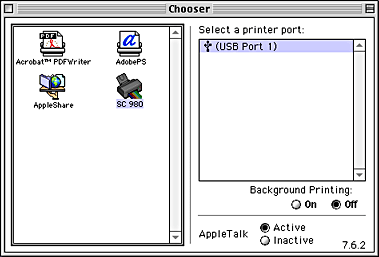
 |
Click the Setup button or double-click a printer port. The Printer Sharing Setup dialog box appears.
|
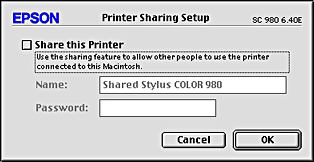
 |
Select the Share this Printer check box, then type the printer name and password information as required.
|
 |
Click OK. The name of the shared printer appears in the port list in the Chooser.
|
 |
Close the Chooser.
|

[Top]
Accessing the printer through a network
To access your printer from other computers on a network, follow the steps in this section for each computer that will access the printer.
 |
Turn on your printer.
|
 |
Install the printer driver from your software CD-ROM.
|
 |
Choose Chooser from the Apple menu. Then, click the appropriate printer icon and select the printer port that you want to use from the Select a printer port list.
|
 |  |
Note:
|
 |  |
Only printers that are connected to your current AppleTalk zone are available.
|
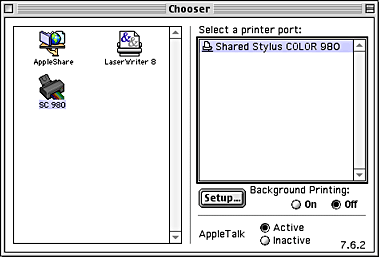
 |
If the following dialog box appears, enter the password for the printer, then click OK.
|
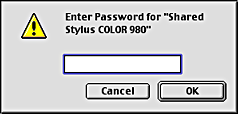
 |
Select the appropriate Background Printing radio button to turn background printing on or off.
|
 |
Close the Chooser.
|

[Top]
| Version 1.00E, Copyright © 2001, SEIKO EPSON CORPORATION |
Setting up your printer as shared printer
Accessing the printer through a network