|

Reference Guide
|
|
How To / Replacing Ink Cartridges
Replacing an Empty Ink Cartridge
 Using the printer's control panel
Using the printer's control panel
 Using the Status Monitor utility
Using the Status Monitor utility
Follow the instructions in this section to replace an ink cartridge using the printer's control panel or the Status Monitor utility.
Using the printer's control panel
The printer's indicator lights will inform you when it is time to obtain a replacement ink cartridge and when it is time to replace an empty cartridge.
 |
Note:
|
The following table describes the status of the lights on your printer and the actions that you need to take.
|
Light
|
Action
|

|
Obtain a replacement black ink cartridge (T003).
|

|
Replace the empty black ink cartridge.
|

|
Obtain a replacement color ink cartridge (T005).
|

|
Replace the empty color ink cartridge.
|
 |
Warning:
|
 | -
Keep ink cartridges out of the reach of children. Do not allow children to drink from or otherwise handle the cartridges.
|
 | -
If ink gets on your skin, wash it thoroughly with soap and water. If ink gets in your eyes, flush them immediately with water. If discomfort or vision problems remain after a thorough flushing, see a doctor immediately.
|
 |
Caution:
|
 | -
EPSON recommends the use of genuine EPSON ink cartridges. Other products not manufactured by EPSON may cause damage to your printer not covered by EPSON's warranties.
|
 | -
Leave the old cartridge installed in the printer until you have obtained a replacement; otherwise, ink remaining in the print head nozzles may dry out.
|
 |
Note:
|
 | -
You cannot continue printing with one ink cartridge empty, even if the other cartridge still contains ink. Before printing, replace the empty cartridge.
|
 | -
In addition to the ink used during printing, ink is consumed during the print head cleaning operation and during the self-cleaning cycle which is performed when the printer is turned on.
|
To replace an ink cartridge using the printer's control panel, follow the steps below.
 |
Note:
|
 |
You can also replace an ink cartridge from your computer using the Status Monitor. Click the Replace Ink Cartridge button in the Status Monitor's Printer Status window, then follow the on-screen instructions.
|
 |
Make sure that the printer is on. The  power light should be on, but not flashing. power light should be on, but not flashing.
|
 |
Determine which cartridge needs to be replaced as indicated by the  black and black and  color ink out lights. color ink out lights.
|
 |
Lower the output tray at the front of the printer, then open the printer cover.
|
 |
Hold down the  cleaning button for three seconds. The print head moves left to the ink cartridge replacement position, and the cleaning button for three seconds. The print head moves left to the ink cartridge replacement position, and the  power light begins flashing. power light begins flashing.
|

 |  |
Caution:
|
 |  |
Do not move the print head by hand as this may damage the printer. Always press the  cleaning button to move it. cleaning button to move it.
|
 |  |
Note:
|
 |  |
If you press the  cleaning button for three seconds while the cleaning button for three seconds while the  black and black and  color ink out lights are off, the printer will clean the print head. color ink out lights are off, the printer will clean the print head.
|
 |
Push back the release tabs and lift up the clamp that holds the cartridge. The cartridge rises partly out of the cartridge holder. Lift the cartridge out of the printer and dispose of it properly. Do not take the used cartridge apart or try to refill it.
|
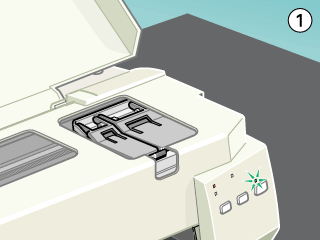
 |  |
Warning:
|
 |  |
If ink gets on your skin, wash it thoroughly with soap and water. If ink gets in your eyes, flush them immediately with water. If discomfort or vision problems remain after a through flushing, see a doctor immediately.
|
 |  |
Caution:
|
 |  |
Do not open the ink cartridge clamp until you are ready to replace the ink cartridge. Opening the clamp will cause the installed ink cartridge to become unusable, even if ink remains.
|
 |
Remove the new ink cartridge from its protective bag. Next, remove only the yellow tape seal from the cartridge.
|
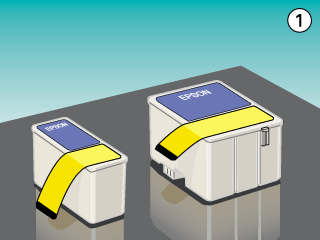
 |  |
Caution:
|
 |  | -
You must remove the yellow tape seal from the cartridge before installing it; otherwise, the cartridge will become unusable and you will be unable to print.
|
 |  | -
Do not remove the blue portion of the tape seal from the top of the cartridge; otherwise, the print head may become clogged and will be unable to print.
|
 |  | -
Do not remove the tape seal from the bottom of the cartridge; otherwise, ink will leak.
|
 |
Place the ink cartridge gently in the cartridge holder with the label on the cartridge facing up. Do not press down on the cartridge itself.
|
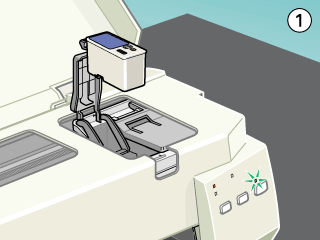
 |  |
Caution:
|
 |  |
Once you install the ink cartridges, do not open their clamps again until you replace the cartridges. Otherwise, the cartridges may become unusable.
|
 |
If you need to replace the color ink cartridge as well, press the  cleaning button. Then repeat steps 4 through 6. cleaning button. Then repeat steps 4 through 6.
|
 |
Make sure that the  black and black and  color ink out lights are off, then press the color ink out lights are off, then press the  cleaning button. The printer moves the print head and begins charging the ink delivery system. This process takes about one minute to complete. When the ink charging process is finished, the printer returns the print head to its home position and the cleaning button. The printer moves the print head and begins charging the ink delivery system. This process takes about one minute to complete. When the ink charging process is finished, the printer returns the print head to its home position and the  power light stops flashing and stays on. power light stops flashing and stays on.
|
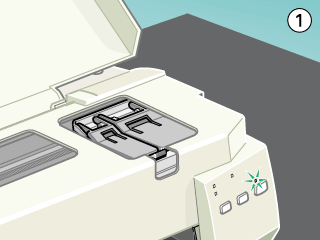
 |  |
Caution:
|
 |  |
The  power light continues to flash while the printer performs the ink charging operation. Never turn off the printer while this light is flashing. Doing so can result in incomplete charging of ink. power light continues to flash while the printer performs the ink charging operation. Never turn off the printer while this light is flashing. Doing so can result in incomplete charging of ink.
|
 |
Close the printer cover.
|

[Top]
Using the Status Monitor utility
You can monitor the remaining ink levels from your computer and view on-screen instructions for replacing a low or empty ink cartridge using the Status Monitor utility.
When an ink cartridge is low or empty, click the How to button in the EPSON Status Monitor window. The print head moves to the ink cartridge replacement position. Follow the on-screen instructions to replace the cartridge.
For more information on using EPSON Status Monitor, see Using EPSON Status Monitor 3 (Windows) or Using EPSON StatusMonitor (Macintosh).

[Top]
| Version 1.00E, Copyright © 2001, SEIKO EPSON CORPORATION |
Using the printer's control panel
Using the Status Monitor utility