|

Reference Guide
|
|
How To / Replacing Ink Cartridges
Replacing an Ink Cartridge
 Using the printer's control panel
Using the printer's control panel
 Using the Printer Utilities (for Windows only)
Using the Printer Utilities (for Windows only)
Using the printer's control panel
In some circumstances, you may need to replace an ink cartridge before it is empty.
If the  ink out light is flashing or is on, replace the empty ink cartridge as described in Replacing an Empty Ink Cartridge.
ink out light is flashing or is on, replace the empty ink cartridge as described in Replacing an Empty Ink Cartridge.
To replace an ink cartridge before the  ink out light flashes or the Status Monitor notifies you that the cartridge is empty, follow the instructions in this section.
ink out light flashes or the Status Monitor notifies you that the cartridge is empty, follow the instructions in this section.
 |
Caution:
|
 |
Do not remove the cartridge from the printer until you are ready to replace it with the other one.
|
 |
Make sure that the printer is on. The  power light should be on, but not flashing. power light should be on, but not flashing.
|
 |
Lower the output tray, then open the printer cover.
|
 |
Press the  ink button. The print head will move to the ink cartridge replacement position, and the ink button. The print head will move to the ink cartridge replacement position, and the  power light will begin to flash. power light will begin to flash.
|
 |  |
Note:
|
 |  |
Do not press the  ink button over three seconds. Otherwise the printer starts cleaning the print head. ink button over three seconds. Otherwise the printer starts cleaning the print head.
|
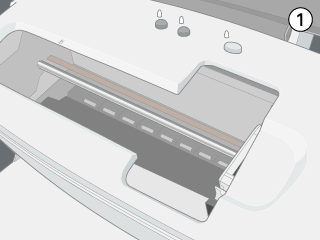
 |  |
Caution:
|
 |  |
Do not move or force the print head by hand, as this may damage the printer. Always press the  ink button to move the print head. ink button to move the print head.
|
 |
Pinch the sides of the ink cartridge that you want to replace, lift the cartridge out of the printer and dispose of it properly.
|
 |  |
Warning:
|
 |  |
If ink should come into direct contact with your skin, wash the area thoroughly with soap and water. If ink should come into direct contact with your eyes, flush them immediately with water. If you should feel discomfort or if vision is impaired, see a doctor immediately. Do not take the used cartridge apart or try to refill it.
|
 |  |
Note:
|
 |  |
For best results, shake the ink cartridge four or five times before opening the package.
|
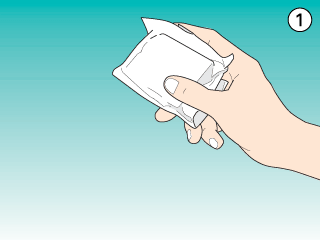
 |
Remove the new ink cartridge from its protective bag. Place the ink cartridge in a vertical orientation into the cartridge holder. Push the ink cartridge down until it clicks into place. Do not apply excessive force to the cartridge.
|
 |  |
Caution:
|
 |  | -
Do not remove or tear the label on the cartridge; otherwise, ink will leak.
|
 |  | -
Do not remove the green IC chip from the side of the cartridge. Installing a cartridge without an IC chip can damage the printer.
|
 |  | -
Do not touch the green IC chip on the side of the cartridge. This can damage the ink cartridge.
|
 |  | -
Whenever an ink cartridge is removed, be sure to protect the ink supply area from dirt and dust. Store the ink cartridge in the same environment as the printer. When storing the cartridge, be sure that it stands as shown in the illustration below (the label that identifies the color of the ink cartridge should be displayed on the top of the cartridge). Although the valve of the ink supply port is designed to prevent spills and contamination, special care is recommended. Do not touch the ink supply port or its surrounding area.
|
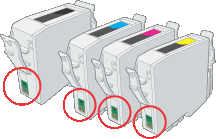
 |  | -
Be sure to always install an ink cartridge into the printer immediately following the removal of the current ink cartridge. If the ink cartridge is not installed promptly, the print head may dry out rendering it unable to print.
|
 |
When you are finished replacing the cartridges, close the printer cover.
|
 |
Press the  ink button. The print head will move and the ink delivery system will begin to charge. This process takes about one minute to complete. ink button. The print head will move and the ink delivery system will begin to charge. This process takes about one minute to complete.
|
When the ink charging process is finished, the printer returns the print head to its home position, the  power light stops flashing and remains on.
power light stops flashing and remains on.

[Top]
Using the Printer Utilities (for Windows only)
You can view on-screen instructions for replacing an ink cartridge using the printer utilities.
When you need to replace an ink cartridge before it is low or empty, click the button on the Utility tab.
For more information on using the printer utilities, see Using the Printer Utilities.

[Top]
| Version 1.10E, Copyright © 2002, SEIKO EPSON CORPORATION |
Using the printer's control panel
Using the Printer Utilities (for Windows only)
ink out light is flashing or is on, replace the empty ink cartridge as described in Replacing an Empty Ink Cartridge.
ink out light flashes or the Status Monitor notifies you that the cartridge is empty, follow the instructions in this section.
power light stops flashing and remains on.