|

Reference Guide
|
|
How To / Checking and Maintaining the Printer
Cleaning the Print Head
 Using the Head Cleaning utility
Using the Head Cleaning utility
 Using the control panel buttons
Using the control panel buttons
If you find that the printout is unexpectedly faint or that dots are missing, you may be able to solve these problems by cleaning the print head, which ensures that the nozzles are delivering ink properly.
You can clean the print head from your computer using the Head Cleaning utility in the printer software or from the printer itself by using the printer's control panel buttons.
 |
Note:
|
 | -
Print head cleaning uses both color and black ink. To avoid wasting ink, clean the print head only if print quality declines; for example, if the printout is blurry or the color is incorrect or missing.
|
|
 | -
Use the Nozzle Check utility first to confirm that the print head needs to be cleaned. This saves ink.
|
|
 | -
When the
 error light is flashing or on, you cannot clean the print head. Replace the appropriate ink cartridge first. error light is flashing or on, you cannot clean the print head. Replace the appropriate ink cartridge first.
|
|
Using the Head Cleaning utility
Refer to the appropriate section below to use the Head Cleaning utility.
For Windows
Follow the steps below to clean the print head using the Head Cleaning utility.
 |
Make sure that the printer is on and the  error light is off. error light is off.
|
 |  |
Note:
|
 |  |
If the  error light is flashing, you cannot clean the print head. Replace the appropriate ink cartridge first. error light is flashing, you cannot clean the print head. Replace the appropriate ink cartridge first.
|
|
 |
Access the printer software, click the Maintenance tab, and then click the Head Cleaning button.
|
 |
Follow the on-screen instructions.
|
The  power light flashes while the printer performs the cleaning cycle.
power light flashes while the printer performs the cleaning cycle.
 |  |
Caution:
|
 |  |
Never turn off the printer while the  power light is flashing. Doing so may damage the printer. power light is flashing. Doing so may damage the printer.
|
|
 |
When the  power light stops flashing, click Print Nozzle Check Pattern in the Head Cleaning dialog box to confirm that the head is clean and to reset the cleaning cycle. power light stops flashing, click Print Nozzle Check Pattern in the Head Cleaning dialog box to confirm that the head is clean and to reset the cleaning cycle.
|
Below are nozzle check patterns.
 |
Good sample
|
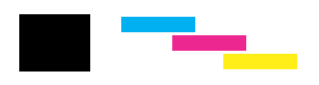
 |
Print head needs to be cleaned
|
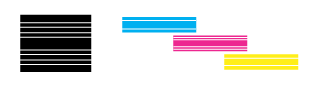
If the nozzle check page does not print satisfactorily, you may need to repeat the head cleaning and print the nozzle check pattern again.
If print quality has not improved after repeating this procedure four or five times, turn the printer off and leave it alone overnight. Then, do the nozzle check again, and repeat the head cleaning if necessary.
If the print quality still has not improved, one or both of your ink cartridges may be old or damaged and may need to be replaced. To replace an ink cartridge before it is empty, see Replacing an Ink Cartridge.
If print quality remains a problem after replacing the ink cartridges, contact your dealer.
 |
Note:
|
 | |
To maintain print quality, we recommend printing a few pages at least once every month.
|
|
For Macintosh
Follow the steps below to clean the print head using the Head Cleaning utility.
 |
Make sure that the printer is on and the  error light is off. error light is off.
|
 |
For users of Mac OS 9 or earlier, access the printer software, click the  Utility icon button, and then click the Head Cleaning button. Utility icon button, and then click the Head Cleaning button.
For users of Mac OS X, double-click the EPSON Printer Utility icon in the Applications folder in Macintosh HD (the default hard disk name), select your printer, click OK in the Printer List window, and then click the Head Cleaning button in the Utility dialog box.
|
 |
Follow the on-screen instructions.
|
The  power light flashes while the printer performs the cleaning cycle.
power light flashes while the printer performs the cleaning cycle.
 |  |
Caution:
|
 |  |
Never turn off the printer while the  power light is flashing. Doing so may damage the printer. power light is flashing. Doing so may damage the printer.
|
|
 |
When the  power light stops flashing, click the Confirmation button in the Head Cleaning dialog box to print a nozzle check pattern and to reset the cleaning cycle. Use the check pattern to confirm that the head is clean. power light stops flashing, click the Confirmation button in the Head Cleaning dialog box to print a nozzle check pattern and to reset the cleaning cycle. Use the check pattern to confirm that the head is clean.
|
Below are nozzle check patterns.
 |
Good sample
|
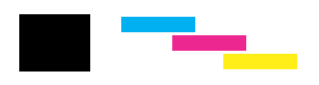
 |
Print head needs to be cleaned
|
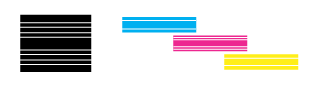
If print quality has not improved after repeating this procedure four or five times, turn the printer off and leave it alone overnight. Then, do the nozzle check again and repeat the head cleaning if necessary.
If the print quality still has not improved, one or both of your ink cartridges may be old or damaged and may need to be replaced. To replace an ink cartridge, see Print quality does not improve after head cleaning.
If print quality remains a problem after replacing the ink cartridges, contact your dealer.
 |
Note:
|
 | |
To maintain print quality, we recommend printing a few pages at least once every month.
|
|

[Top]
Using the control panel buttons
Follow the steps below to clean the print head using the control panel buttons.
 |
Make sure that the  power light is on and that the power light is on and that the  error light is off. error light is off.
|
 |  |
Note:
|
 |  |
If the  error light is flashing or on, you cannot clean the print head; this operation will start the ink cartridge replacement procedure. If you do not want to replace an ink cartridge at this moment, press the error light is flashing or on, you cannot clean the print head; this operation will start the ink cartridge replacement procedure. If you do not want to replace an ink cartridge at this moment, press the  maintenance button again to return the print head to its home position. maintenance button again to return the print head to its home position.
|
|
 |
Hold down the  maintenance button for three seconds. maintenance button for three seconds.
|
 |  |
Note:
|
 |  |
If you release the  maintenance button earlier than three seconds, paper will feed. If you press the button longer than six seconds, the print head will move to the ink cartridge replacement position. Press the maintenance button earlier than three seconds, paper will feed. If you press the button longer than six seconds, the print head will move to the ink cartridge replacement position. Press the  maintenance button again to eject paper or to return the print head to the home position, and then repeat step 1. maintenance button again to eject paper or to return the print head to the home position, and then repeat step 1.
|
|

The printer starts cleaning the print head and the  power light begins flashing.
power light begins flashing.
 |  |
Caution:
|
 |  |
Never turn off the printer while the  power light is flashing. Doing so may damage the printer. power light is flashing. Doing so may damage the printer.
|
|
 |
When the  power light stops flashing, print a nozzle check pattern to confirm that the head is clean and to reset the cleaning cycle. power light stops flashing, print a nozzle check pattern to confirm that the head is clean and to reset the cleaning cycle.
|
If print quality has not improved after repeating this procedure four or five times, turn the printer off and leave it alone overnight. Then, do the nozzle check again and repeat the head cleaning if necessary.
If the print quality still has not improved, some of your ink cartridges may be old or damaged and may need to be replaced. To replace an ink cartridge before it is empty, see Replacing an Ink Cartridge.
If print quality remains a problem after replacing the ink cartridges, contact your dealer.
 |
Note:
|
 | |
To maintain print quality, we recommend printing a few pages at least once every month.
|
|

[Top]
| Version 1.00E, Copyright © 2003, SEIKO EPSON CORPORATION |
Using the Head Cleaning utility
Using the control panel buttons
power light flashes while the printer performs the cleaning cycle.
power light flashes while the printer performs the cleaning cycle.
power light begins flashing.