|

User's Guide
|
|
Other Information
Printing From a Bluetooth Device
 About the Bluetooth Photo Print Adapter
About the Bluetooth Photo Print Adapter
 Connecting and Disconnecting the Bluetooth Photo Print Adapter
Connecting and Disconnecting the Bluetooth Photo Print Adapter
 Bluetooth Settings
Bluetooth Settings
 Printing
Printing
About the Bluetooth Photo Print Adapter
The optional Bluetooth Photo Print Adapter is a wireless communication module used to print from digital cameras and other devices with Bluetooth wireless technology without cables when connected to the printer.

 |
Note:
|
 | -
While this product complies with the Bluetooth Specification, it is not guaranteed to work with all devices enabled with Bluetooth wireless technology.
|
|
 | -
The communication range of this product is approximately 10 meters; however, this may vary depending on conditions including obstacles between devices; signal quality; magnetic fields; static electricity and electromagnetic interference; software; operating system; reception sensitivity; and antenna performance.
|
|
Available Profile
Basic Printing Profile (BPP)
Basic Imaging Profile (BIP)
Hardcopy Cable Replacement Profile (HCRP)
Object Push Profile (OPP)

[Top]
Connecting and Disconnecting the Bluetooth Photo Print Adapter
Connecting
 |
Insert the Adapter connector into the EXT/IF port as shown below.
|
 |  |
Caution:
|
 |  | |
Do not connect this product while the printer is operating. Doing so may cause the printer to malfunction.
|
|

 |
The Adapter's light comes on for one second. If the LED does not turn on, disconnect the Adapter from the printer, then reconnect it.
|
Disconnecting
Remove the Adapter's connector from the EXT/IF port as shown below.
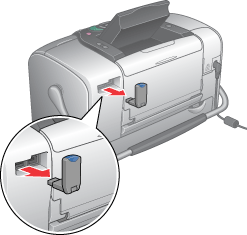
 |
Caution:
|
 | -
Do not remove this product while communicating with another device.
|
|
 | -
Do not disconnect this product while the printer is operating.
Doing so may cause the printer to malfunction.
|
|
 | -
Do not remove this product by pulling on its upper section. Doing so may damage the product.
|
|

[Top]
Bluetooth Settings
Use the LCD panel on the printer to make settings for Bluetooth wireless communication.
 See Making settings
See Making settings
Outline of settings
|
Setting
|
Choices
|
Description
|
|
BT Printer ID Set
|
printer name-(number)
(Default = 1)
|
If multiple printers enabled with Bluetooth are in the same communication range, distinguish them by assigning each number from 0 through 9.
To make the Device Name setting take effect, turn the printer off and then back on.
|
|
Connectivity Mode
|
Public
|
This mode allows devices enabled with Bluetooth to freely discover the printer and print.
|
|
Private
|
This mode prevents unknown devices from discovering the printer.
To print in Private mode, first search for the printer once in Public mode. After your device has discovered the printer in Public mode once, it will subsequently be able to communicate with and print from it in Private mode.
|
|
Pairing
|
This mode requires that the four-digit Passkey be entered into a device before it can communicate with and print from the printer.
|
|
BT Encryption
|
On/Off
(Default = Off)
|
Select On to encrypt communication. Encryption requires that the four-digit Passkey be entered into a device before it can communicate with and print from the printer.
|
|
PIN Code Set
|
Any four-digit number
(Default = 0000)
|
The Passkey setting allows you to set the four-digit Passkey that must be entered into a device before printing if Bonding is selected as the Communication Mode or if Encryption is On.
|
|
BT Device Address
|
Set at the factory (Example)
11-11-11-11-11-11
|
Displays the unique Bluetooth Device Address of the printer.
|
Making settings
 |  |
Caution:
|
 |  | |
Be sure that the printer is not operating before connecting this product. Otherwise, the printer may malfunction.
|
|
 |
Press Menu.
|
 |
Press  or or  to select Setup, then press to select Setup, then press  to open the menu. to open the menu.
|
 |
Press  or or  to select Bluetooth, then press to select Bluetooth, then press  . .
|
 |
Change the settings of each item. See Outline of settings for information about Bluetooth settings.
|
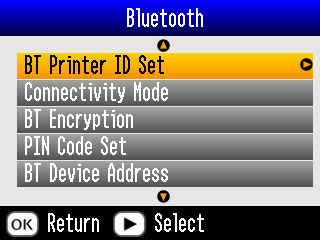
The Bluetooth Passkey Setting (PIN Code Set)
If you select Pairing as the Connectivity Mode or On as the BT Encryption setting, the Passkey must be entered into a Bluetooth wireless-capable device before it can communicate with and print from the printer. The default Passkey is 0000.
To change the Passkey, follow the instructions below. A Passkey of 1234 is used as an example.
 |
Press  or or  to select PIN Code Set, then press to select PIN Code Set, then press  . .
|
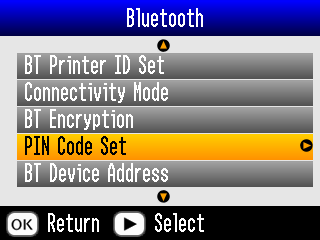
 |
Press  or or  to select a number for the first digit, then press to select a number for the first digit, then press  or or  to change the digit. to change the digit.
|
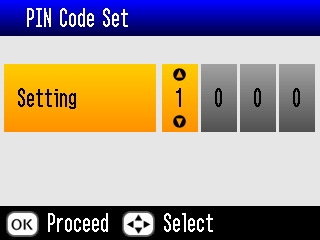
 |
Select numbers for the second through fourth digits in the same manner, then press OK to activate the Passkey.
|

[Top]
Printing
 |
Press Menu.
|
 |
Press  or or  to select Setup, then press to select Setup, then press  . .
|
 |
Press  or or  to select Direct Print Setting, then press to select Direct Print Setting, then press  . .
|
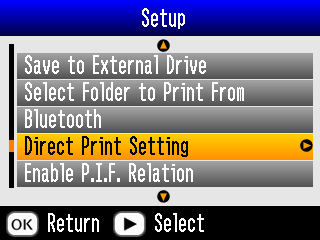
 |
Press  again to open the layout menu. again to open the layout menu.
|
 |
Press  or or  to select the desired option, then press OK. to select the desired option, then press OK.
|
 |
Press OK twice to return to the Menu option. Change the Color Effect, Auto Correct, Date, Time, Fix Photo, and Small Image settings if necessary.
|
 |
Print the data from your Bluetooth enabled device.
|
 |
Note:
|
 | |
The settings available may vary among Bluetooth wireless-capable devices. For more information, refer to your device's documentation.
|
|
For more information about printing from Bluetooth wireless-capable digital still cameras, digital video cameras, PDAs, mobile PCs and other Bluetooth wireless-capable device, refer to the documentation for both the device and the printer.

[Top]
| Version NPD1122-00, Copyright © 2005, SEIKO EPSON CORPORATION |
About the Bluetooth Photo Print Adapter
Connecting and Disconnecting the Bluetooth Photo Print Adapter
Bluetooth Settings
Printing
See Making settings