|

Reference Guide
|
|
Printing / Improving the Print Quality
Cleaning the Print Head
 Using the Head Cleaning utility
Using the Head Cleaning utility
 Using the control panel buttons
Using the control panel buttons
If you find that the printout is unexpectedly faint or some dots are missing, you may be able to solve these problems by cleaning the print head, which ensures that the nozzles are delivering ink properly.
You can clean the print head from your computer using the Head Cleaning utility in the printer software or from this product itself by using the control panel buttons.
 |
Note:
|
 | -
Print head cleaning uses both color and black inks. To avoid wasting ink, clean the print head only if the copy quality drops (for example, blurred printout, incorrect or missing color.)
|
|
 | -
Use the nozzle check first to confirm that the print head needs to be cleaned. This saves ink.
|
|
 | -
When the
 Ink light is on to prompt you to replace the ink cartridge or to indicate the ink is low, you cannot clean the print head. In this case, replace the appropriate ink cartridge first. Ink light is on to prompt you to replace the ink cartridge or to indicate the ink is low, you cannot clean the print head. In this case, replace the appropriate ink cartridge first.
|
|
Using the Head Cleaning utility
Refer to the appropriate section below to use the Head Cleaning utility.
Follow the steps below to clean the print head using the Head Cleaning utility.
 |
Make sure that A4 or Letter size paper is loaded in the sheet feeder.
|
 |
Make sure that this product is on and the  Paper light and Paper light and  Ink light are off. Ink light are off.
|
 |
Access the printer software.
|
 |
Click the Maintenance tab, then click the Head Cleaning button.
|
 |
Follow the on-screen instructions.
|
The  Power light flashes while the printer performs the cleaning cycle.
Power light flashes while the printer performs the cleaning cycle.
 |  |
Caution:
|
 |  |
Never turn off this product while the  Power light is flashing. Doing so may damage this product. Power light is flashing. Doing so may damage this product.
|
|
 |
When the  Power light stops flashing, load a few sheets of paper and click Print Nozzle Check Pattern in the Head Cleaning dialog box to confirm that the print head is clean. Power light stops flashing, load a few sheets of paper and click Print Nozzle Check Pattern in the Head Cleaning dialog box to confirm that the print head is clean.
|
Good: print head does not need to be cleaned yet.
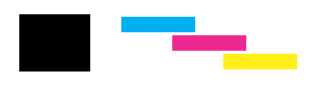
Not Good: print head needs to be cleaned.
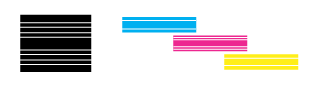
If the nozzle check page does not print satisfactorily, you may need to repeat the head cleaning and print the nozzle check pattern again. See Cleaning the Print Head.
 |
Note:
|
 | -
If the copy quality has not improved after repeating this procedure four or five times, turn this product off and leave it alone overnight. Then, perform the nozzle check again and repeat the head cleaning if necessary.
|
|
 | -
If the copy quality still has not improved, one or both of your ink cartridges may be old or damaged and may need to be replaced. To replace an ink cartridge before it is empty, see Ink Cartridges. If the copy quality remains a problem after replacing the ink cartridges, contact your dealer.
|
|
 | -
To maintain good copy quality, we recommend copying a few pages at least once every month.
|
|

[Top]
Using the control panel buttons
Follow the steps below to clean the print head using the control panel buttons.
 |
Make sure that the  Power light is on and that the Power light is on and that the  Paper light and Paper light and  Ink light are off. Ink light are off.
|
 |  |
Note:
|
 |  |
If the  Paper light is on, the paper may be jammed. If this is the case, please remove the jammed paper before cleaning the print head. If the Paper light is on, the paper may be jammed. If this is the case, please remove the jammed paper before cleaning the print head. If the  Ink light is on or flashing, you cannot clean the print head. Ink light is on or flashing, you cannot clean the print head.
|
|
 |
Hold down the  Ink Maintenance button for three seconds. Ink Maintenance button for three seconds.
|
 |  |
Note:
|
 |  |
If you release the  Ink Maintenance button before three seconds have passed, this unit will start to feed paper. If you press the button for longer than six seconds, the print head will move to the ink cartridge replacement position. Press the Ink Maintenance button before three seconds have passed, this unit will start to feed paper. If you press the button for longer than six seconds, the print head will move to the ink cartridge replacement position. Press the  Ink Maintenance button again to eject paper or to return the print head to the home position, and then repeat step 1. The printer starts cleaning the print head and the Ink Maintenance button again to eject paper or to return the print head to the home position, and then repeat step 1. The printer starts cleaning the print head and the  Power light begins flashing. Power light begins flashing.
|
|
 |  |
Caution:
|
 |  |
Never turn off this product while the  Power light is flashing. Doing so may damage the printer. Power light is flashing. Doing so may damage the printer.
|
|
 |  |
Note:
|
 |  | -
If the print quality has not improved after repeating this procedure four or five times, turn this product off and leave it alone overnight. Then, perform the nozzle check again and repeat head cleaning if necessary.
|
|
 |  | -
If the print quality still has not improved, one or more of your ink cartridges may be old or damaged and may need to be replaced. To replace an ink cartridge, see Ink Cartridges.
|
|
 |  | -
To maintain the finest print quality, we recommend printing a few pages at least once a month.
|
|

[Top]
| Version NPD0862-00, Copyright © 2004, SEIKO EPSON CORPORATION |
Using the Head Cleaning utility
Using the control panel buttons
Power light flashes while the printer performs the cleaning cycle.