|

Reference Guide
|
|
Printing / Improving the Print Quality
Checking the Print Head Nozzles
 Using the Nozzle Check utility
Using the Nozzle Check utility
 Using the control panel buttons
Using the control panel buttons
If you find that the printout is unexpectedly faint or that dots are missing, you may be able to identify the problem by checking the print head nozzles.
You can check the print head nozzles from your computer using the Nozzle Check utility in the printer software or from this product itself by using the buttons on the control panel.
 |
Note:
|
 | |
Do not start the nozzle check while printing is in progress; otherwise, your printout may be marred.
|
|
Using the Nozzle Check utility
Refer to the appropriate section below to use the Nozzle Check utility.
Follow the steps below to use the Nozzle Check utility.
 |
Make sure that A4 or Letter size paper is loaded in the sheet feeder.
|
 |
Make sure that this product is on and the  Paper light and Paper light and  Ink light are off. Ink light are off.
|
 |
Access the printer software.
|
 |
Click the Maintenance tab, then click the Nozzle Check button.
|
 |
Follow the on-screen instructions.
|

[Top]
Using the control panel buttons
Follow the steps below to check the print head nozzles using the control panel.
 |
Turn off this product.
|
 |
Make sure that A4 or Letter size paper is loaded in the sheet feeder.
|
 |
Hold down the  Ink Maintenance button and the Ink Maintenance button and the  Power button to turn on this product. Power button to turn on this product.
|
 |
Release only the  Power button when this product turns on. Power button when this product turns on.
|
 |
When the nozzle check starts, release the  Ink Maintenance button also. Ink Maintenance button also.
|
Good: print head does not need to be cleaned yet.
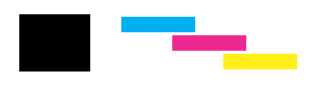
Not Good: print head needs to be cleaned.
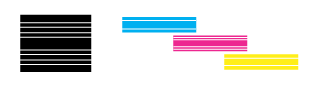
If the nozzle check page does not print satisfactorily, there is a problem with this product. This could be a clogged ink nozzle or a misaligned print head. See Cleaning the Print Head for details on cleaning the print head.

[Top]
| Version NPD0862-00, Copyright © 2004, SEIKO EPSON CORPORATION |
Using the Nozzle Check utility
Using the control panel buttons