|

Reference Guide
|
|
How to / Using Options
Hard Disk Drive
 Installing the Hard Disk Drive
Installing the Hard Disk Drive
 Removing the Hard Disk Drive
Removing the Hard Disk Drive
The optional Hard Disk Drive (C12C823921) allows you to expand the printer's input buffer when the Ethernet interface is used, and gives you additional memory for graphics, form data, and faster multi-page, multi-output sorting.
Installing the Hard Disk Drive
Follow these steps to install the Hard Disk Drive:
 |
Caution:
|
 |
Before you install the Hard Disk Drive, be sure to discharge any static electricity by touching a grounded piece of metal. Otherwise, you may damage static-sensitive components.
|
 |
Warning:
|
 |
Be careful when working inside the printer as some components are sharp and may cause injury.
|
 |
Turn the printer off and unplug the power cord.
|
 |
Remove all interface cables from the interface connectors.
|
 |
Loosen the two screws on the back of the printer.
|
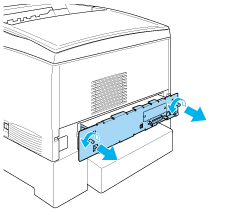
 |  |
Warning:
|
 |  |
Removing other screws and covers will expose high voltage areas.
|
 |
Pull out the circuit board tray.
|
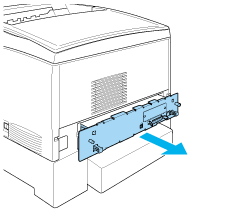
 |
Connect the Hard Disk Drive cable to the circuit board.
|
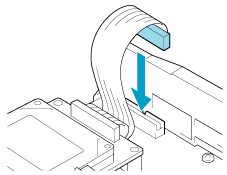
 |
Align the three screw holes on the Hard Disk Drive with the screw holes on the circuit board. Secure it by tightening the three screws provided.
|
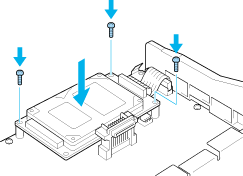
 |  |
Note:
|
 |  |
Be careful not to damage the cable when tightening the screws.
|
 |  |
Caution:
|
 |  |
Do not remove any modules from the circuit board. Otherwise, the printer will not work.
|
 |
Slide the circuit board tray into the printer.
|
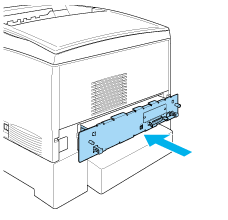
 |
Fasten the circuit board tray with the two screws.
|
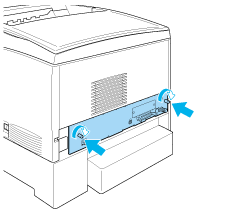
 |
Reconnect all interface cables and the power cord.
|
 |
Plug the printer's power cord into an electrical outlet.
|
 |
Turn on the printer.
|
To confirm that the Hard Disk Drive is installed correctly, use the printer's control panel menus to print a status sheet. See Printing a Status Sheet for instructions. If the drive is not listed on the status sheet, try reinstalling the drive. Make sure that the connector on the Hard Disk Drive is securely connected to the socket on the circuit board.
 |
Note:
|
 |
If you are using Windows, and EPSON Status Monitor 3 is not installed, you have to make settings manually in the printer driver. Click the Update the Printer Option Information Manually button on the Optional Settings menu, then click Settings. Then select the Optional HDD Unit check box on the Optional Settings dialog box and click OK.
|

[Top]
Removing the Hard Disk Drive
Follow these steps to remove the Hard Disk Drive:
 |
Caution:
|
 |
Before you remove the Hard Disk Drive, be sure to discharge any static electricity by touching a grounded piece of metal. Otherwise, you may damage static-sensitive components.
|
 |
Warning:
|
 |
Be careful when working inside the printer as some components are sharp and may cause injury.
|
 |
Turn the printer off and unplug the power cord.
|
 |
Remove all interface cables from the interface connectors.
|
 |
Loosen the two screws on the back of the printer.
|
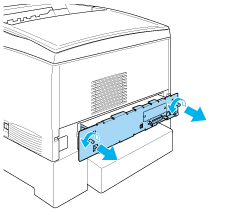
 |  |
Warning:
|
 |  |
Removing other screws and covers will expose high voltage areas.
|
 |
Pull out the circuit board tray.
|
 |
Loosen the three screws on the Hard Disk Drive, and pull out the connector from the circuit board.
|
 |  |
Note:
|
 |  |
Keep the three screws with Hard Disk Drive.
|
 |
Slide the circuit board tray into the printer.
|
 |
Fasten the circuit board tray with the two screws.
|
 |
Reconnect all interface cables and the power cord.
|
 |
Plug the printer's power cord into an electrical outlet.
|
 |
Turn on the printer.
|

[Top]
| Version 1.00E, Copyright © 2002, SEIKO EPSON CORPORATION |
Installing the Hard Disk Drive
Removing the Hard Disk Drive