|

User's Guide
|
|
Printing / Improving the Print Quality
Aligning the Print Head
 For Windows
For Windows
 For Mac OS X
For Mac OS X
 Using the control panel buttons
Using the control panel buttons
If you notice a misalignment of vertical lines or horizontal banding, you may be able to solve this problem from your computer using the Print Head Alignment utility in your printer software or from this product itself by using the control panel buttons. Refer to the appropriate section below.
 |
Note:
|
 |
Do not press the  Stop button to cancel printing while printing a text pattern with the Print Head Alignment utility. Stop button to cancel printing while printing a text pattern with the Print Head Alignment utility.
|
|
For Windows
Follow the steps below to align the print head using the Print Head Alignment utility.
 |
Make sure that A4 size plain paper is loaded in the front tray.
|
 |  |
Note:
|
 |  | |
Make sure the CD/DVD tray is not inserted in this product and the CD/DVD guide is closed before using the print head alignment utility.
|
|
 |
Make sure that this product is on.
|
 |
Access the printer driver.
|
 |
Click the Maintenance tab, then click the Print Head Alignment button.
|
 |
Follow the on-screen instructions to align the print head.
|

[Top]
For Mac OS X
Follow the steps below to align the print head using the Print Head Alignment utility.
 |
Make sure that A4 size plain paper is loaded in the front tray.
|
 |  |
Note:
|
 |  | |
Make sure the CD/DVD tray is not inserted in this product and the CD/DVD guide is closed before using the print head alignment utility.
|
|
 |
Make sure that this product is on.
|
 |
Access the EPSON Printer Utility dialog box.
|
 |
Click the Print Head Alignment button in the Utility dialog box.
|
 |
Follow the on-screen instructions to align the print head.
|

[Top]
Using the control panel buttons
Follow the steps below to align the print head using the control panel.
 |
Note:
|
 |
Do not press the  Stop button to cancel printing while printing an alignment pattern. Stop button to cancel printing while printing an alignment pattern.
|
|
 |
Make sure that A4 size paper is loaded in the front tray and press the Setup button.
|
 |  |
Note:
|
 |  | |
Make sure the CD/DVD tray is not inserted in this product and the CD/DVD guide is closed before using the print head alignment utility.
|
|
 |
Select Head Alignment.
|
 |
1. Select Head Alignment.
|
 |
2. Press the OK button.
|
 |
Confirm the messages on the LCD panel, then press the OK button to start Head alignment.
|
 |
The following alignment sheet is printed.
|
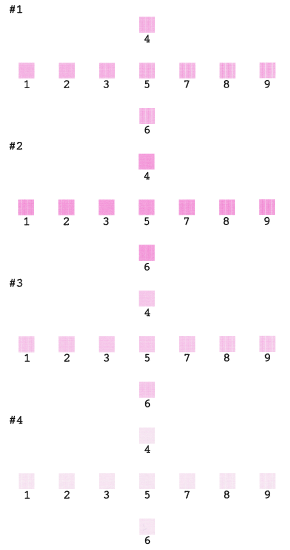
 |
Look at the alignment pattern in each set and find the patch which is most evenly printed, with no noticeable streaks or lines.
|
 |
Select the set and the corresponding line number and press the OK button.
|
 |
1. Select the set.
|
 |
2. Select the corresponding line number.
|
 |
3. Press the OK button.
|
 |
Press the OK button to finish.
|

[Top]
| Version NPD1043-00, Copyright © 2005, SEIKO EPSON CORPORATION |
For Windows
For Mac OS X
Using the control panel buttons