|

User's Guide
|
|
Using Your Software
EPSON File Manager
 Starting EPSON File Manager
Starting EPSON File Manager
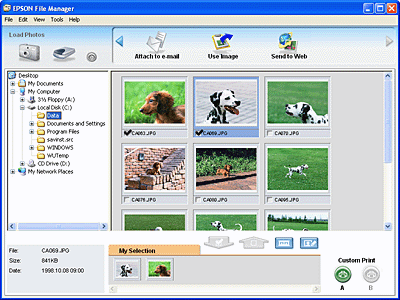
Use EPSON File Manager to:
-
Retrieve images from a digital camera or memory card and send the files directly to the application you want to use
-
View supported images as thumbnails
-
View the various applications you can use as project icons in the launch area
-
Assign an application to the Start button on your all-in-one product
-
Search for images on your hard disk
-
View images as a slideshow
Starting EPSON File Manager
There are three ways to start EPSON File Manager.
-
Double-click the EPSON File Manager icon on the desktop.
-
Drag and drop images or a folder to the EPSON File Manager icon on the desktop.
-
For Windows:
Click Start, point to All Programs (Windows XP) or Programs (Windows Me, 98, or 2000), point to EPSON Creativity Suite, point to File Manager, and then click EPSON File Manager.
For Mac OS X:
Double-click the Applications folder in Macintosh HD, then double-click the EPSON folder. Next, double-click the Creativity Suite folder, File Manager folder, and finally double-click the EPSON File Manager icon.
Click Next when the confirmation message for Instructions is displayed. The Instructions appear.
If you check Do Not Show Next Time, the confirmation message will not be displayed the next time you start the EPSON File Manager.
For more information, select User's Guide from the Help menu in this application.

[Top]
| Version NPD1043-00, Copyright © 2005, SEIKO EPSON CORPORATION |
Starting EPSON File Manager