 |
Windows XP and 2000 Network Setup
 Setting up the printer as a shared printer Setting up the printer as a shared printer
 Adding the printer to the other network computers Adding the printer to the other network computers
These instructions tell you how to set up your printer so other users on the network can share it.
First you’ll set up the printer as a shared printer on the computer directly connected to it. Then you’ll add the printer to each network computer that will access it.
 |
Note: |
Setting up the printer as a shared printer
Follow the steps below on the computer that is connected directly to the printer:
 |
Windows XP:
Click Start and select Control Panel, then double-click Printers and Faxes. (If the Control Panel is in Category View, click Printers and Other Hardware, then click Printers and Faxes.)
|
Windows 2000:
Click Start, point to Settings, and click Printers.
 |
Right-click the icon for your printer, then click Sharing.
|
 |
Windows XP:
Select Share this printer, then type a Share name.
|
Windows 2000:
Select Shared as, then type a name for the shared printer.
 |  |
Note: |
 |  |
|
Do not use spaces or hyphens in the share name.
|
|

If you want Windows XP or 2000 to automatically download printer drivers for computers that are running different versions of Windows, click Additional Drivers and select the environment and the operating systems of the other computers. Click OK, then insert the printer software CD into the CD-ROM drive.
 |
Click OK or Close (if you installed additional drivers).
|
Adding the printer to the other network computers
Follow these steps to add the printer to each network computer that will access it.
 |
Note: |
 |
Windows XP:
Click Start and select Control Panel, then double-click Printers and Faxes. (If the Control Panel is in Category View, click Printers and Other Hardware, then click Printers and Faxes.)
|
Windows 2000:
Click Start, point to Settings, and click Printers.
 |
Double-click the Add Printer icon. The Add Printer Wizard appears.
|
 |
Click Next.
|
 |
Windows XP:
Select A network printer, or a printer attached to another computer, then click Next.
|
Windows 2000:
Select Network printer, then click Next.
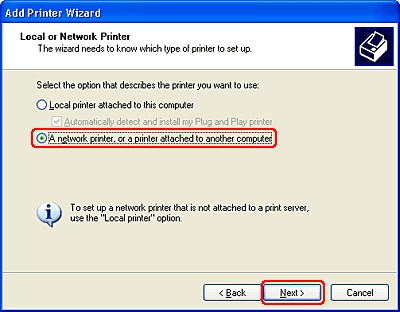
 |
On the next screen, click Next.
|
 |
Double-click the icon of the computer that is directly connected to the printer. Then click the icon for the printer.
|
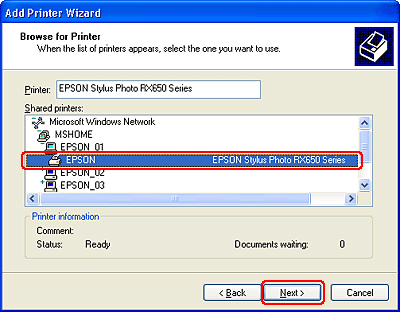
 |
Click Next and follow the on-screen instructions.
|
 |
Note: |
|  |



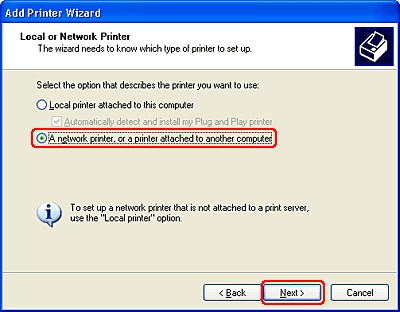
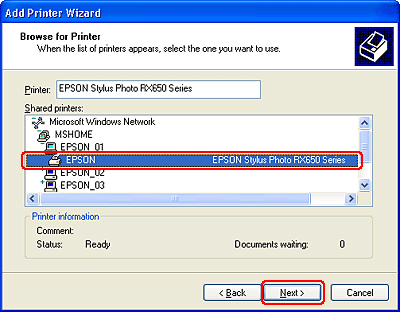




 Setting up the printer as a shared printer
Setting up the printer as a shared printer




 Top
Top See
See 

